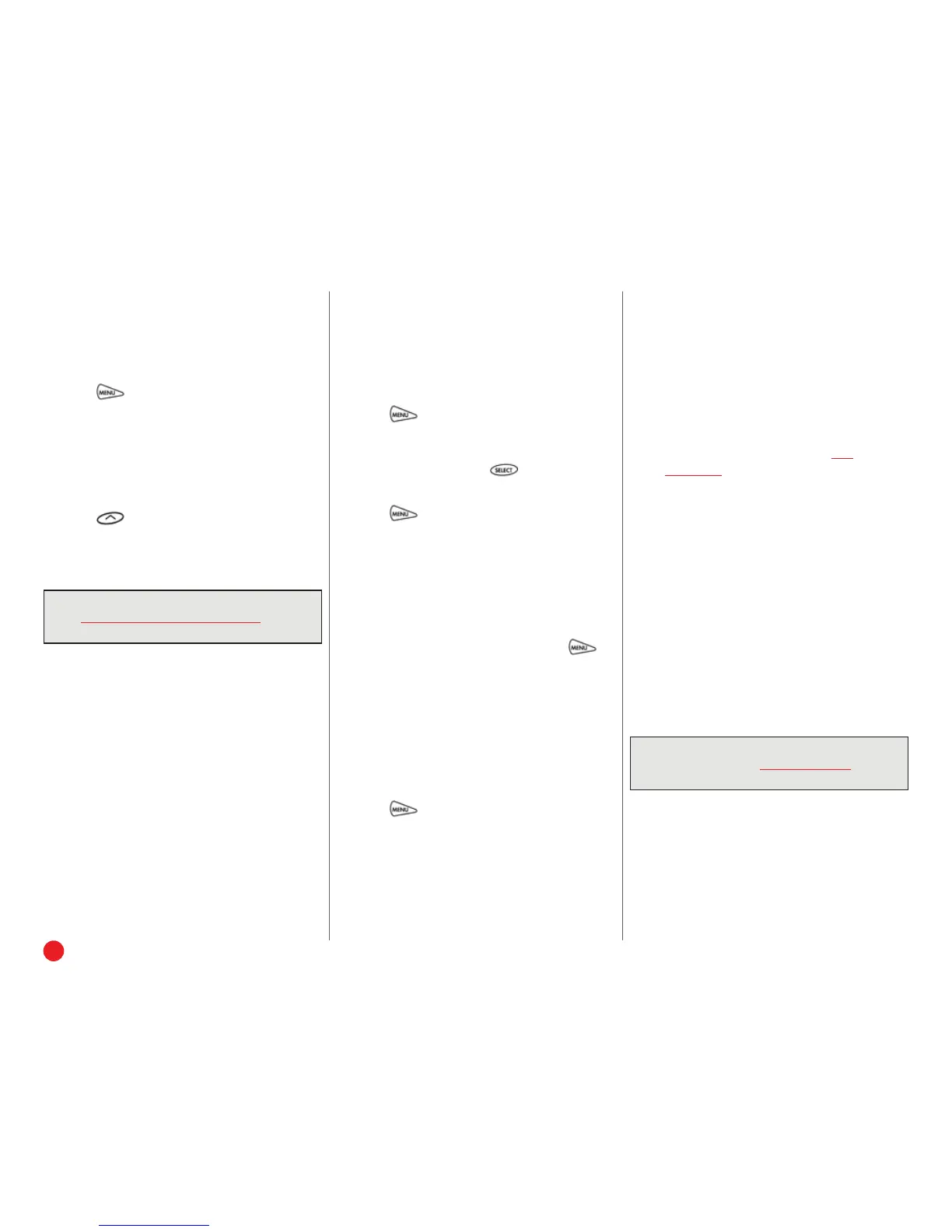3
Polycom IP6000 | Quick User Guide
REVIEW VOICEMAIL
An icon on the phone screen, the three LEDs flashing
red, and a stuttering dial tone may indicate new
voicemail messages.
To listen to voicemail messages:
1. Press , and go to Features > Messages
>Message Center.
2. Press the Connect soft key, and then follow the
voice or visual prompts on the screen.
USE SPEED DIALING
To place a call using a speed dial index number:
1. Press .
2. Enter the contact’s speed dial index number. If you
do not know the index number, scroll to the contact
and press the Dial soft key.
Note: To change speed dial index numbers, see
USE LOCAL CONTACT DIRECTORY.
TOGGLE CALL RECORDING
(Available based on subscription)
Based on your subscription, you are able to enable
or disable call recording based on whether the Call
Recording feature is set to Record Calls On Demand.
• To turn on Call Recording during a call, dial *0.
• To turn Call Recording o, dial *0.
CUSTOMIZE YOUR PHONE
SET RINGTONE
You can change the ringtone on your phone. You can
also set distinctive ringtones for contacts in your local
contact directory.
To change the incoming ringtone:
1. Press , and go to Settings > Basic > Ring Type.
2. Scroll to the ring type you want. To hear the ring
type before you select it, press the Play soft key. To
select the ring type, press .
To set a ringtone for a contact:*
1. Press , and go to Features > Contact
Directory.
2. Scroll to the contact.
3. Press the Edit soft key, and then use the Next soft
key to scroll to Ring Type.
4. Enter a number that corresponds to one of the ring
types available. (To exit the screen and find the
number associated with a ring type, press
twice, and go to Settings > Basic > Ring Type.)
5. Press the Save soft key.
USE LOCAL CONTACT DIRECTORY
You can store a list of contacts locally on your Polycom
phone, and access or manage these contacts at any
time.
To add a contact:
1. Press , and go to Features > Contact
Directory.
2. Press More, then the Add soft key.
3. Enter the contact information (use the Next and
Prev soft keys to scroll between fields):
• (Optional.) Enter the first and last name of the
contact.
• (Required.) Enter the contact’s phone number.
• (Optional.) Change the speed dial index number.
The contact is automatically assigned the next
available number.
• (Optional.) Set the ring type (see SET
RINGTONE).
• (Optional.) Enter a Divert Contact. This is the
third party to which you want this contact’s calls
sent.
• (Optional.) Use the scroll keys to enable or
disable the Auto Reject and Auto Divert fields.
If you enable the Auto Reject field, each time
the contact calls, the call will be diverted to your
voicemail system. (If you do not have voicemail
and you enable this setting, your phone will still
ring.) If you enable the Auto Divert field, each
time the contact calls, the call will be directed
to the third party you specified in the Divert
Contact field.
4. Press the Save soft key.
Note: You can add contacts to your Contact Directory
from call lists. See VIEW CALL LISTS.
* Your company’s settings may override this feature. For more
information, contact your system administrator.