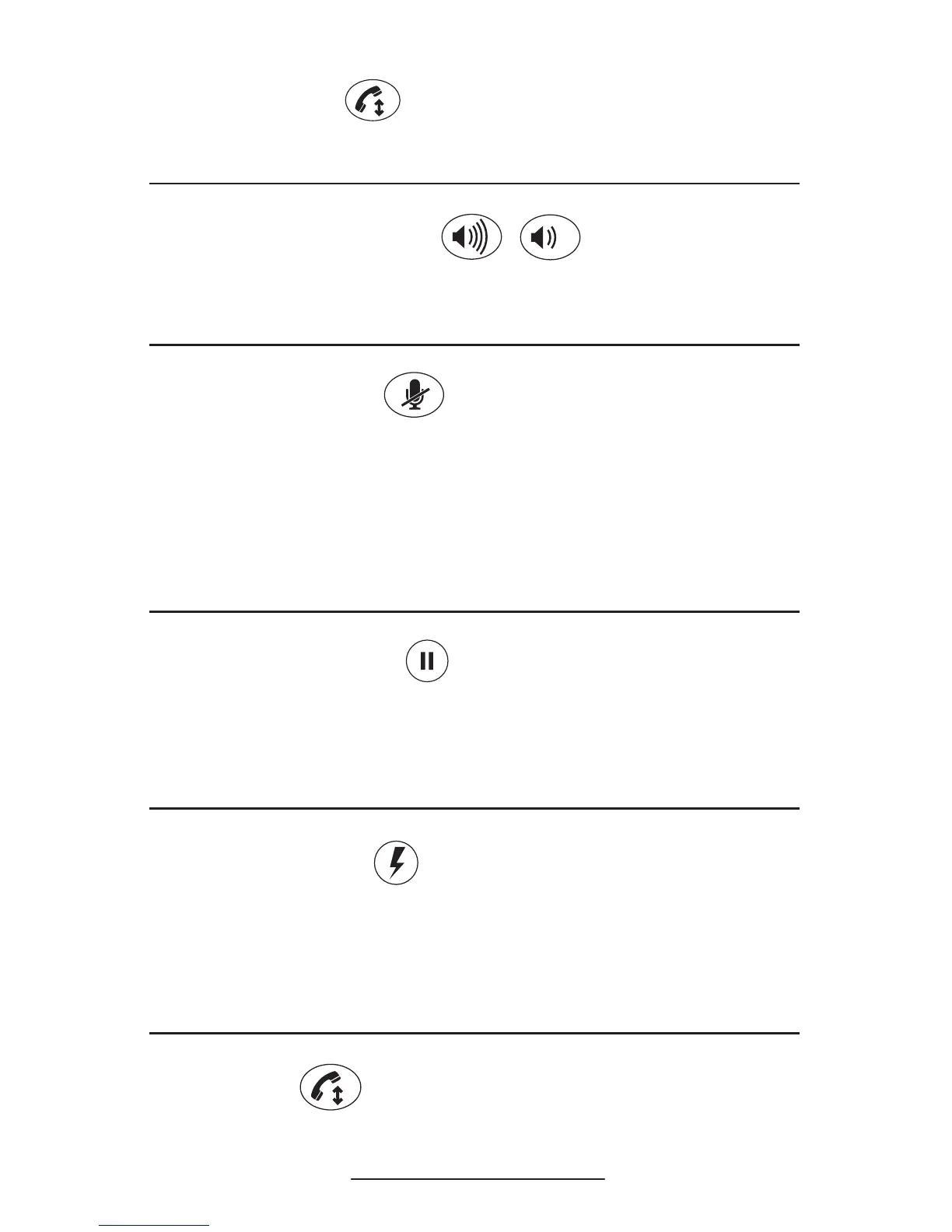VoiceStation™ 300 - 6
Answer a Call
Press the button when VoiceStation™ 300 rings.
Adjust Speaker Volume
When a call is in progress, press the Volume Up or
Volume Down button to adjust the sound level.
Microphone Mute
Press the Mute button to turn off the microphones and
prevent the other party from hearing your conversa-
tion. The red indicator lights near the microphones
will be on. The speaker is still active and you can
hear the other party. Press the Mute button again to
resume two-way communication. The red indicator
lights will go out.
Place a call on Hold
Press the Hold button to place a call on hold. The red
indicator lights near the microphones will blink. Press
the Hold button again to resume two-way communica-
tion. The red indicator lights will go out.
Special Features
Your telephone system may provide special features
such as Call Waiting, Conference, or Transfer which
can be accessed by pressing the Special Features key.
Ask your System Administrator for more information
on special features available with your phone system.
End a Call
Press the On/Off button to end the call.
