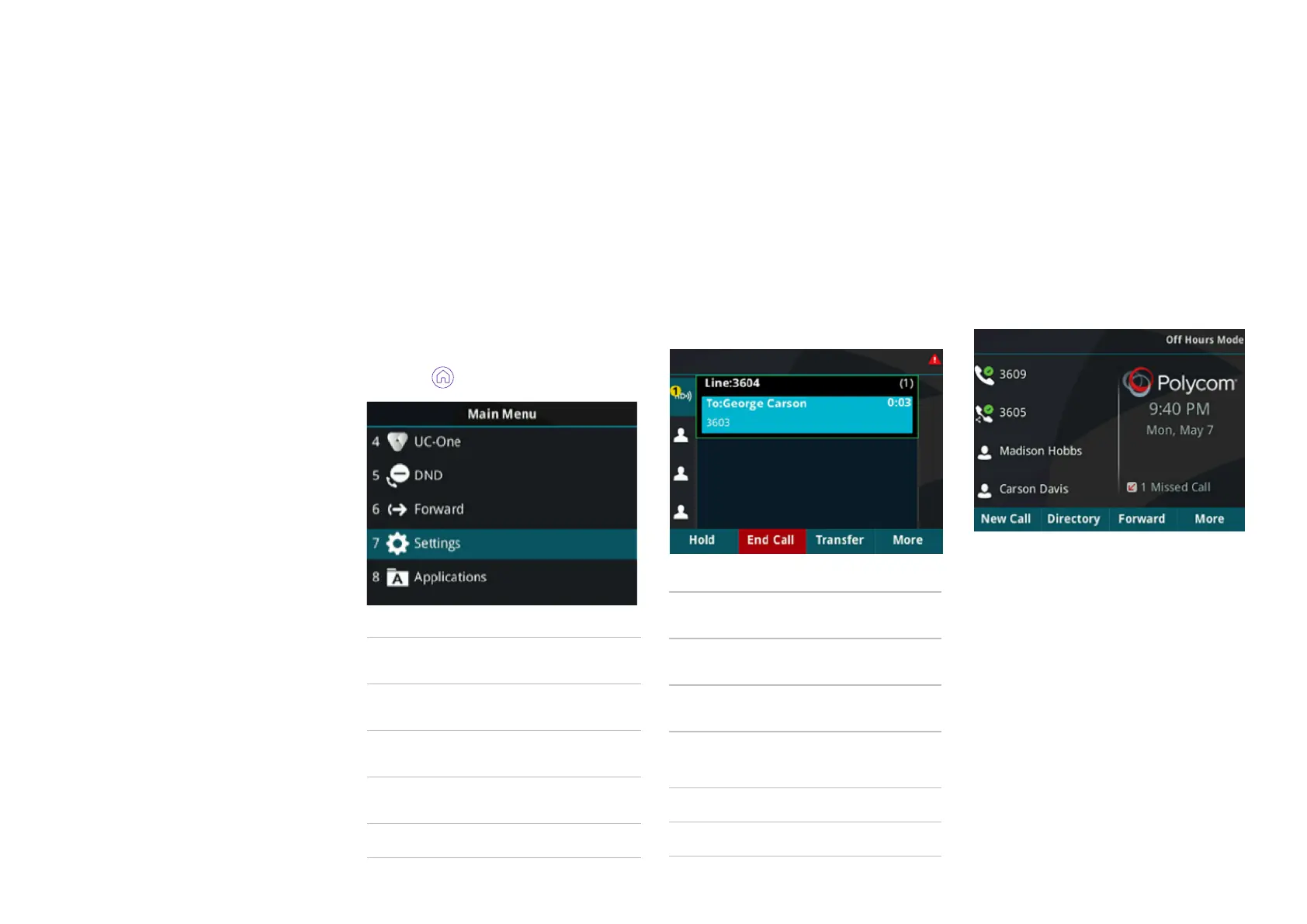Home view
You can get to the different phone
functions from the home view. Just use
the navigation key to scroll through
the options, then press the select key
when you find the one you want.
1. Press
Calls view
When you make or receive a call,
you’ll see the call view. It shows you
the phone number, the call length and
how many calls you’ve got in progress.
Lines view
The lines view is your phone’s default
display. It shows your phone lines and
the different options for your soft keys.
Your phone has three main views:
home, calls and lines. Lines is your
default display. You can switch to the
home or lines views whenever you
want, too.
• To get to the home view, press the
home key.
• To change to the lines view, press
the home key again.
• To get back to home, press the
home key one more time.
• When you’re making or receiving
a call, you’ll also see the calls view.
You can switch between the three
screens whenever you want using
the home key.
Phone display
– views
New call
Make a new call and see
your call history
Messages
See urgent, new and old
messages
Directories
Your contact directory,
recent calls and favourites
Settings
Basic and advanced phone
settings
Applications Web apps like Google
Hold
Put a call on hold (there’s
default hold music)
End call
Finish the current call using
the soft key
Transfer
Pass the call on to someone
else’s extension
More
Choose from other soft key
options, including conference
calls and lines
Confrnc – add your call to a
conference
Lines – go back to the main
lines view
7