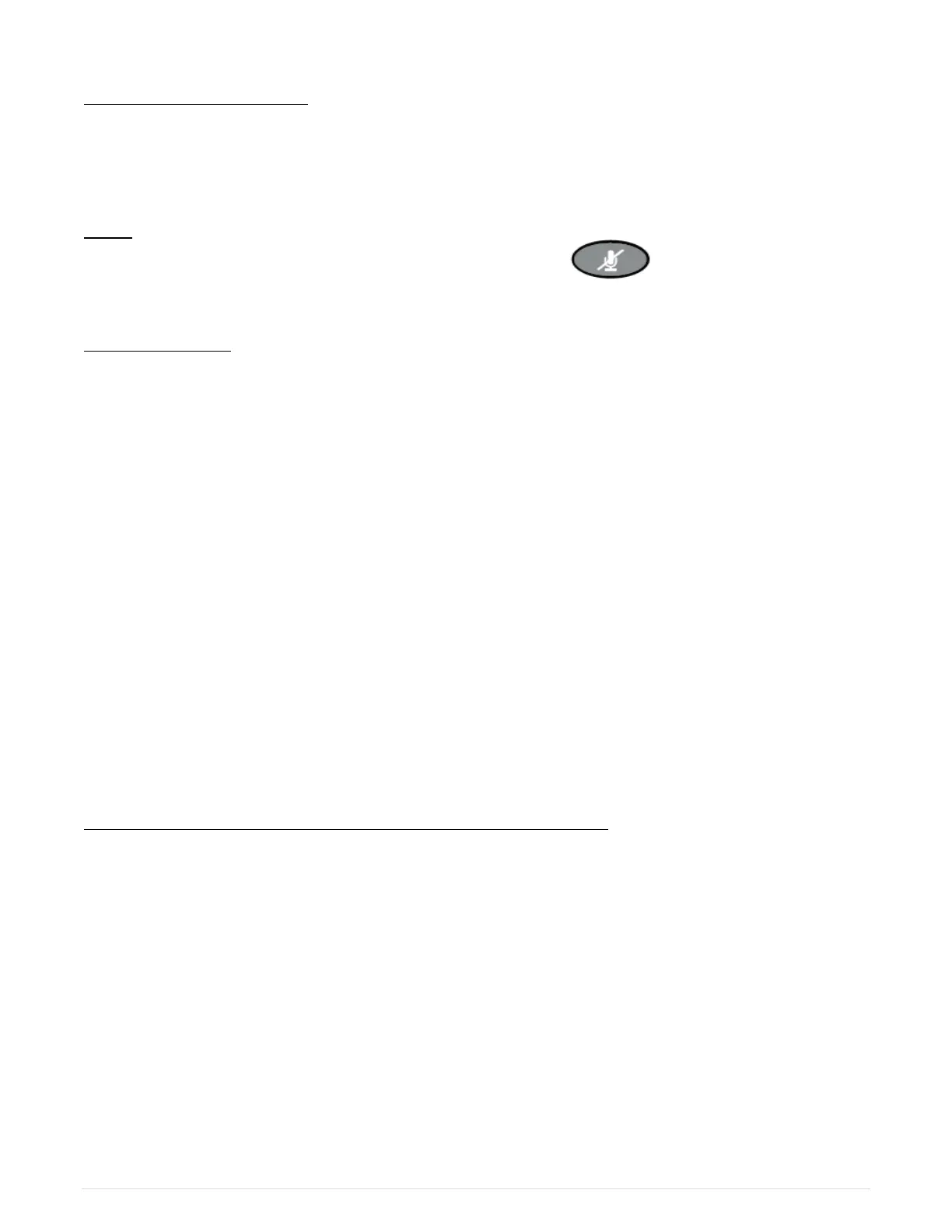TO PLACE A CALL ON HOLD *Call can only be retrieved from the phone that placed the call on hold.
1. Press the Hold Action Key or Hold Soft Key to place the current call on hold.
**While on an active call, you can answer another incoming call by pressing the flashing
call appearance that you would like to answer.
2. Select the line to retrieve in the display and then Press the RESUME soft key to retrieve the call.
MUTE
1. While on an active call, press the Mute Function button.
2. To unmute, press the Mute function button again and the red light is removed.
TRANSFER A CALL
1. Blind Transfer: User does not talk to the transfer recipient prior to transferring a call.
a. While on an active call, press the transfer softkey.
b. Dial the transfer recipient’s extension number (or 9 + 10-digit external number)
c. Press the transfer Softkey.
2. Attended Transfer: User talks with the transfer recipient prior to transferring a call.
a. While on an active call, press the Transfer soft key.
b. Dial the transfer recipient’s extension number.
c. Press SEND.
d. Wait for the user to answer then, announce the call.
e. Press the Transfer Softkey to complete the call. If caller cannot take call press Cancel
softkey to cancel the transfer.
3. To VM: User sends the call immediately to the assigned user’s voice mailbox.
a. While on an active call, press the Transfer soft key, then Blind softkey.
b. Enter *99 and the internal extension where you wish to transfer caller.
c. Press Send.
CONFERENCE CALL (Connect up to 4 parties on 1 conference call)
Connect up to four parties (including the originator) on one conference call.
While on an active call, press the Conference softkey
1. Dial the second party.
• External recipient’s number, 9 + 10 digits
• Or Internal Number
• SEND
2. When the party answers, press the Conf Softkey to join the parties.