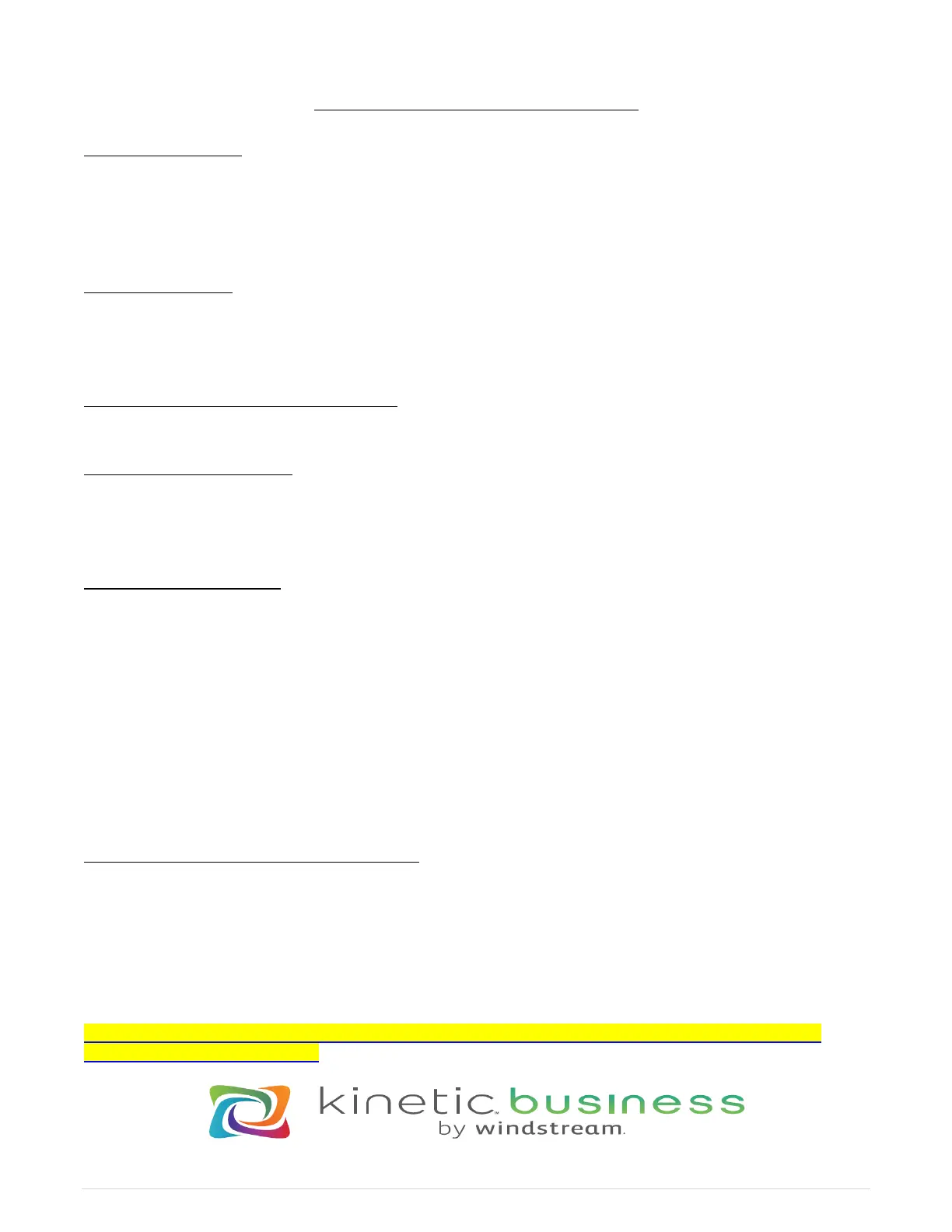VOICEMAIL SETUP & FEATURES
SET UP VOICEMAIL:
1. Dial *98 on your phone. You will hear, “Please enter your passcode. If you are not calling
from your phone press *”
2. Enter your passcode followed by the # sign. The default PIN is normally 5463842#.
3. Follow the prompts to set up your mailbox and change your passcode.
VOICEMAIL MENU
1 Listen to your Messages
2 Send a message
9 User Options (to change your VM greeting, alternate greeting, name in box)
MESSAGE NOTIFICATION / RETRIEVAL:
When new messages have arrived, the ‘Messages’ function button will illuminate red.
TO RETRIEVE A MESSAGE:
1. Dial *98. You will hear: “Please enter your passcode. If you are not calling from your phone
press *”
2. Enter your passcode followed by the # sign.
LISTENING SHORTCUTS:
While Listening to Messages, you can perform the following actions:
1 Replay
2 Save
3 Delete
4 To return the call
5 Forward
6 Message Information
0 Help
Note: Messages are automatically saved unless deleted.
TO ACCESS YOUR VOICEMAIL REMOTELY:
1. If you have a direct dial number, call your direct dial phone number to reach your voicemail. If
no direct number call your Main number, and when Auto Attendant answers transfer to your
extension. It should ring and go to your voicemail box.
2. During your voicemail greeting press * and follow the prompt to enter your passcode followed
by #.
More Information & Training Videos:
https://communities.windstreamenterprise.com/OfficeSuite-UC/discussion/7723784/how-to-operate-your-officesuite-uc-
phoneshttps://windstream.jiveon.com/
