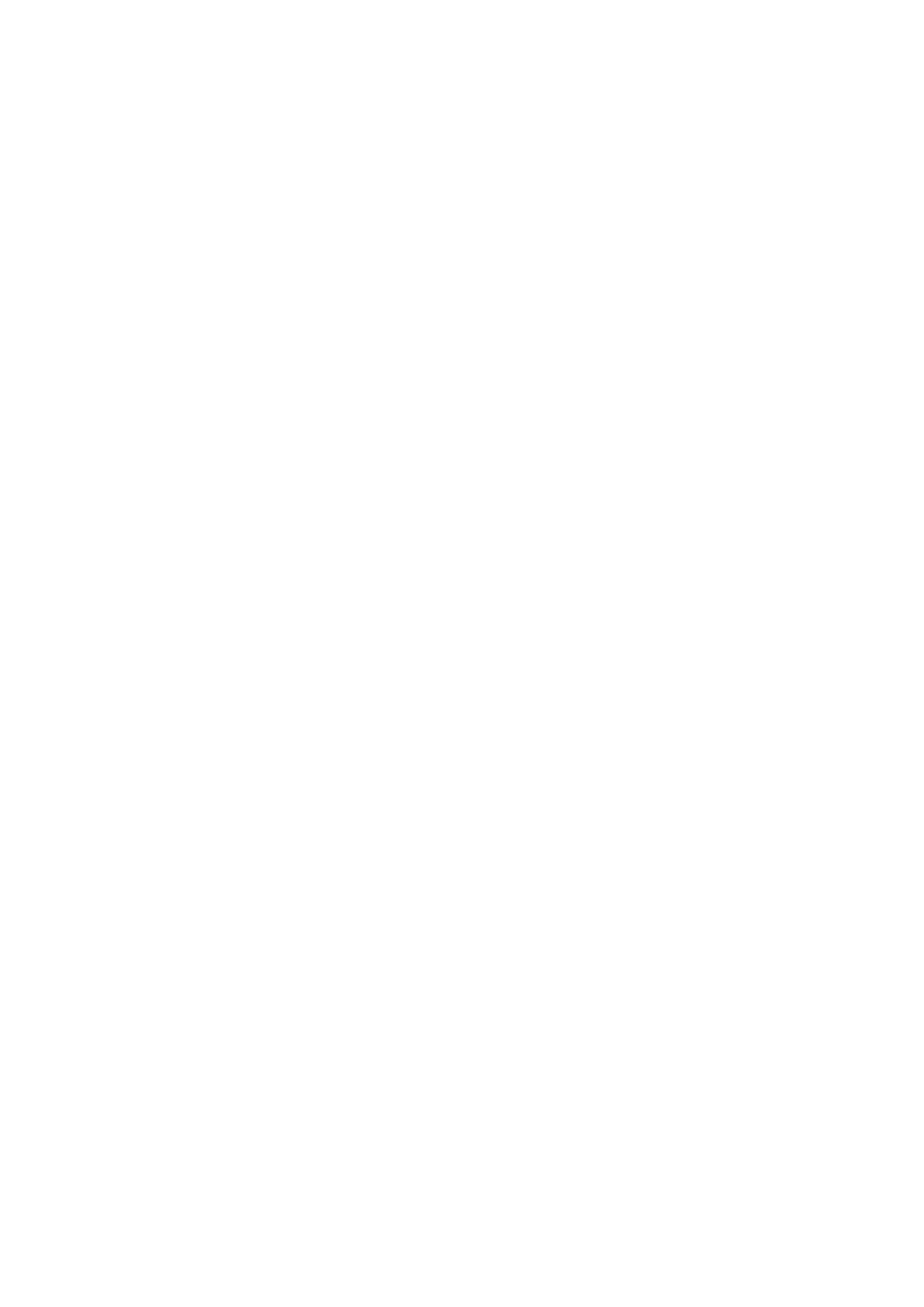Set the System Language
Poly phones support several languages that you can choose to display on the phone.
Check with your system administrator to find out which languages your phone supports.
Procedure
1
Go to Settings > Basic > Preferences.
2 Select Language and select a language.
The language on the phone updates immediately.
Related Topics
Poly VVX Business IP Phone Settings
Disable Call Waiting
The Call Waiting feature is enabled by default. If enabled by your system administrator, you can
disable Call Waiting.
If you disable Call Waiting, any incoming calls received on your phone while you are in a call are
automatically sent to voicemail.
Procedure
1
Go to Settings > Basic > Preferences.
2
Select Call Waiting and select Disable.
Related Topics
Poly VVX Business IP Phone Settings
Time and Date Display
The time and date display in the status bar.
When the phone can’t obtain a time and date, the time and date display flashes. If this happens, or if
the time and date are incorrect, contact your system administrator.
Related Topics
Poly VVX Business IP Phone Settings
Printed from Polycom, Inc. (http://documents.polycom.com) #{renderLang "en" MsgPDFPage} 154
