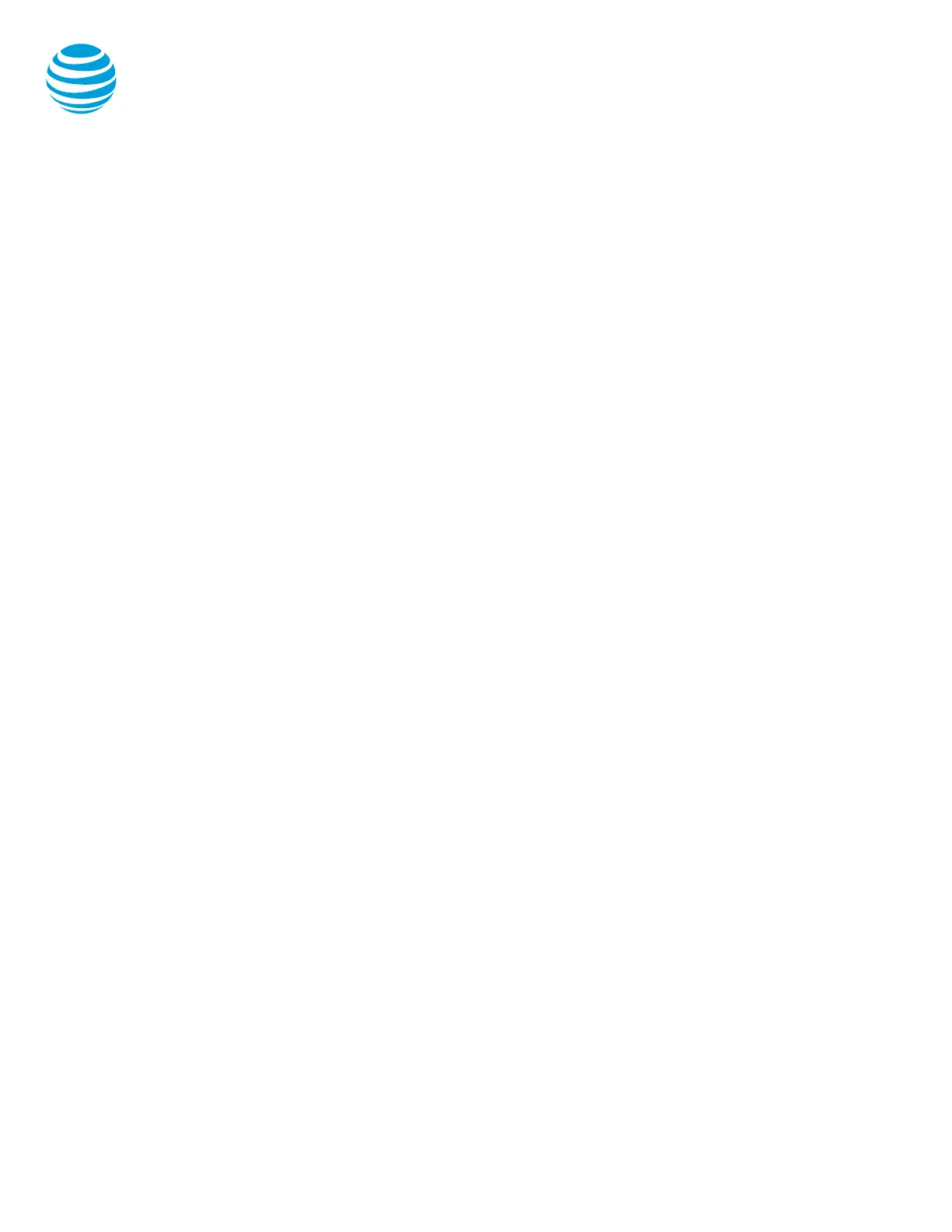Anywhere Portal - Office Caller ID
• From a remote location, you can dial the
Anywhere portal number.
Note: Your anywhere portal number will be
provided by your system administrator.
• When prompted enter your voicemail passcode.
You will then be presented a dial-tone.
• Dial the 10-digit outside line and your callers will
see your work phone caller ID displayed.
Block and unblock Caller ID
Your administrator controls the Caller ID settings for
your organization. When Caller ID is turned on, your
number appears on the phone you call. If permitted
by your organization, you can block your line’s Caller
ID on a per call basis.
Temporarily block Caller ID:
• Enter *67 and the number you want to call.
• Select the Dial soft key.
Your administrator can also block your line’s Caller
ID for all calls. You can unblock your line’s Caller ID
on a per call basis.
Temporarily unblock Caller ID:
• Enter *54* and the number you want to call.
• Select the Dial soft key.
Register or reboot your phone
There will be times when you must reset your phone
so that it can retrieve crucial software updates and
configurations.
• Select the Home button.
• Use Navigation Control button to select
Settings.
• Select Basic.
• Use Navigation Control button to select
Restart Phone.
Note: The Polycom logo will appear in the display
window for a short time. Once the logo disappears,
the phone is operational.
Clearspan® Personal Voice Portal
You can listen to your Clearspan voicemail messages
using any touchtone phone (IP, wireline or wireless).
New voicemail message
• Flashing red indicator light
• Number of new voicemails displayed in
graphic display.
Access your voice mailbox
To retrieve messages from office:
• Select the Voicemail button.
• Enter your voicemail PIN to access messages.
Note: Your temporary voicemail passcode will be
provided by your system administrator.
From another extension
• Select the Voicemail button.
• At the greeting, select *.
• Enter your ID number (your 7-digit phone
number) then select #.
• Enter your PIN, then select #.
From an outside line – option 1
• Dial your direct telephone number.
• At your greeting, select *.
• Enter your ID number (your 7-digit phone
number) then select #.
• Enter your PIN then select #.
From an outside line – option 2
• Dial your voicemail access number provided
by your system administrator.
• Enter your ID number (your 7-digit phone
number) then select #.
• Enter your PIN then select #.
While listening to a message and pressing:
1 Access voice mailbox
2 Play or repeat message
3 Play previous message
5 Play message envelope
6 Play next message
7 Delete the message
8 Calls sender
9 Additional Options
# Saves message