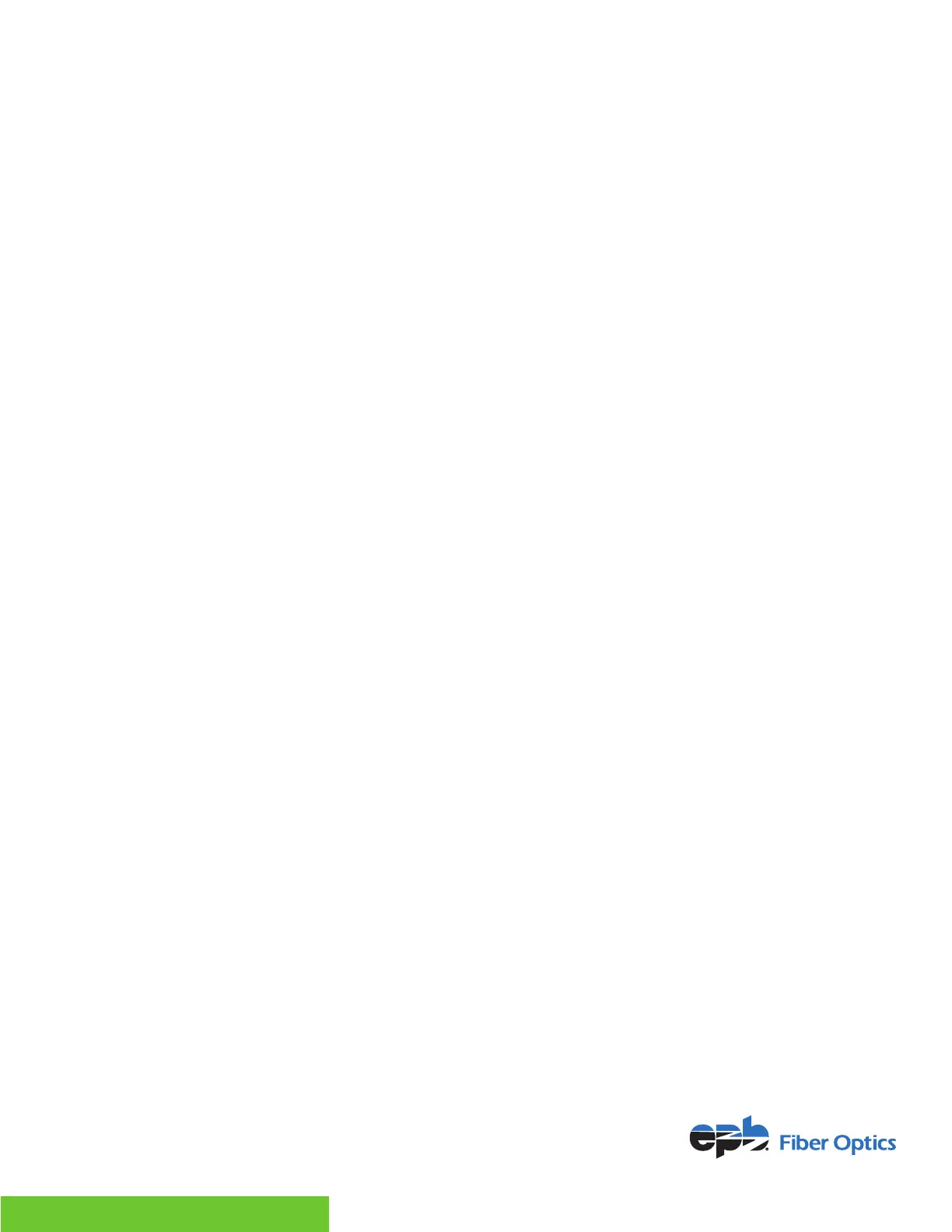For more information, visit epb.com/customer-support/business-support
or call 423-648-1500, option 2
3
ANSWERING ANOTHER CALL WHILE ON AN ACTIVE CALL
If a call is in progress and another call is coming in, you will see the screen indicate the new caller
and hear a call waiting beep.
• Press the Answer key to speak to the new caller. The rst caller will be placed on Hold.
• The screen will now show the two callers, the one you are speaking to will be highlighted.
• To go back to the rst caller, highlight the number using the arrow key and press
Resume. The other caller would now be placed on Hold.
SET UP A 3-WAY CONFERENCE CALL
• When a call is in progress, press the More soft key and then press the Conference button
• Dial the extension or 10-digit number you wish to conference.
• Speak to the person and see if they are available to join rst. Then press the More soft key
and then the Conference key again to start a 3-way call.
USING CALL PARK
Call Park allows you to place a call, on hold that can be retrieved from any other phone that shares
those same Park keys.
• While on an active call, press a Park key that is not in use (if Park is not visible press the
home key). The call will be parked and the Park key will blink indicating it is in use.
• Dial the extension of the recipient and tell them they have a call on Park.
INTERCOM
• Press the Intercom/ICOM soft key.
• Dial the extension of the party you’d like to Intercom. (Note: there will be a warning tone/
announcement when active, and both parties will be able to talk back and forth without lifting
the handset.)
WEB PORTAL
Enables you to manage your phone system via a secure, online portal.
• Go to Phone.epbfi.com.
• Enter your direct dial number and your voicemail PIN.
• From here you can update phone buttons, manage the forwarding function, check
voicemail messages, set up voicemail-to-email, see your last 10 calls, block numbers, set up
speed dials, add short codes and make calls using the Make-A-Call button.
07/22
