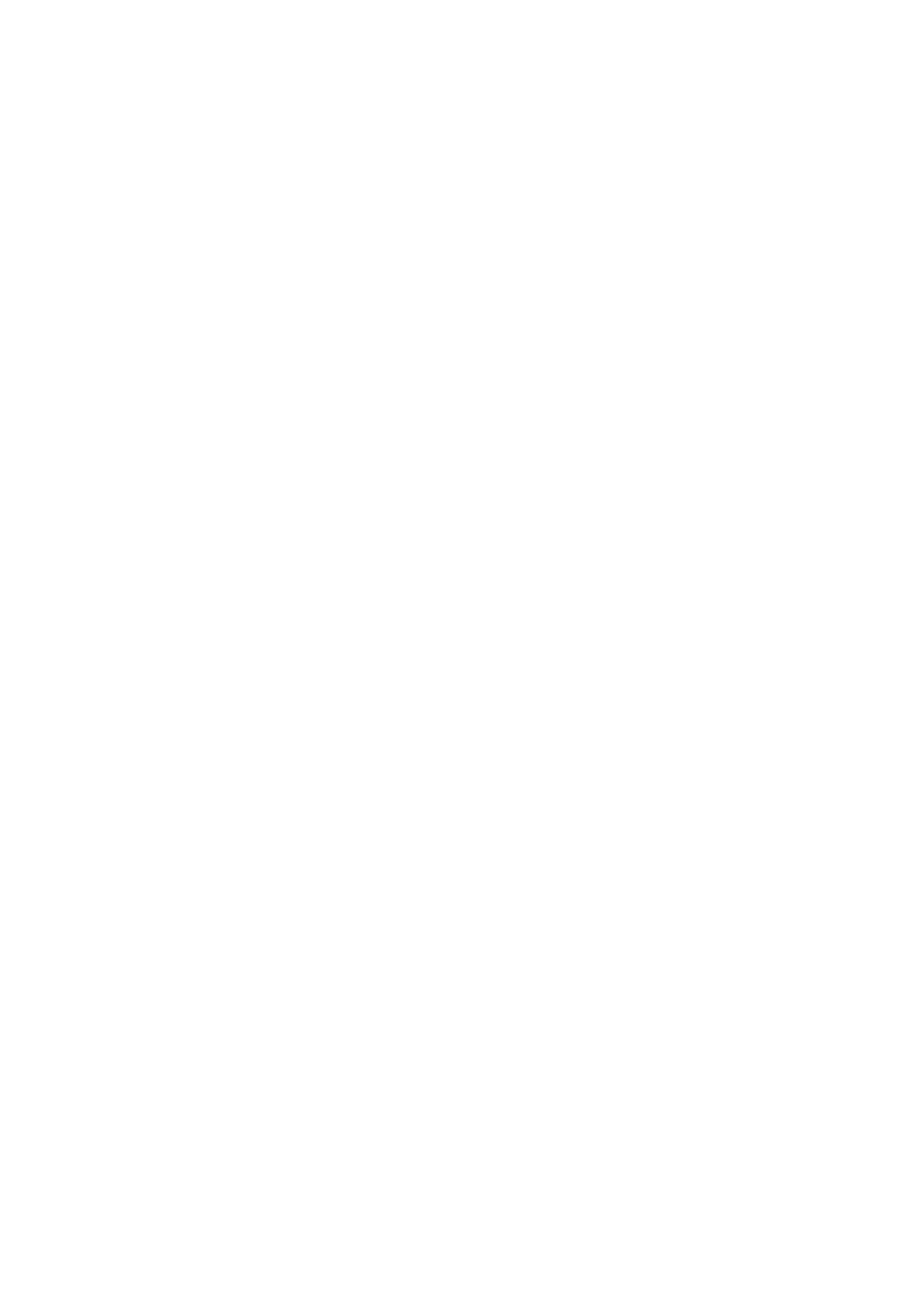Enable Privacy on a Bridge Call
You can enable privacy on a bridge call to prevent additional MADN members from barging in to the
call.
Procedure
•
During a bridge call, select Transfer and dial the PRV code or select the Privacy soft key, if
enabled.
A confirmation tone plays when privacy is enabled and the call is resumed automatically. The
bridge call is now private and additional MADN members are not allowed to join the call.
Related Topics
Enabling Privacy for MADN Calls
Alcatel-Lucent Shared Call Appearance
When your phone is registered with the Alcatel-Lucent CTS, you can use the Shared Call Appearance
(SCAP) feature to share a single line with other contacts as a member of a group. System
administrators assign members to SCAP groups.
Any SCAP group member can place, answer, hold, or resume calls on the line. SCAP group members
can also bridge in on a call on the shared line. Additionally, all group members can view the status of a
call on the shared line on their phones. Each line supports up to 21 call appearances.
Related Topics
Shared Lines
Placing a SCAP Call
Any group member can place a call on the Shared Call Appearance line.
When a member places a call on the shared line, the other members are notified with a steady red
LED light on the line key on members' phones. Multiple group members can place outgoing calls while
a call is in progress on the shared line.
Related Topics
Alcatel-Lucent Shared Call Appearance
Answering a SCAP Call
Any incoming call to the shared line rings on all group members' phones simultaneously; the call is
displayed on all members' screens, and a green LED light flashes on the line key.
Printed from Polycom, Inc. (http://documents.polycom.com) #{renderLang "en" MsgPDFPage} 81
