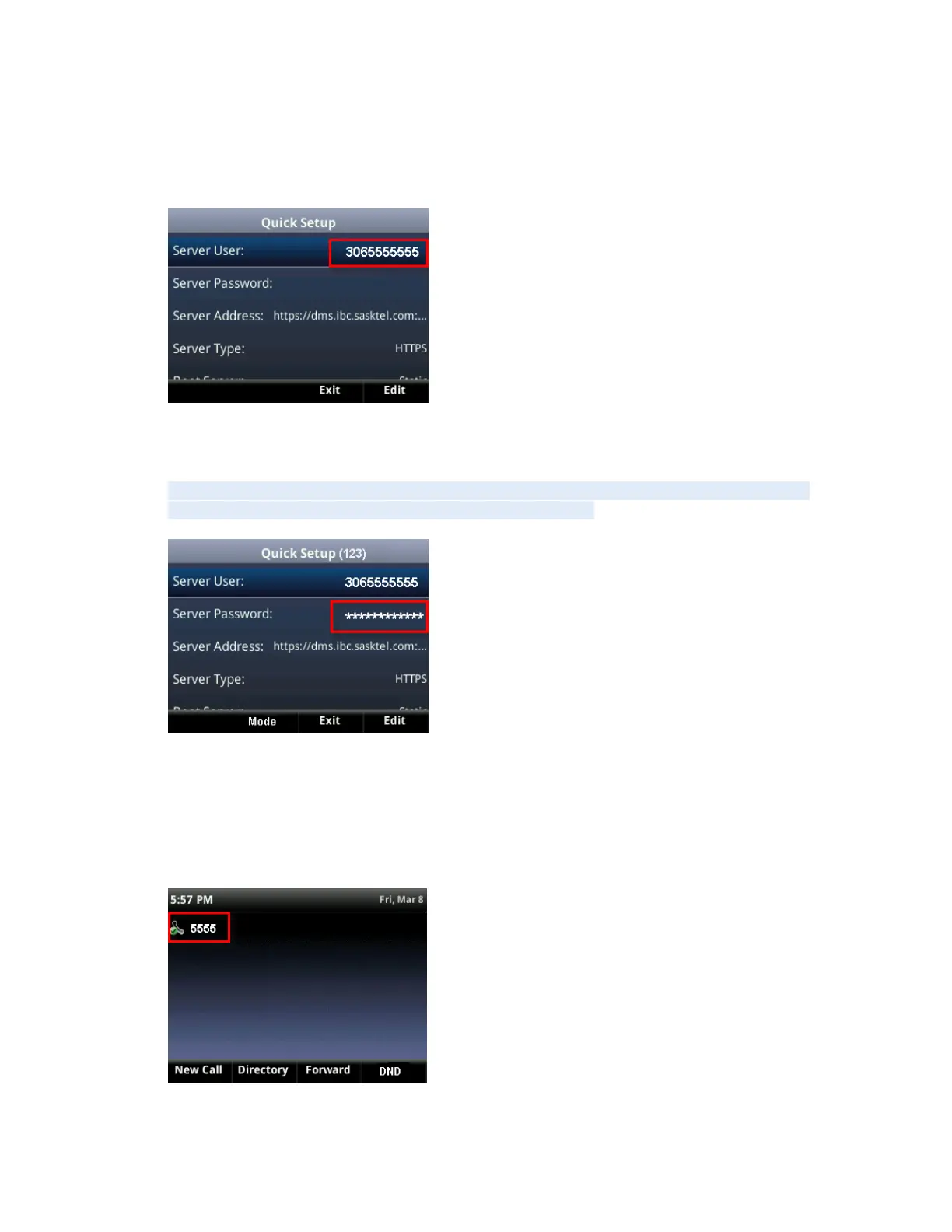Poly VVX Series Self-installation and Configuration Guide 6
2. Press the QSetup softkey.
3. Use the navigation keys to highlight Server User, press the Select button in the center of the
navigation key.
4. Enter your 10-digit phone number of the primary telephone number, press Select.
5. Us the navigation keys to highlight Server Password, press the Select button.
6. Enter the password provided to you in the email from the SaskTel Business Team, press Select.
NOTE: Use the softkey labeled Mode/Encoding to switch the keypad from numbers to letters.
The top line of the display will indicate which mode you are in.
7. Press Exit.
8. Press Select to Save Config. After a few seconds, the phone should reboot again. The phone will
upgrade firmware and could take 5 to 15 minutes to complete.
9. When the phone is ready, you should see your phone extension on the display and a handset
icon with a green checkmark. To verify a successful configuration, test an outbound and an
inbound call.
If you experience any issues, please refer to the Troubleshooting Guide on sasktel.com/ibcsupport.
