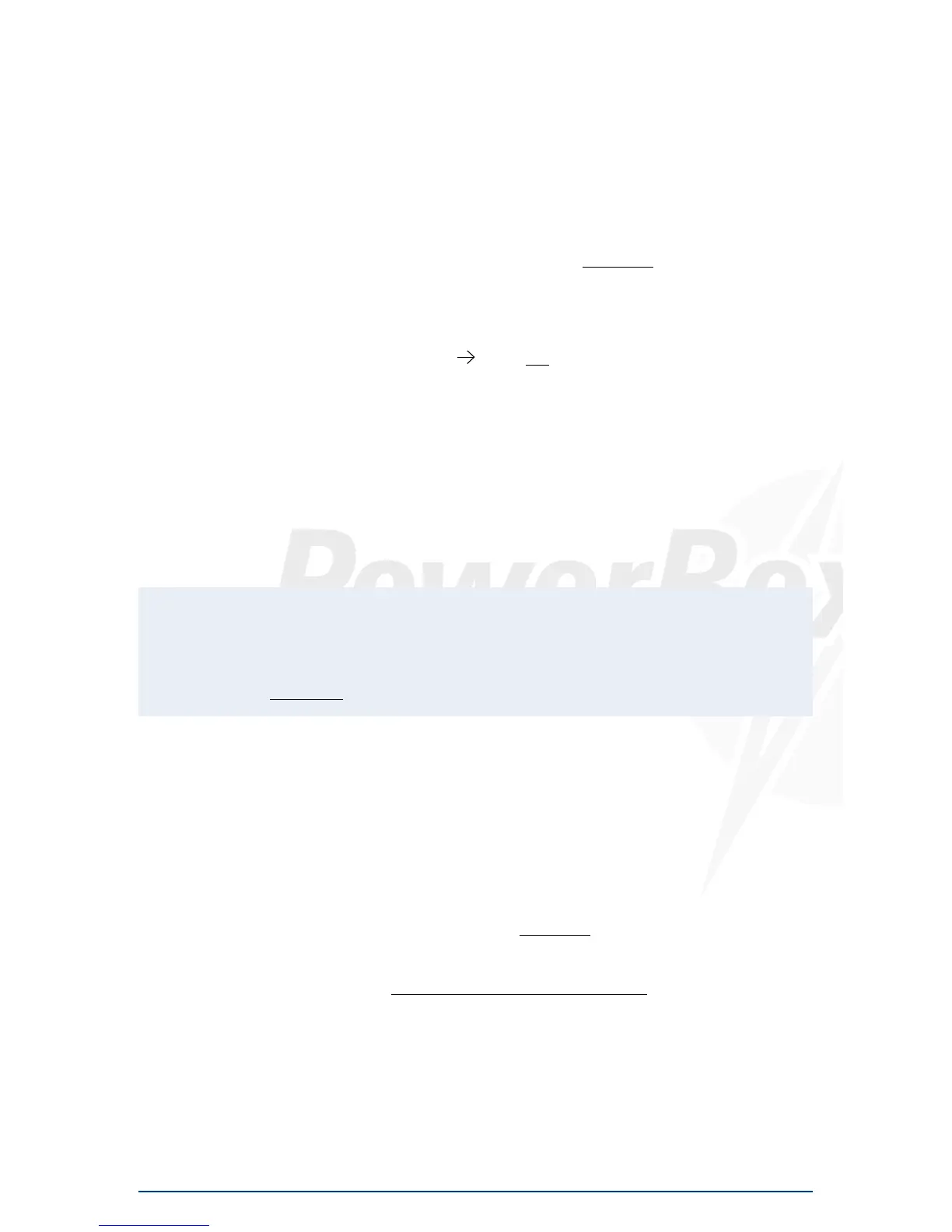The following examples illustrate the correct procedure for the Servo-Match function:
a) Fine-tuning multiple servos to operate on a single control surface
(in this case the aileron of the right-hand wing)
- Disconnect the linkages to the - as yet unmatched - servos, to avoid them being subjected to
severe forces during the adjustment procedure.
- Assign multiple outputs to the appropriate socket in the OUTPUT MAPPING menu.
In this example: output G and output H - GY-AILERON A. If the model features a third pair of aileron
servos, output I should also be assigned to GY-AILERON A.
- Set up one servo (generally the inboard one – output G) in mechanical terms, using the transmitter
if necessary; continue adjusting until the centre point and the maximum end-points are exactly
as required.
- Now access the Servo-Matching menu and select the servo to be matched. In our example this
would be output H.
- Initialise output H as described above.
- Move the cursor to START SERVOMATCHING
but do not press the SET button at this stage!
- At the transmitter, move the aileron stick to the position to be adjusted, then press the SET button.
- You can now release the aileron stick: the PowerBox maintains this position. You now have both
hands free, and can adjust the position accurately with one hand, using buttons I and II, whilst
checking the length (matching) of the disconnected ball-link at the horn with the other hand.
- Press the SET button again to conclude this adjustment.
- Complete the set-up procedure for the centre position and both end-points before re-connecting
the servo linkage.
- If you need to carry out further adjustments to another end-point or centre position, move the
aileron stick in the desired direction again, and press the SET button again to start the procedure.
- Repeat the procedure with all the servos connected to the same control surface.
Note: if your model is fitted with very large ailerons, it can be advantageous not to match the
servos with 100% accuracy. If the servos are precisely matched, gearbox play may allow aileron
flutter to develop. You can eliminate this risk as follows: first match the servos exactly to each
other, and then press buttons I or II two or three times to reduce the effect of lost motion in the
servo gears to a controlled extent.
b) Reversing an output when servos are installed in a “mirror-image” arrange-
ment
(in this case left and right landing flaps)
- Disconnect the linkage to the left-hand landing flap, to avoid the servo being subjected to severe
forces during the adjustment procedure.
- Assign multiple outputs to the appropriate socket in the OUTPUT MAPPING menu. In our example:
right landing flap to output D and left landing flap to output E.
- First set up the right-hand landing flap servo in mechanical terms, using the transmitter if neces-
sary; continue adjusting until the centre point and the maximum end-points are exactly as requi-
red.
- Now access the Servo-Matching menu and select the servo to be matched (left landing flap E).
- Move the landing flap switch to the centre position – not one end-point!
- Now select: INIT OUTPUT
- The output is initialised by moving the switch on your transmitter to both end-points. If you have
set up a delay at the transmitter, wait until the end-point has been reached.
- Use the SET button to select REVERSE SERVO. A tick appears after the function, and the left-hand
landing flap servo now operates in the correct direction.
- Move the cursor to START SERVOMATCHING and press the SET button.
- Use button I or II to adjust the centre position of the left-hand landing flap to the exact position
required, then press the SET button.
- Move the transmitter switch to the “flaps extended” position, then press the SET button again.
