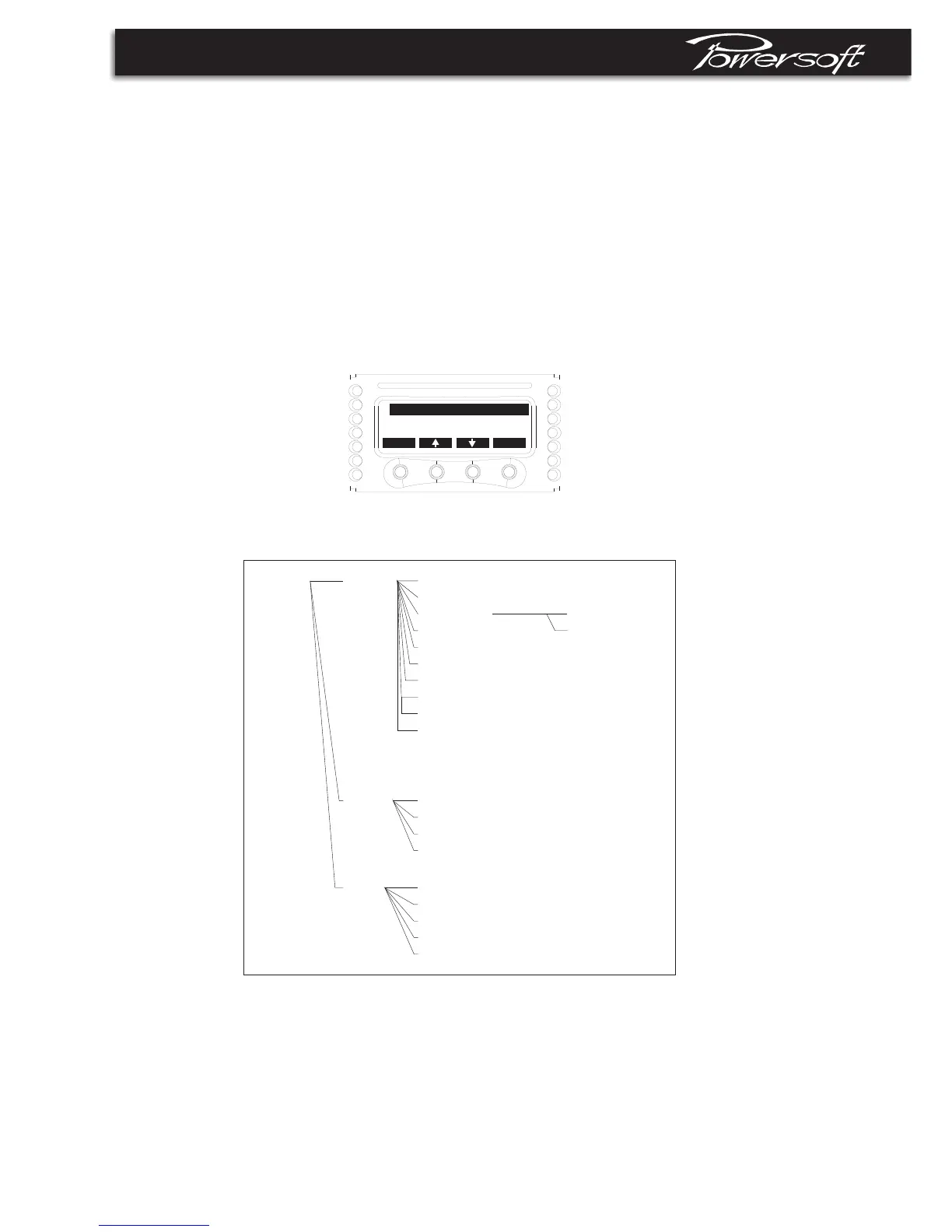PRELIMINARY
Thefourthlineofthescreenshowsthefunctionsofthebuttonsbelow.
The"lock"functionisactivatedifthecorrespondingbuttonispressedmorethan1second;inthiscasealltheotherbuttons
arelocked. Thesameoperationunlocksthesebuttons(unlockcodeisrequired-seepar.2.3.17formoredetails).
The"mute"buttonsswitchoffthetwochannelsindependently;inthiscasethewriting"muted"appearsonthefirstline. The
sameoperationdisablesthemutefunction.
Ifthe"menu"buttonispressed,themainmenuisdisplayedontheLCDscreen.
2.3Themainmenu
Thefigure2.3.1showsthemainmenu. Youcanscrollthemenuitemsbypushingtheupordownbuttonsandchoosethe
selectedonebypushing"ok"(ifthechosenitemenablesordisablesafunction,thewriting"on"isreplacedwith"off"for
disablingit,or"on"forenablingit. Themenutreeisshowninfigure2.3.2.
lock menu
Settings
Display
Setup
figure2.3.1
menu
Settings Outputattenuation
Inputgain/sens.
Inputselect
Maxoutputvoltage
Maxmainscurrent
CliplimiterCH1
CliplimiterCH2
GateCH1
GateCH2
analog
ethernet
Display Barmeters
Outputmeters
Temperature
Mainsmeters
Setup
Hardwareinfo
Hardwaremonitor
LCDcontrast
figure2.3.2
GateCH2
KETH
SetUnlockcode
Service
10
