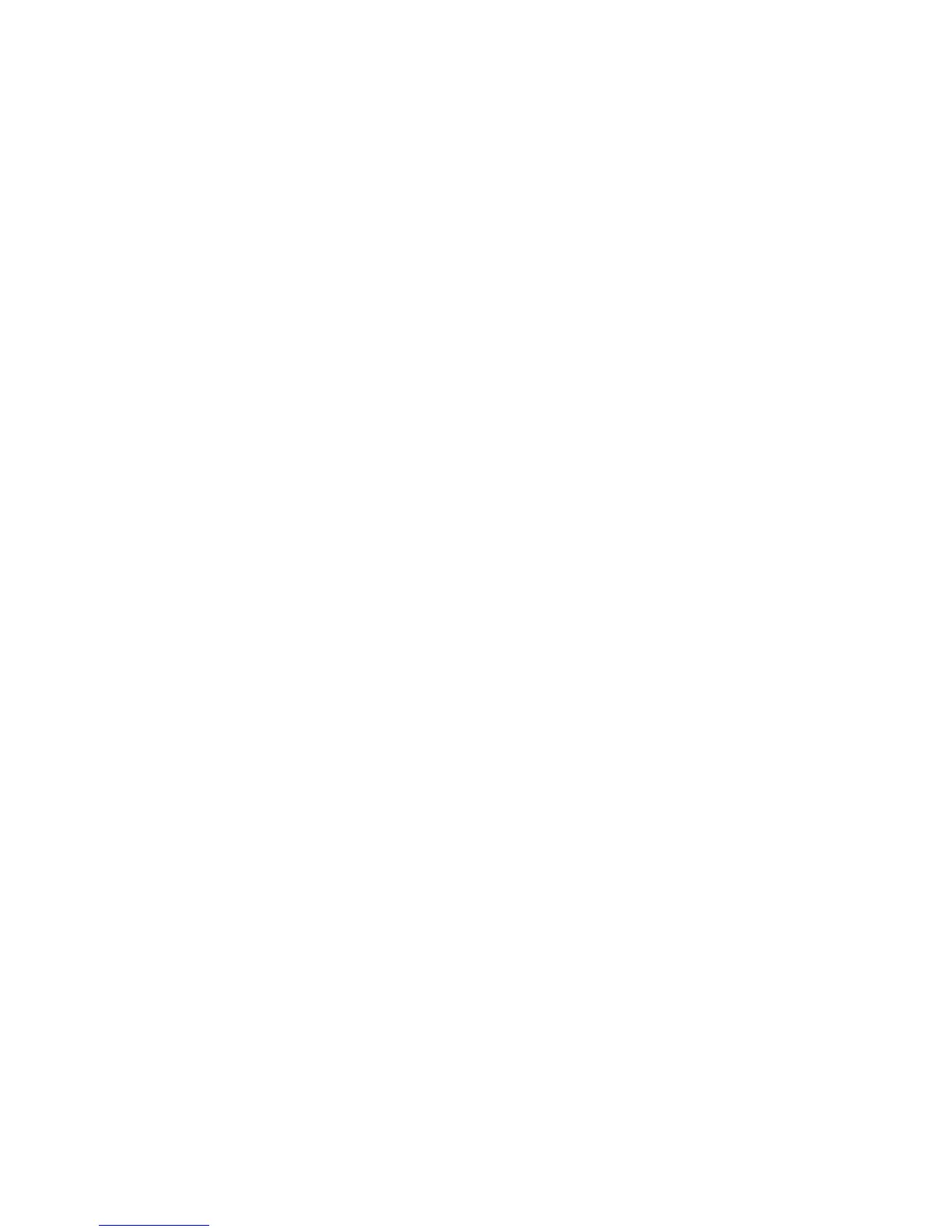Product Owner’s Manual: Club Features 24
Viewing the Software Version and Part Numbers
U-BOOT SW appears on the display and scrolls continuously.
Be prepared to write the part numbers in the step below. You will
need these numbers when you call Customer Support with
display-related questions. This information will help rule out any
software-related problems.
6. When you are ready, press OK to view the upper board
application software part number and version (for example,
48181-350).
7. To view the upper base application software version:
U-BASE SW, press BACK and then, press the ▼ arrow key
followed by OK.
Note: If a part number does not exist, 00000-000 appears.
8. To view the lower application software version: LOWER SW,
press BACK and then, press the ▼ arrow key followed by OK.
9. Write the numbers below.
Upper Boot Software P/N: _____________
Upper Base Application Software P/N: ___________________
Lower Application Software P/N: ___________________
10. To move to the next display (serial number), press BACK and then
press the ▼ arrow key on the navigational bar.
Displaying the Serial Number
SER. NUMBER appears on the display and scrolls continuously.
11. When you are ready, press OK to scroll the serial number across
the display. The serial number is helpful when you contact
Customer Support.
Note: If no serial number has been entered, then NONE
appears. Use the serial number located on a label on the front
hood (treadmills) or optional power receptacle (self-powered
units).
12. If you have not already done so, write the serial number onto the
Warranty Registration card. You can also register online at
www.precor.com.
13. To move to the next display (usage log), press BACK and then
press the ▼ arrow key, on the navigational bar.