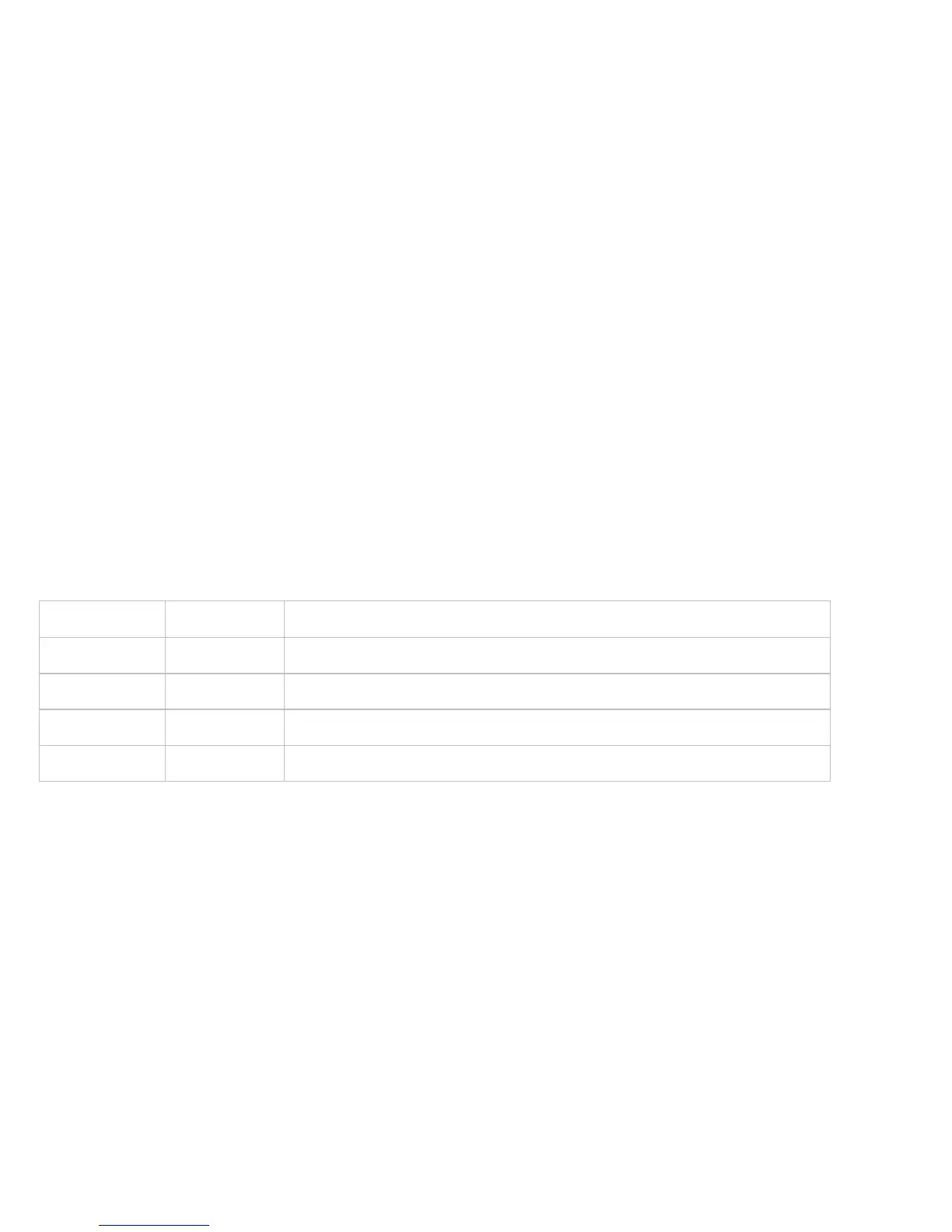Remote Speed Control (Treadmill only)
Value Range: Able or Disable
Default Value: Disable
Auto Stop Configuration (Treadmill only)
Value Range: On and Off
Default Value: On
Precor strongly recommends that you leave this setting ON. This ensures that the treadmill will stop if it does not detect a user.
Setting Custom Workouts 1 and 2
ON or OFF
Default Value: OFF
You can create and save two custom workouts on your equipment.
Note
This option is not available on all equipment.
To create a custom program:
1. At the SET CUSTOM PROGRAM 1 prompt, press OK.
The program profile appears in the display and a blinking column indicates your starting point.
2. Press the down arrow key on the navigational keypad to select the column you want to change.
3. To change the height of the column, refer to the following table.
Custom Program keys
Equipment Key Name Description
Treadmill INCLINE Changes the column height and affects the Custom Program incline.
EFX (835 only) INCLINE Changes the column height and affects the Custom Program ramp incline.
Bike RESISTANCE Changes the column height and affects the Custom Program pedal resistance.
Climber RESISTANCE Changes the height of the column and affects the Custom Program step resistance.
4. When you have set the column height, press the down arrow key on the navigational keypad to move to the next column. You can
press the up arrow key to return to previous columns.
5. Continue adjusting the profile for each column.
Note
Two custom programs are available on the treadmill. Some Precor products contain only one custom program. The prompt
indicates which one you have accessed. To select a second custom program (treadmill only), press the down arrow key on the
navigational keypad, before pressing OK
in Step 6.
The Set Custom Program 2 default value is Disabled.
6. When you have finished creating your program, press OK
to save the program profile, and return to the Welcome banner. Press
BACK, to exit this setting without saving your changes to the custom profile.
