Do you have a question about the Prestigio Tablet and is the answer not in the manual?
Essential safety advice including electrical shock and liquid exposure warnings.
Details the items provided in the package, such as chargers, cables, and manuals.
Identifies and explains the function of each button, port, and display element on the main unit.
Provides instructions for inserting and removing the microSD card, with a note on safe extraction.
Guides on connecting the device to a PC via USB for data access or charging.
Details how to connect the car charger to the device and the vehicle's power socket.
Explains initial charging requirements, charging indicator colors, and safe usage practices for the rechargeable battery.
Instructions on how to turn the device on, navigate the main menu, and turn it off.
Outlines the main menu categories like Navigation, Multimedia, TV, and explains the Multimedia sub-menu.
Explains how to access and configure settings such as volume, backlight, date/time, language, and system information.
Details how to access and use the FM transmitter function to broadcast audio.
Describes how to enter Analog TV mode and use its functions like channel search, saving, region selection, and volume control.
Guides on starting Bluetooth, modifying device name and PIN, and initiating pairing with other devices.
Explains how to view connection history, search for Bluetooth devices, and establish a connection.
Details how to use the dial pad, make calls, answer incoming calls, and switch calls between the device and a phone.
Explains how to access the phonebook, call history, and download SMS messages from a paired mobile phone.
Describes how to enable DUN for internet access by connecting via Bluetooth and using a mobile phone.
Identifies and explains the function of key elements in the program interface, such as navigation, compass, and sound controls.
Details additional interface functions like returning to current location, autoscaling, zooming, speedcam warnings, and GPS status.
Explains how to create and save waypoints on the map using red flags.
Covers advanced interface features like marking points, track recording, traffic jams, SMS, route creation, and objects of interest.
Guides on how to create a route automatically from the current position to a destination using map interaction.
Details route creation via search, manual point selection, and the difference between automatic and manual route generation.
Describes how to use the Navitel.Traffic service to view real-time traffic conditions on the map.
Explains the appearance of a special window for Navitel.SMS and options to hide or accept messages.
Provides solutions for problems like the unit not turning on, no sound, or display issues, suggesting checks and adjustments.
Offers solutions for poor satellite signal reception, advising on location and external antenna use.
Addresses issues related to irregular or unstable signal reception, suggesting power source checks.
Provides instructions for PC connection via Active Sync or Mobile Device Center for data transfer.
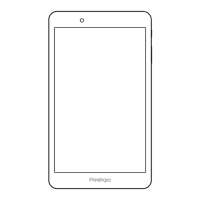











