Do you have a question about the Prestigio multipad pmp5080b and is the answer not in the manual?
Adjust volume, turn on/off, suspend, or activate the device.
Connect the AC adapter to the DC port for charging. Full charge takes approximately 4 hours.
Press and hold the Power Button to turn on/off. Press once for sleep mode.
Supports micro SD/SDHC cards. Insert card connector towards the front.
Displays temperature and cloudiness for a selected city. Allows adding/deleting cities.
Add items to home screen or move existing items by touching and holding.
Remove items by dragging them to the delete icon.
Open the eBook reader, view history, and search for books using the keyboard.
Type letters into the field. The keyboard shows suggested words based on input.
Check storage, erase app data/cache, uninstall apps, and format microSD card.
Turn on WiFi, select network, enter password, and tap Connect.
Download and install applications from browser screen, selecting Install or Buy.
Connect device to PC via USB. Use Windows Explorer for content transfer.
Download apps from websites or PC. Enable 'Unknown sources' for website downloads.
Copy app to root catalogue. Touch app in Files Explorer to install.
Download apps from Android Market. Ensure WiFi connection.
Enter email/password. Manually enter settings if not in database.

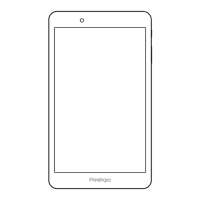










