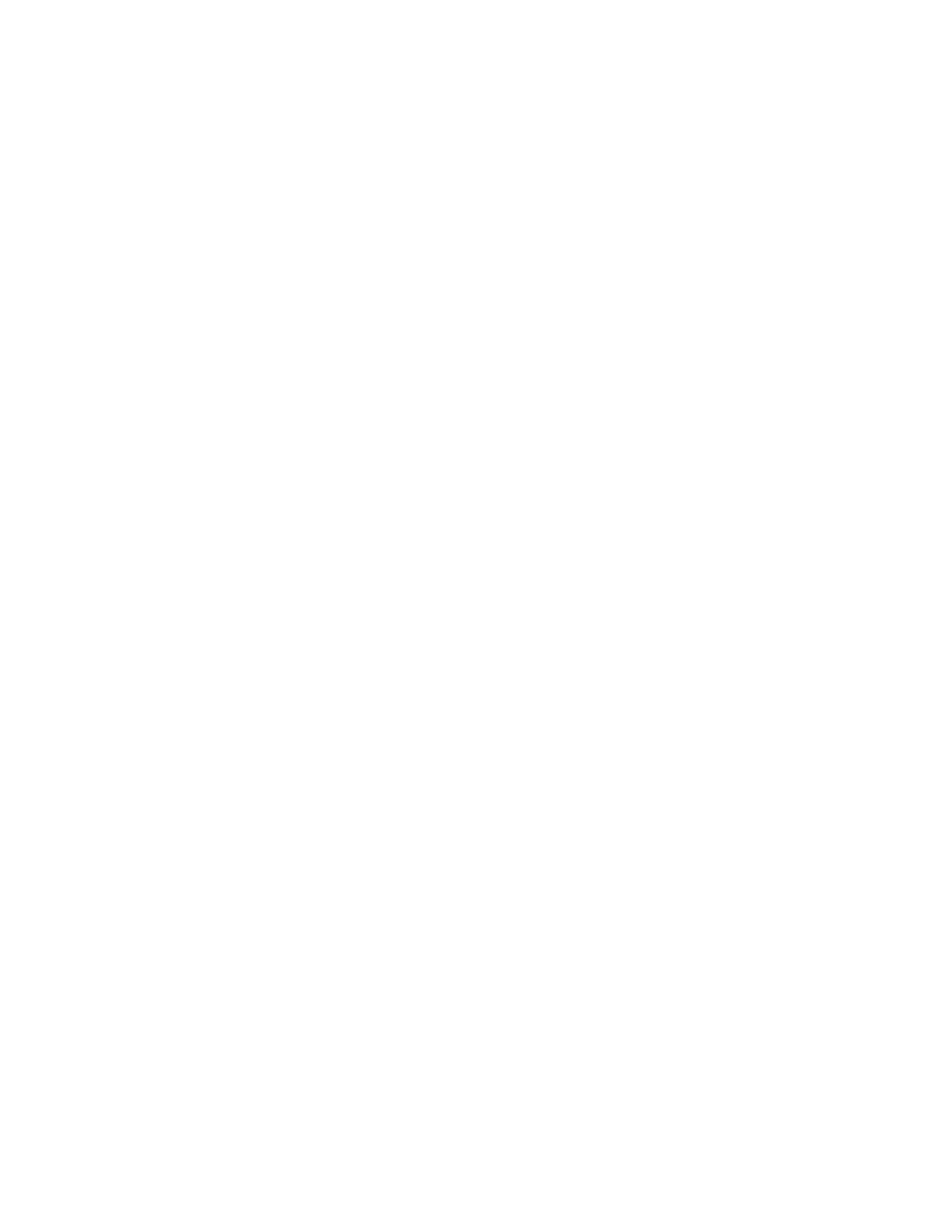23
HOW TO CHANGE CONSOLE SETTINGS
IMPORTANT: Some of the settings and features
described may not be enabled. Occasionally, a
firmware update may cause your console to function
slightly differently.
1. Select the settings main menu.
First, activate the console (see HOW TO
ACTIVATE THE CONSOLE on page 15). Note:
It may take a few moments for the console to be
ready for use.
Next, select the home screen (Home button).
When you turn on the console, the home screen
will appear on the screen after the console boots
up. If you are in a workout, touch the screen and
follow the prompts to end the workout and return to
the home screen. If you are in the settings menus,
touch the back button (arrow symbol) and then
touch the close button (x symbol) to return to the
home screen.
Then, touch the menu button (three horizontal lines
symbol) on the screen, and then touch Settings.
The settings menu will appear on the screen.
2. Navigate the settings menus and change
settings as desired.
Slide or flick the screen to scroll upward or down-
ward if necessary. To view a settings menu, simply
touch the menu name. To exit a menu, touch the
back button (arrow symbol). You may be able to
view and change settings in the following settings
menus:
Account
• My Profi le
• In Workout
• Manage Accounts
Equipment
• Equipment Info
• Equipment Settings
• Maintenance
• Wi-Fi
About
• Legal
3. Customize workout settings.
To customize workout settings, touch In Workout,
and then touch the desired settings. It is recom-
mended that you enable the option to show slider
controls on the screen, if available.
4. Customize the unit of measurement and other
settings.
To customize the unit of measurement, the time
zone, or other settings, touch Equipment Settings,
and then touch the desired settings.
5. View machine information or console app
information.
Tou c h Equipment Info, and then touch Machine
Info or App Info to view information about your
rower or about the console app.
6. Update the console firmware.
For the best results, regularly check for
firmware updates. Touch Maintenance, and then
touch Update to check for firmware updates using
your wireless network. The update will begin auto-
matically. IMPORTANT: To avoid damaging the
rower, do not unplug the power adapter while
the firmware is being updated.
The screen will show the progress of the update.
When the update is complete, the rower will turn
off and then turn back on. If it does not, unplug and
then plug in the power adapter. Note: It may take a
few minutes for the console to be ready for use.
Note: Occasionally, a firmware update may cause
the console to function slightly differently. These
updates are always designed to improve your
exercise experience.
7. Exit the settings main menu.
If you are in a settings menu, touch the back
button. Then, touch the close button (x symbol) to
exit the settings main menu.
