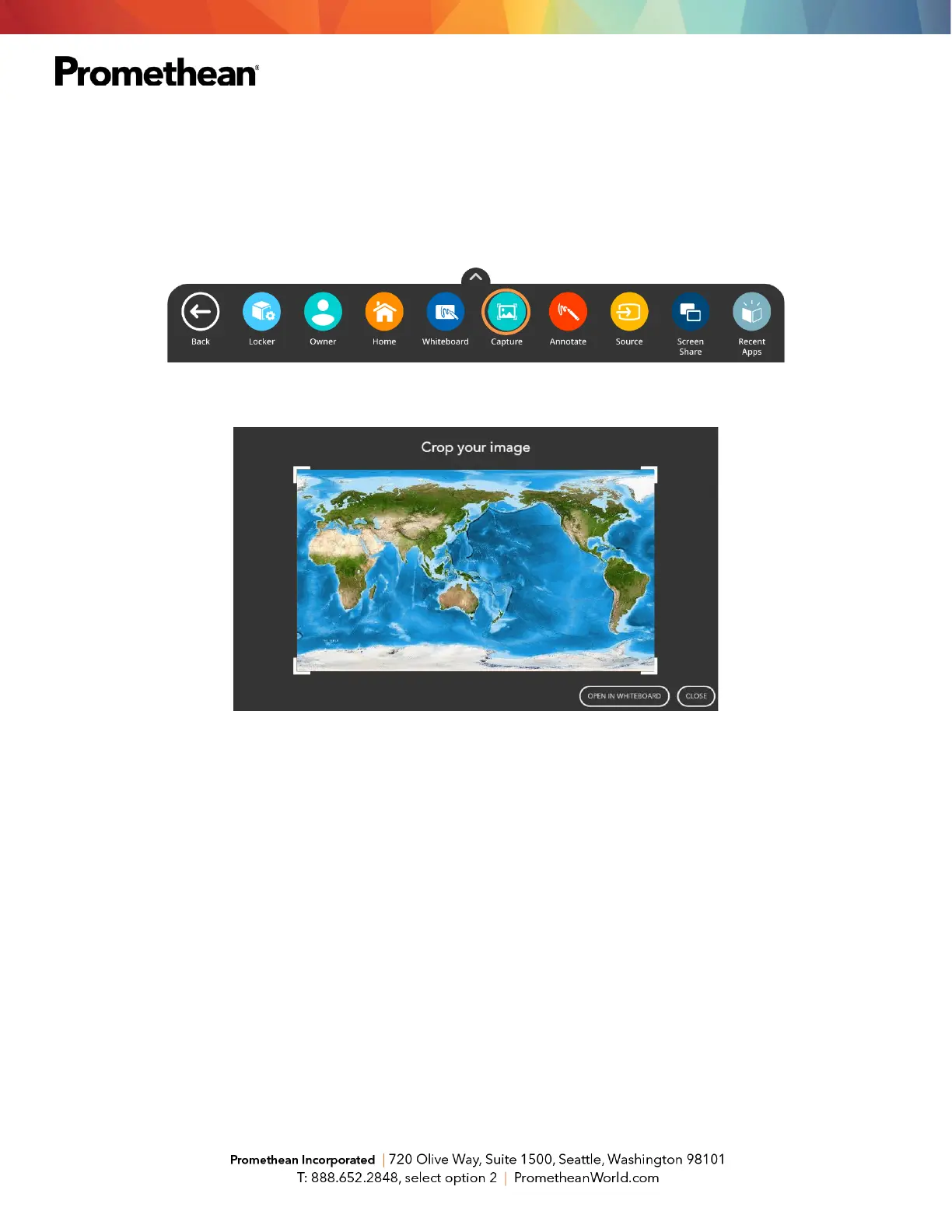Promethean Capture App
The Promethean Capture app allows you to capture and crop anything displayed on your panel’s screen,
enabling you to organically create lessons and activities.
To use Capture, access the Unified Menu, then tap Capture.
You will see two options: Open in Whiteboard or Close. To use the entire image, select Open in Whiteboard.
You may move, resize, and rotate the image in Whiteboard as you wish. Add annotations, interact with math
tools, and more.
To crop a captured image, access the Unified Menu, tap Capture, then use the sizing handles to modify the
image as you wish. Tap Done to finalize cropping.
You will once again have the options to Open in Whiteboard, or Close. You may wish to save this new
Promethean Whiteboard file.
