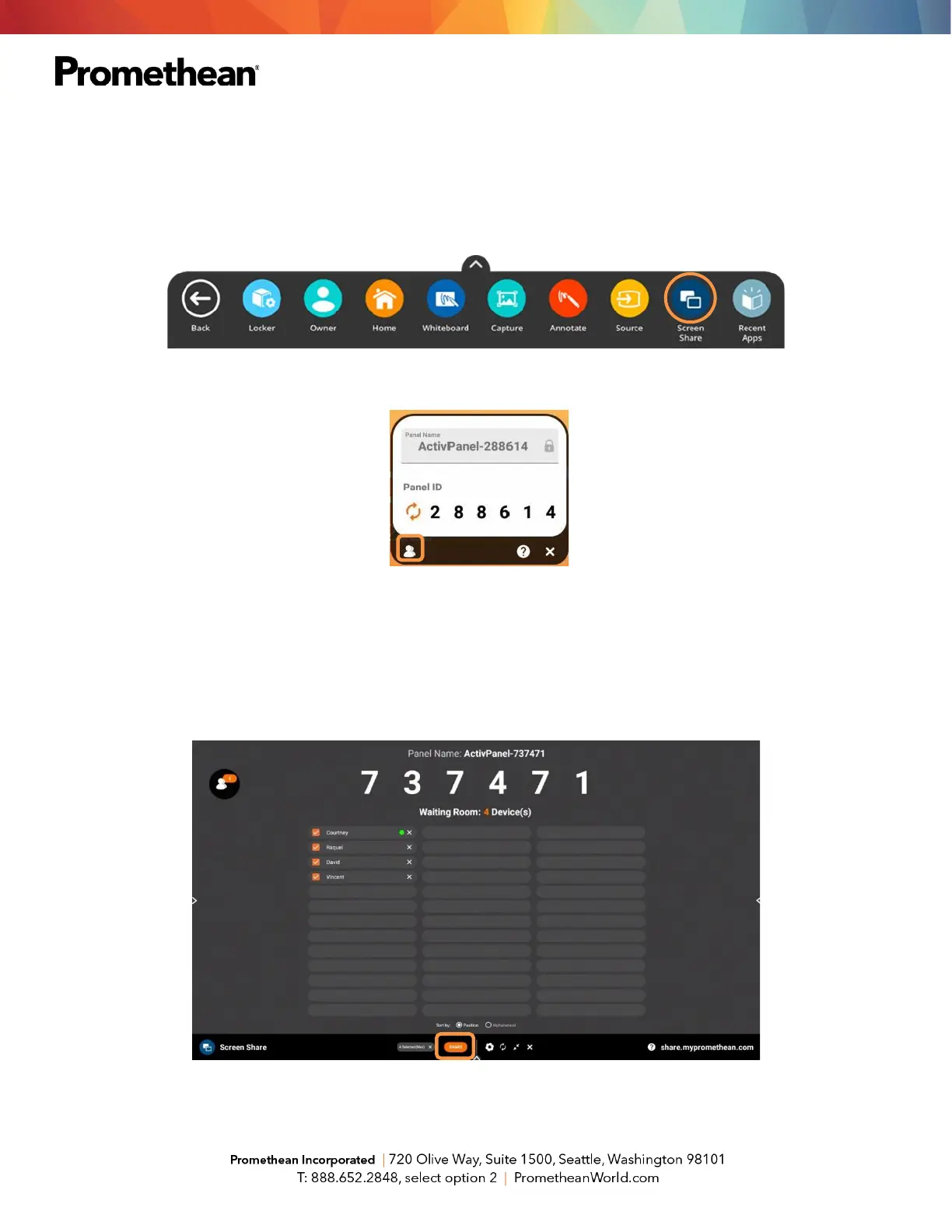Promethean Screen Share App: Waiting Room
The Promethean Screen Share app allows you to quickly connect and mirror student devices – and lends itself
perfectly to classroom collaboration and student-driven learning.
To access the Screen Share waiting room, begin by opening your Unified Menu, then tap Screen Share.
When the floating window appears on your panel’s screen, tap the people icon.
As students connect their devices, you will see them appear in your Waiting Room. You may have up to 39
devices in your waiting room.
Select any name from the Waiting Room list to mirror this student’s device to your ActivPanel. Or tick the
boxes next to students’ names to mirror up to 4 devices simultaneously. Once you have selected their names,
tap the orange Share button at the bottom of the Waiting Room window.
A green dot next to a student’s name denotes that they have enabled Touchback. Please note: Touchback is
currently only available for Windows and Mac devices.
