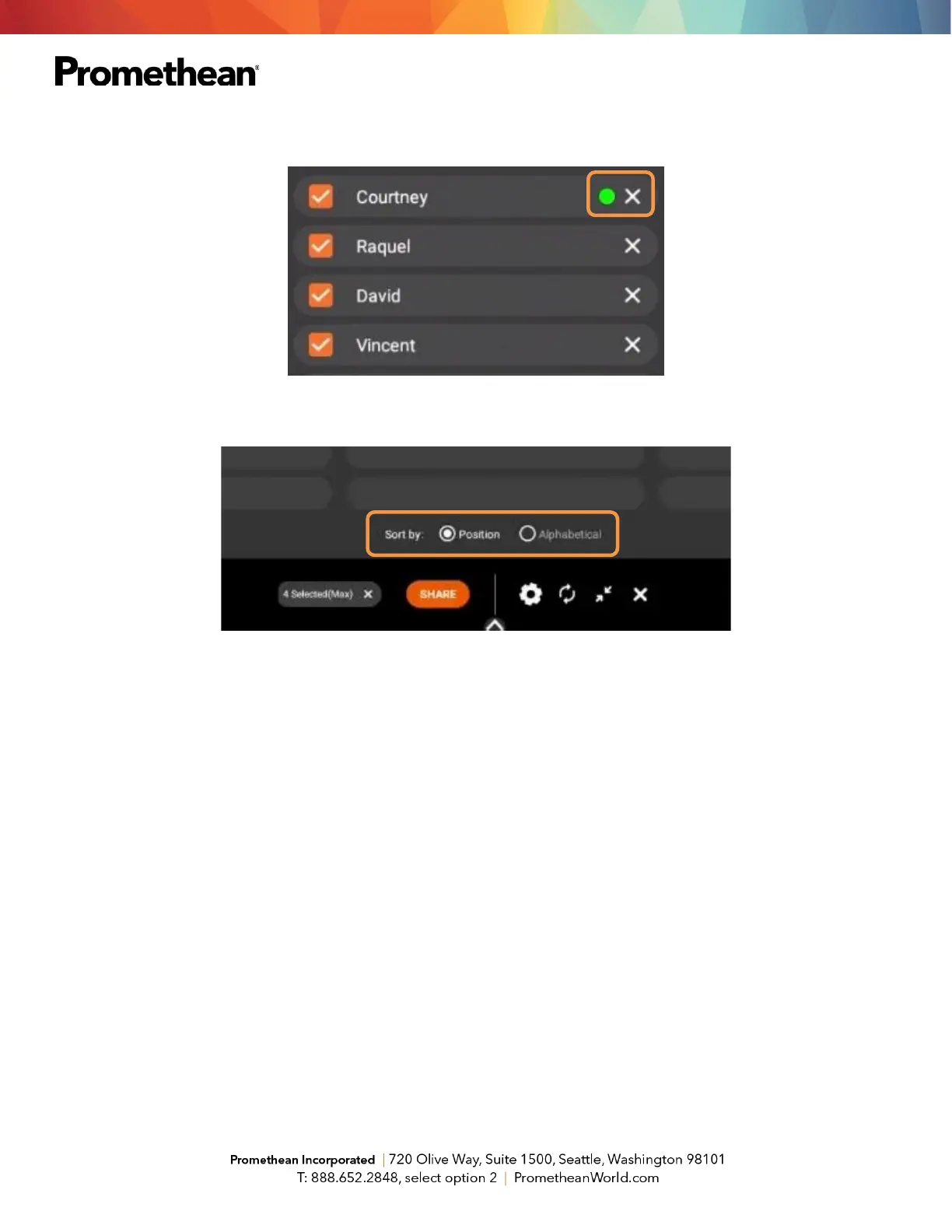To remove a student, simply tap the X next to their name. You will be prompted to confirm their removal.
Within the Waiting room, you also may sort students by position or alphabetically.
1. Tap the gear for Settings. We recommend Good Quality for environments with low bandwidth and Best
Quality for those with high bandwidth. You may also adjust name display settings.
2. Tap the circular arrows to refresh your Panel ID. This will also disconnect currently connected devices.
This may come in handy if you have a new class of students entering the classroom or if you share your
classroom with another teacher.
3. Tap the diagonal arrows to minimize the Waiting Room and return to the floating Screen Share window.
Tap the people icon to return to the Waiting Room.
4. Finally, tapping the X will result in closing Screen Share and ending the casting session. You will be
prompted to confirm your choice.