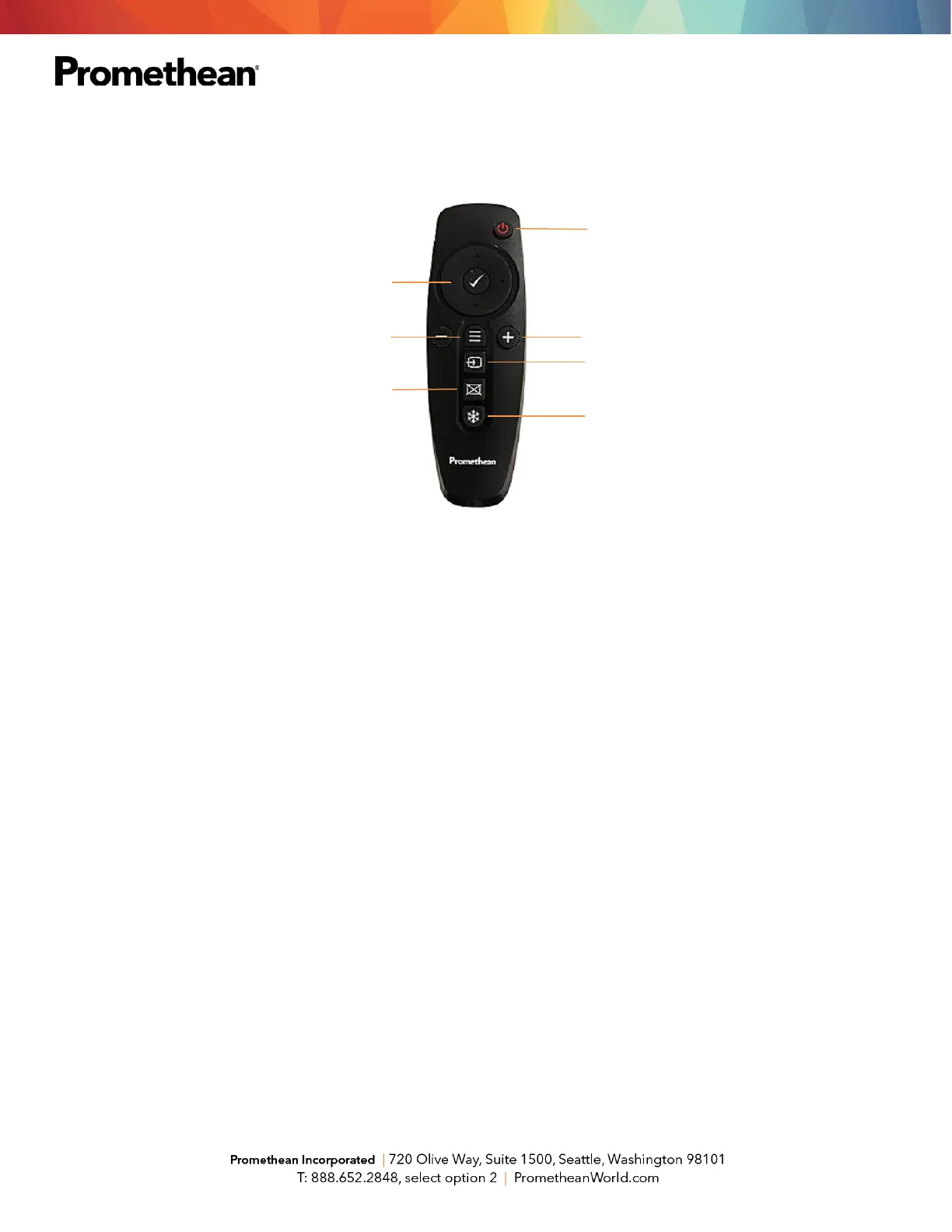Remote
The Promethean remote allows you to navigate your ActivPanel from anywhere in the classroom.
1. INSTANT POWER ON: Turn your ActivPanel on.
2. NAVIGATE AND SELECT: Use the arrows to navigate to the option of your choice. Press the
checkmark to select your option.
3. VOLUME: Use + to increase and – to decrease your ActivPanel’s volume.
4. UNIFIED MENU: Use to access your Locker and Classroom Essential apps.
5. SOURCE: Use to switch to any device connected to your ActivPanel.
6. BLANK SCREEN: Use to instantly have nothing visible on the ActivPanel.
7. FREEZE: Use to freeze the current image on the screen.
