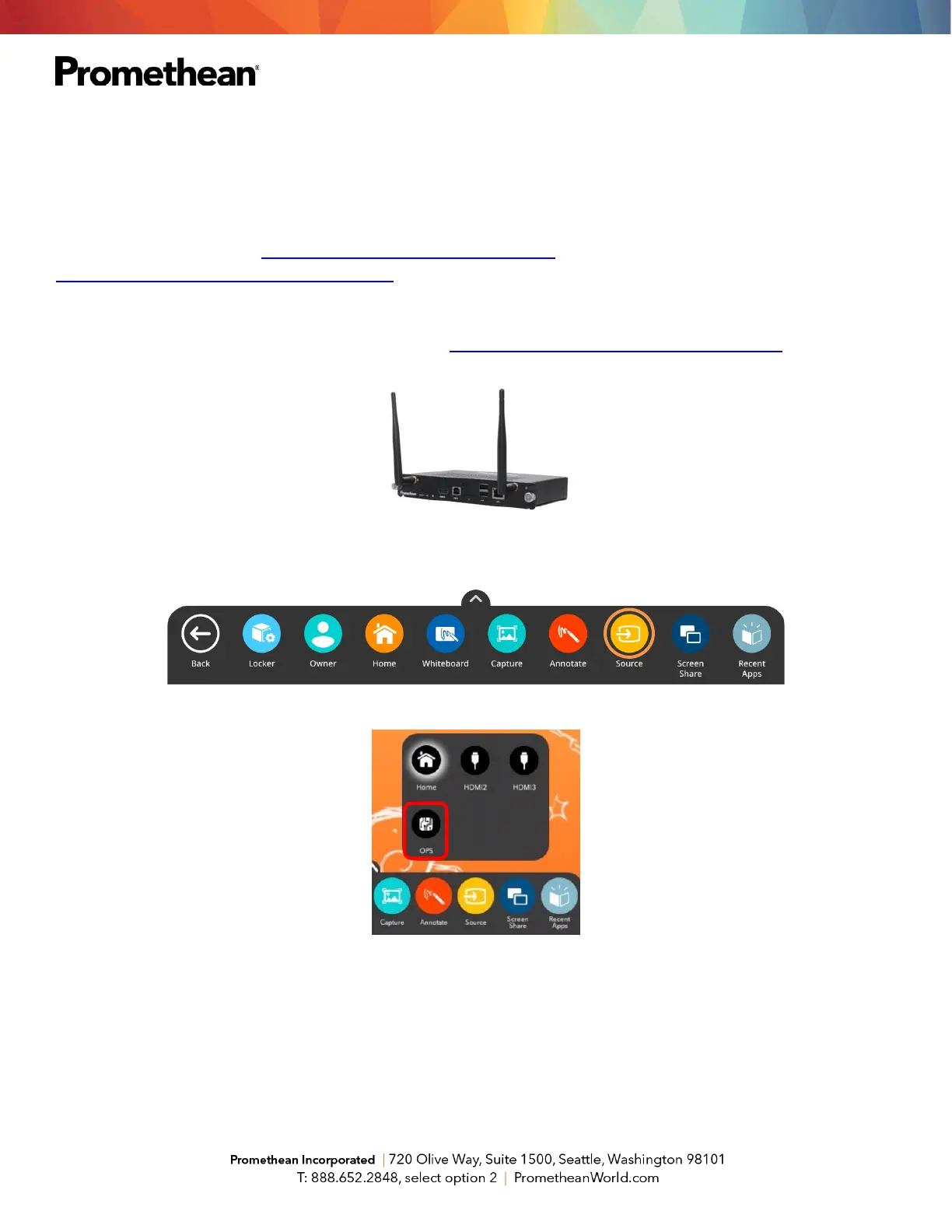Connecting an ActivConnect OPS-G to Your ActivPanel Titanium
Your district may have chosen additional connected devices for your ActivPanel Titanium.
To connect your ActivConnect OPS-G to your ActivPanel, begin by ensuring you are running the most up-to-
date firmware. Please visit support.prometheanworld.com/update and/or
support.prometheanworld.com/article/1742/ for more information.
Install the ActivConnect OPS-G in the OPS slot on the side of the ActivPanel. Next, ensure your ActivConnect
OPS-G is ready to connect to your ActivPanel. Visit support.prometheanworld.com/article/1753 for more
information.
Access the Unified Menu and tap Source. Select OPS to switch over to your ActivConnect OPS-G.
You will want to ensure your ActivPanel and ActivConnect OPS-G are connected to the same internet
network.
Next, locate your ActivPanel’s serial number by opening the Unified Menu, then the Locker. Select the Update
icon from the apps tab in the locker. Make note of the serial number which is found at the bottom left corner of
the Update window.
