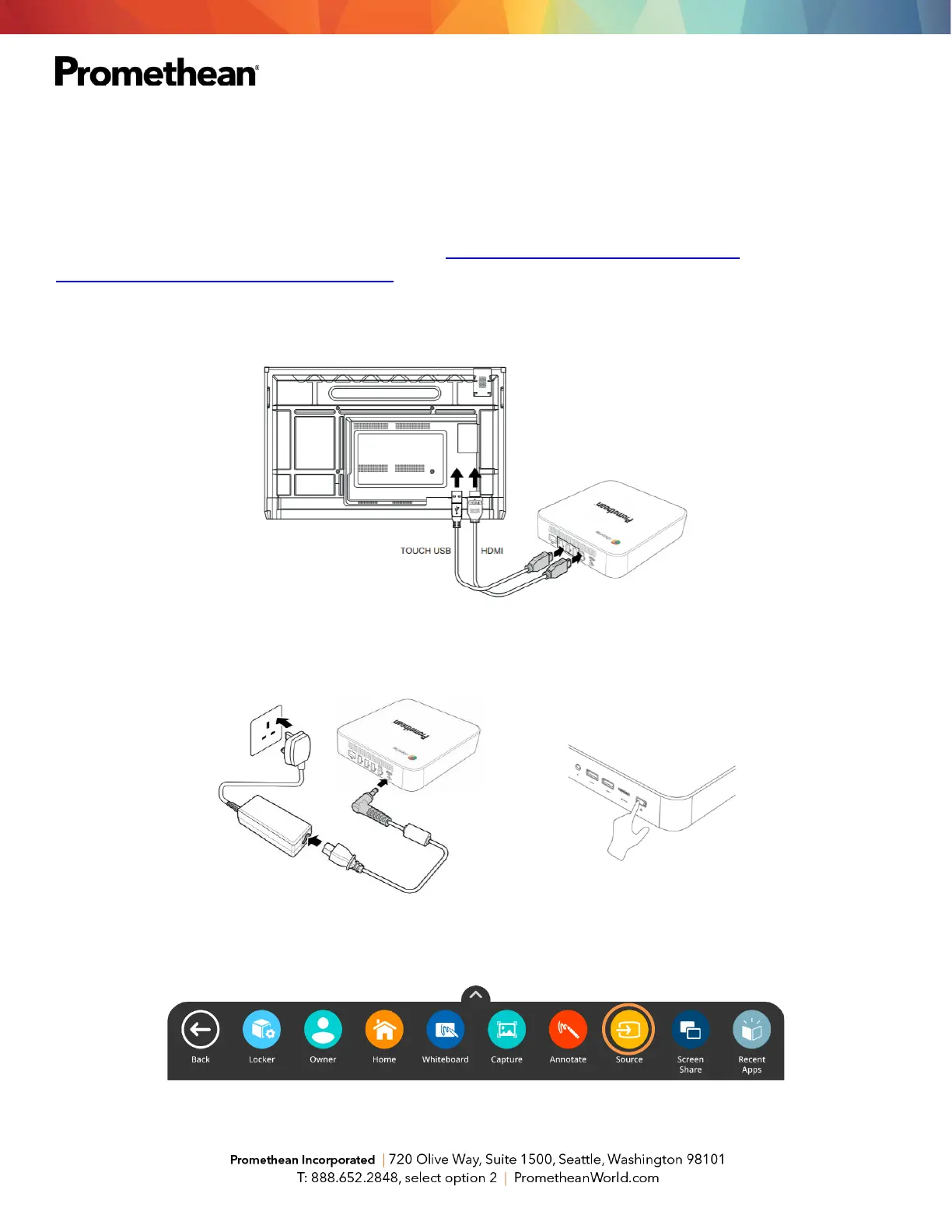Connecting a Promethean Chromebox to Your ActivPanel
Your district may have chosen additional connected devices for your ActivPanel Titanium.
To connect your Promethean Chromebox to your ActivPanel Elements Series, begin by ensuring you are
running the most up-to-date firmware. Please visit support.prometheanworld.com/update and/or
support.prometheanworld.com/article/1742/ for more information.
Connect your HDMI and USB cables to the HDMI 2 and USB 2 ports.
Plug in the power cable and power your Chromebox on. You will also need a Google account.
Access the Unified Menu and tap Source. Select HDMI2 to switch over to your Chromebox.
