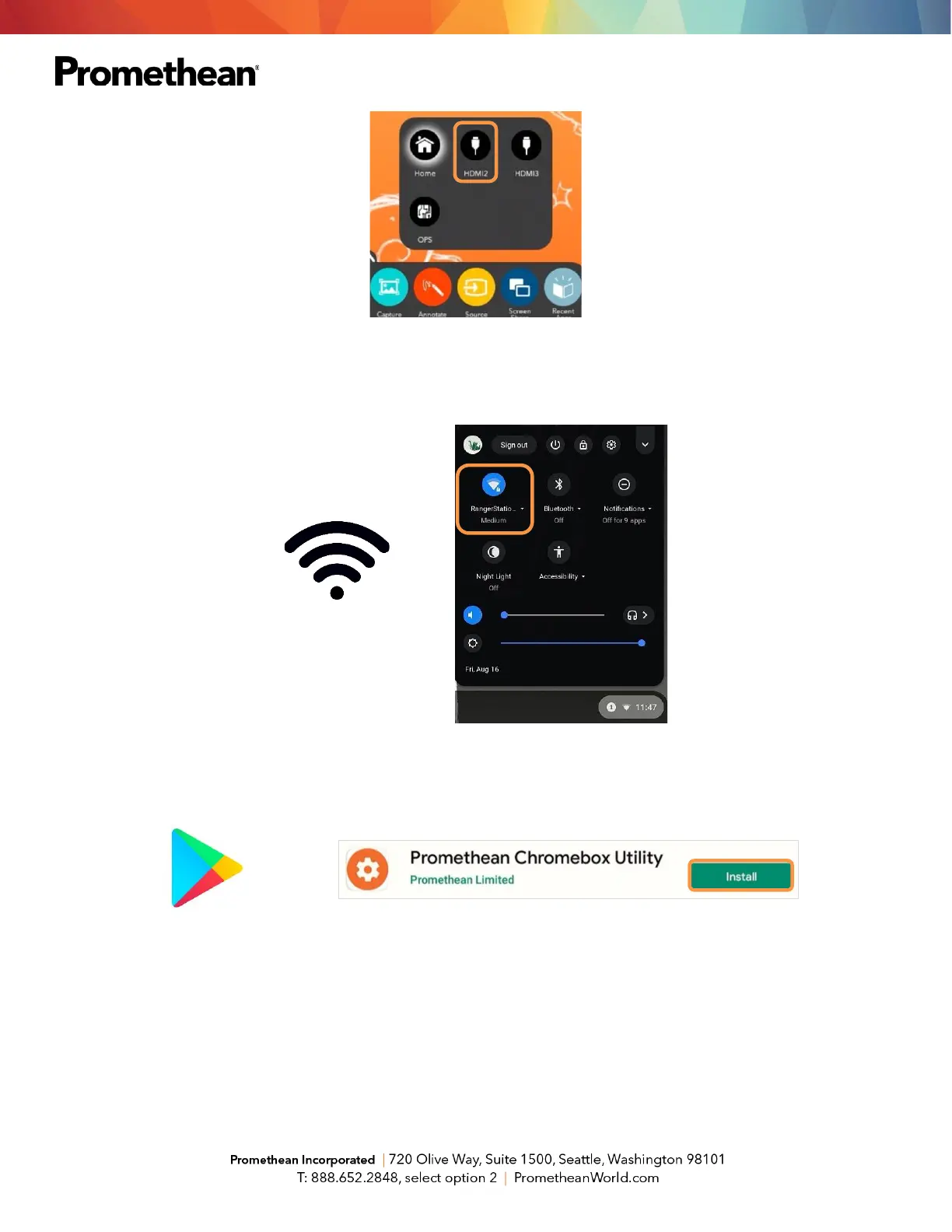Tap in the bottom right of the Chromebox desktop to access some basic settings. You will want to ensure
your ActivPanel and Chromebox are connected to the same internet network.
You may need to log into your Google account at this point. Go to the Google Play Store to locate and install
the Promethean Chromebox Utility App.
Next, locate your ActivPanel’s serial number by opening the Unified Menu, then the Locker. Select the Update
icon from the Apps tab in the Locker. Make note of the serial number which is found at the bottom left corner
of the Update window.
Open the Unified Menu once more and tap Source, then select HDMI2 to return to the Chromebox.
Tap to open the Chromebox notification area at the bottom right of the screen. There will be two
notifications.
