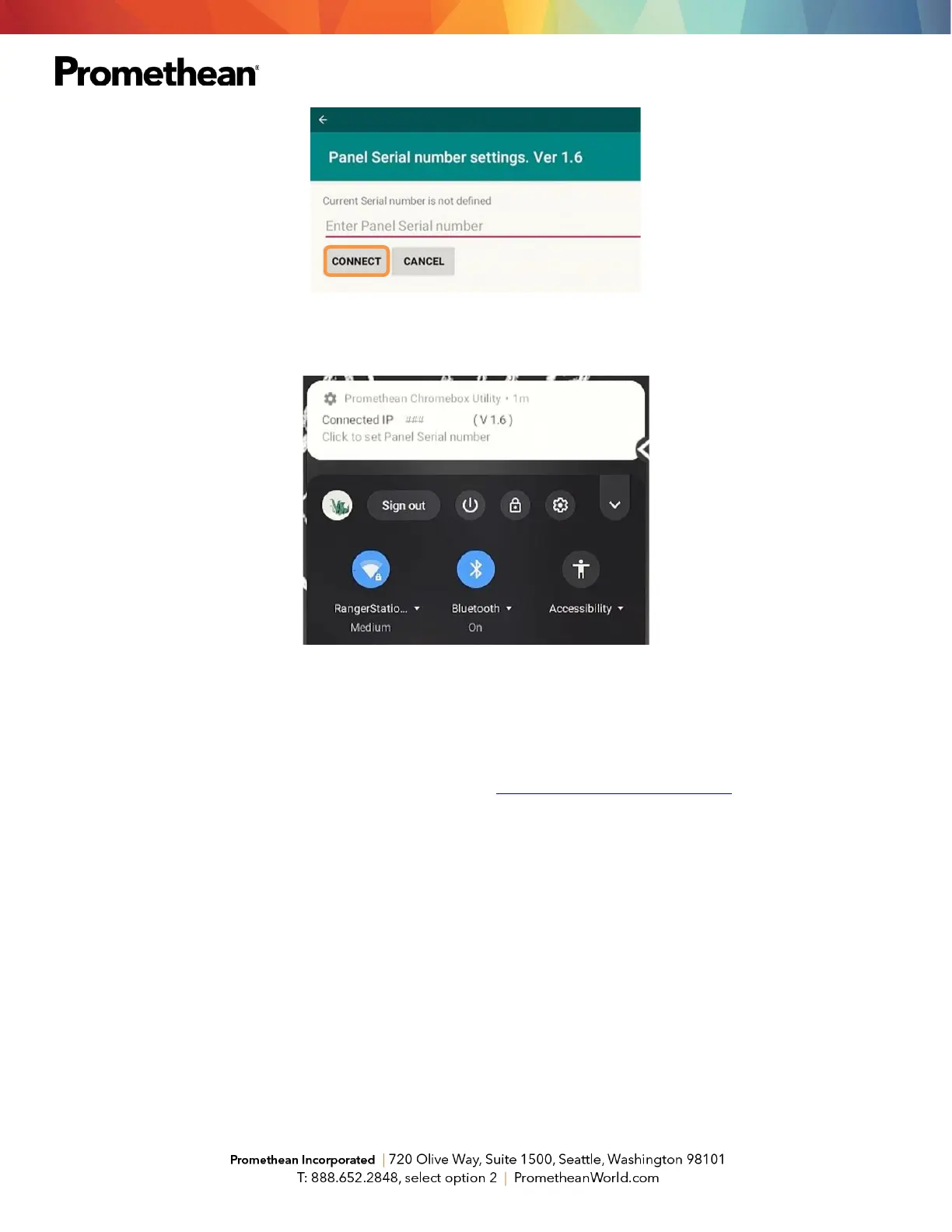You should now see a message that the Promethean Chromebox Utility has connected to an IP address,
signifying that the Chromebox and the ActivPanel are now connected.
You can check the status of the connection to your panel at any time by tapping on the notification area at the
bottom right of the Chromebox desktop and the Promethean Chromebox Utility app will show it is connected.
From now on, all apps from your Promethean Chromebox will appear within your Locker for easy access.
For more information or to receive assistance, please visit support.prometheanworld.com.
