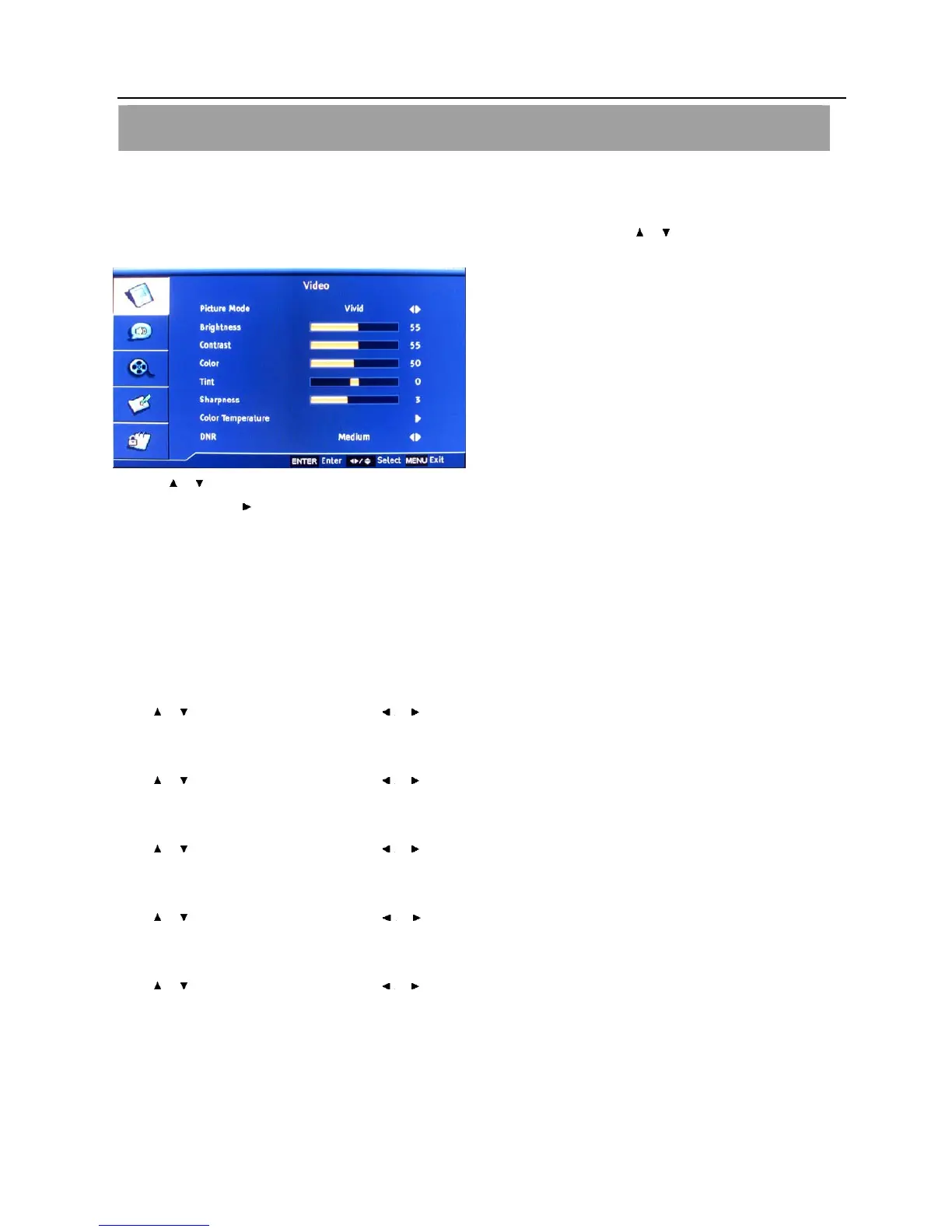Setup menu operation – Video menu options
18
VIDEO MENU OPTIONS
NOTE: In this manual, the OSD (On Screen Display) may be different from your TV’s in colors.
Press the MENU on the side panel or MENU on the remote control and then use / to select the Video menu,
press ENTER button to enter it (see the picture below).
1. Use / to select what you want to adjust in the VIDEO menu.
2. Press ENTER or
button to adjust (according to the guiding sign in the bottom right corner of the menu).
3. When you are satisfied with your adjustment. Press MENU to exit.
Picture Mode
Select the type of picture which best corresponds to your viewing requirements by selecting Picture Mode in PICTURE menu.
You may select the picture mode directly by pressing the PICTURE button on the remote control.
In only User mode, user can change the Brightness / Contrast / Color / Tint / Sharpness / Color Temperature.
Brightness
Press
/ button to select it and then use / to adjust the brightness of picture.
Contrast
Press / button to select it and then use / to adjust the contrast of picture.
Color
Press
/ button to select it and then use / to adjust the color saturation
Tint
Press
/ button to select it and then use / to adjust the tint of picture.
Sharpness
Press / button to select it and then use / to adjust the sharpness level of picture.
Color Temperature
Press ENTER to enter the submenu.
