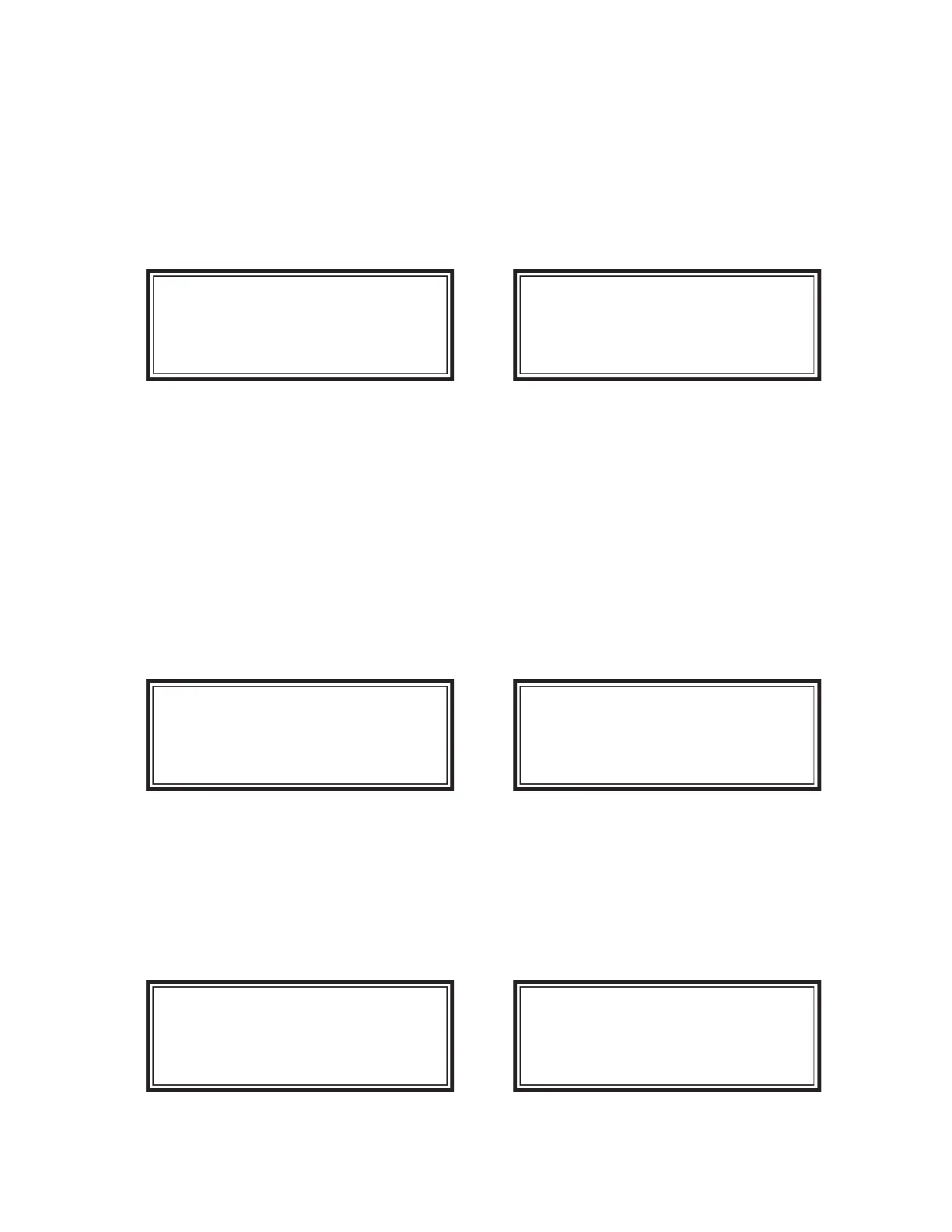Page 19
4. Time and Date - Time and Date not affected
5. Passwords - USER level reset to 1000, TECH level reset to 2000
6. Cold Junction - Cold junction is not affected
7. Event History - History is cleared
8. Modbus - All Modbus settings reset. Slave ID = 1, Parity 8-E-1, Baud Rate = 19.2Kbps
To perform a factory restore enter the setup menu and select the “10: FACTORY RESTORE” menu item
an depress the “OK” button. The FACTORY RESTORE screen will be displayed.
SETUP: TECH
8: USER PASSWORD
9: TECH PASSWORD
10: FACTORY RESTORE >
FACTORY RESTORE
Press OK to load
Or ESC to cancel.
Menu Screen Factory Restore Screen
Press the “OK” button to initiate the restore or press the “ESC” key to cancel. Once the restore has been ini-
tiated the CTM-530 will re-bot with the settings listed above. The module can now be re-confi gured using
the setup procedures outlined in this manual.
Event History - The CTM530 features a 64 event history buffer. Events are sored in a fi rst in fi rst out for-
mat (FIFO) and provide a record of all recent events including confi guration changes, detection events and
user access.
To access and view the event history enter the setup menu and select the “11: EVENT HISTORY” menu
item and press the “OK” button. The EVENT HISTORY menu screen will be displayed.
SETUP: TECH
9: TECH PASSWORD
10: FACTORY RESTORE
11: EVENT HISTORY >
EVENT HISTORY:
1: VIEW HISTORY >
2: CLEAR HISTORY
Menu Screen Event History Sub-Menu
To view the event history select the “1: VIEW HISTORY” sub-menu item and press the “OK” button. The
event list view will be displayed. Each event appears in the numerical order with the oldest event at the top
of the list and the newest at the bottom. The initial view will always display the latest event. Use the naviga-
tion UP/Down buttons to scroll through items in the list. The currently selected event will be shown with a
“>” character.
EVENT HISTORY:
1: DET. BOOT
2: NORMAL
3: SETTING CHANGE >
EVENT HISTORY
4: TECH LVL RESET
5: NORMAL
6: SHORT FAULT CH1 >
Event History List Event History List
