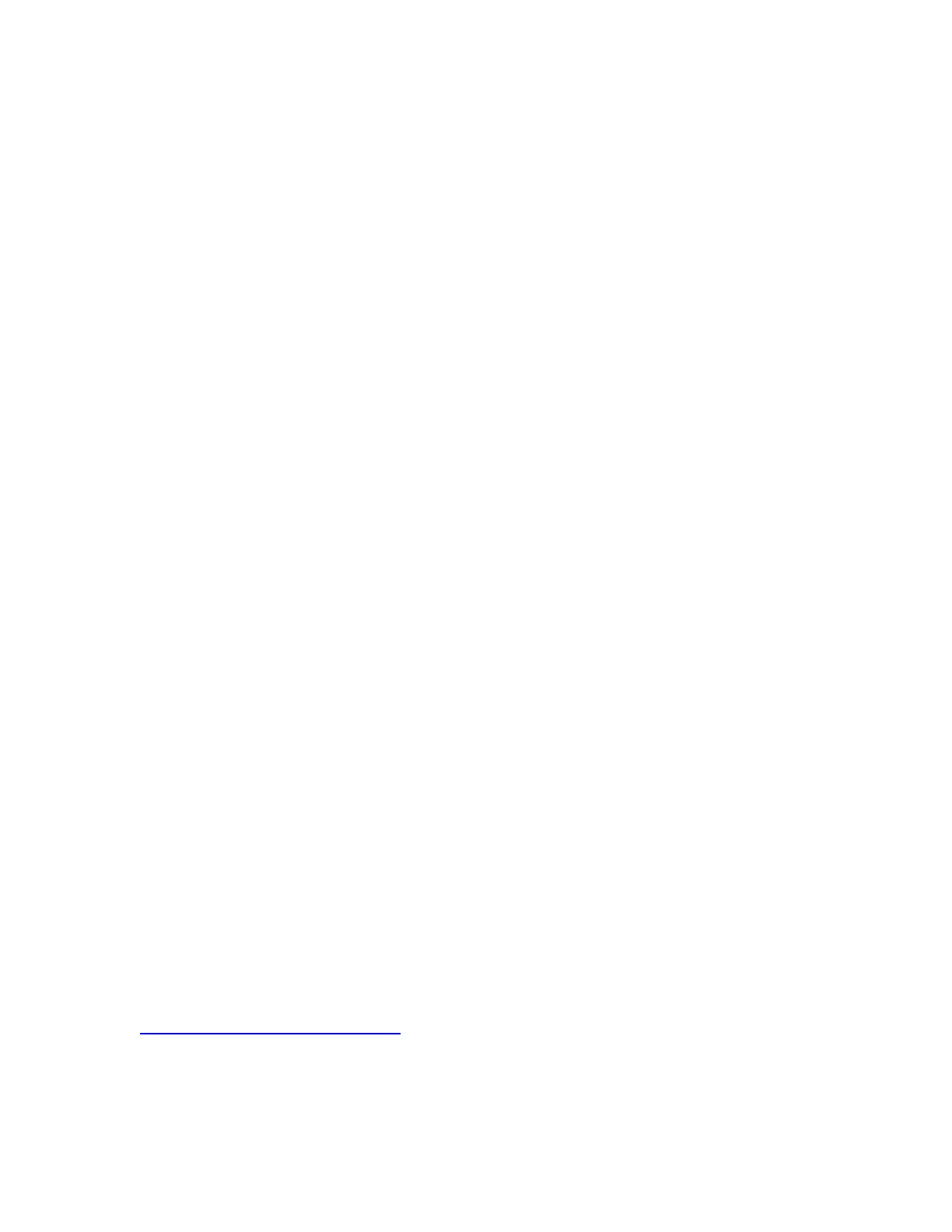router before moving the camera to the final location
-Leaving the power plugged in - Disconnect the wired Ethernet cable -
6) Wait 2-3 minutes for the camera to reboot
-I know - it doesn’t look like it is doing anything… But wait a bit before trying to
adjust the camera or refresh the app
PIPCAM5
You should see the white LED indicator go out as soon as you pull out the
network cable - after 1-2 min the LED indicator should come back on rapidly
flashing
Troubleshooting
If the camera does not connect wireless after 2-3 mins un-pluged from the data
cable - Reconnect the wired Ethernet cable and try
1) Setting the wireless password again
-Check password is entered correctly - Passwords are case sensitive - the app
will not give you “incorrect wifi password” indication
2) Try a hardware reset
Instructions available on our FAQ online
http://pyleaudio.helpshift.com/a/pyle-ip/?s=general&f=how-can-i-hardware-reset-
my-camera
3) Try setting the password from the web UI
-Refer to desktop setup QSG
Other features
Check the FAQ online in the section with your model number to get started with
www.pipcamwireless.com
-Disabling the LED flashing indicator
-Recording
-Motion Detection
-3rd Party Apps
-Email Alerts
Don’t forget to claim your free 1 year warranty by registering your camera
with us online!
Find help and support with us online!
http://www.pipcamwireless.com
