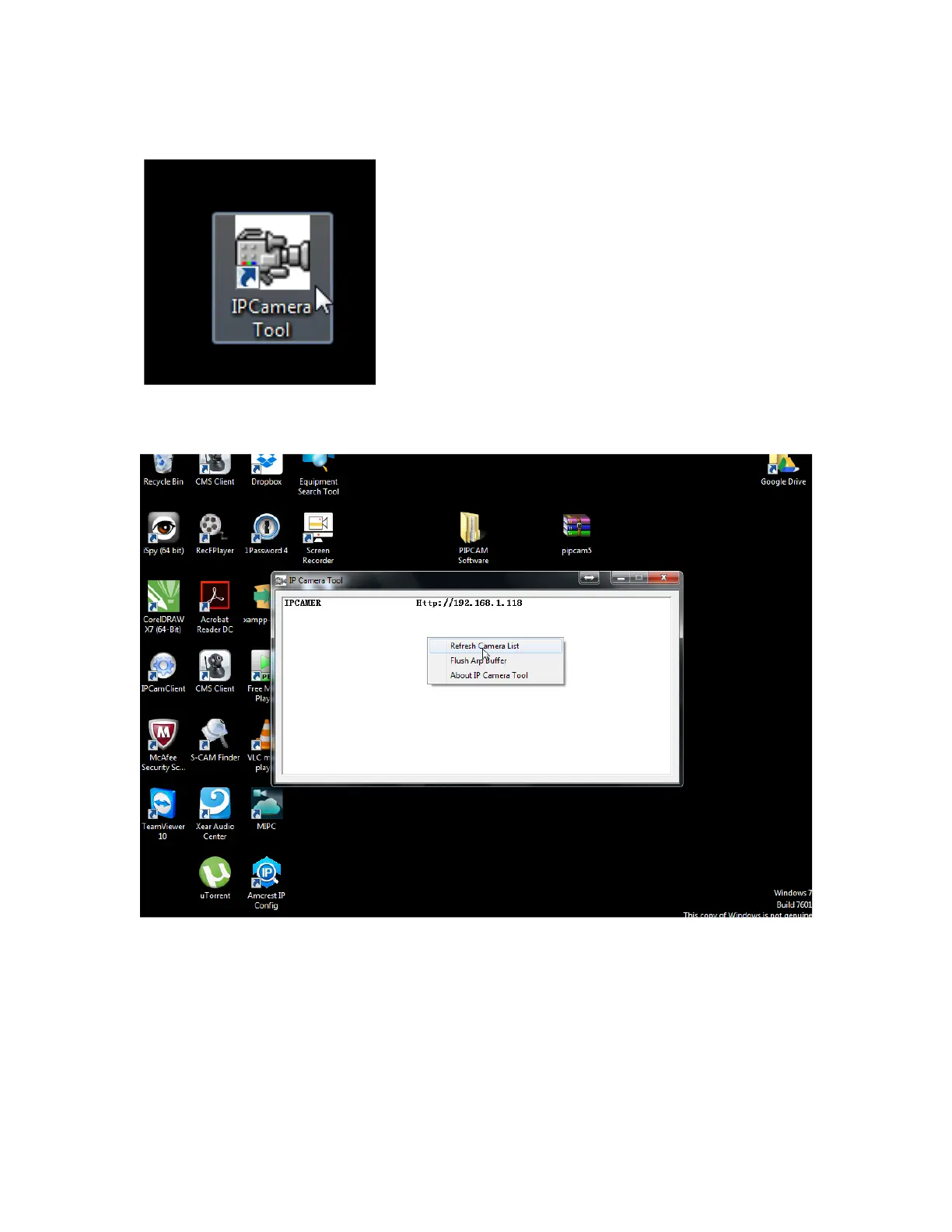8) Once installed – open the “IP Camera Tool” app
then right click the white window and select the “refresh Camera List” option to
search for the camera
No Camera Detected?
-Check again your PC and camera are connected to the same wireless network
-Verify you do not have any network security settings that will hide the network
-Try a hardware reset by holding in the camera reset switch for 10 seconds with a
pin and retry steps 1 – 4
9) Double Click the Http://XXX.XXX… address in the IP Camera tool or copy paste
the address into your internet browser
