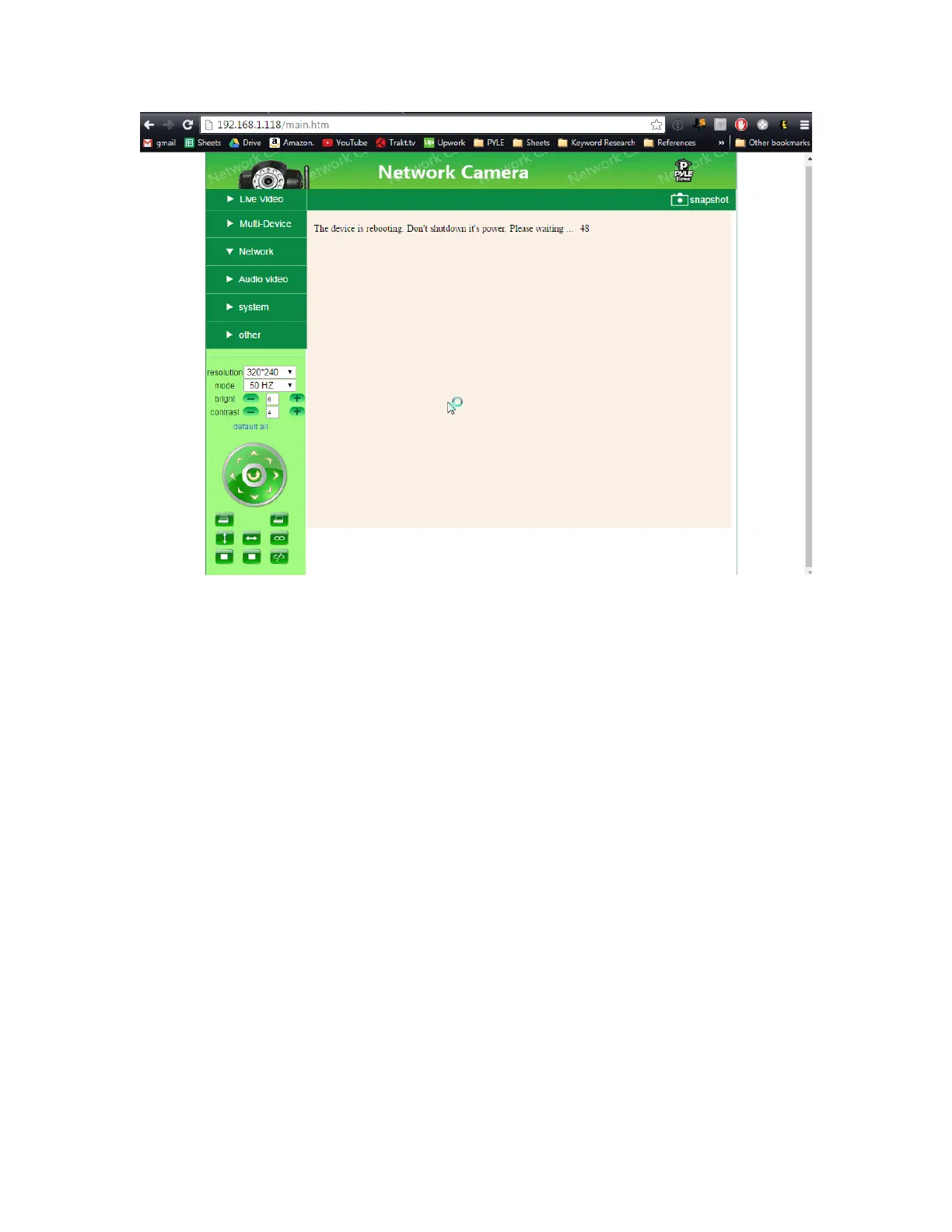DON’T UNPLUG YOUR CAMERA POWER CABLE YET
5) Now let’s test the wireless connection in the same room as your wireless
router before moving the camera to the final location
-Leaving the power plugged in - Disconnect the wired Ethernet cable and wait
6) Wait 2-3 minutes for the camera to reboot
-I know - it doesn’t look like it is doing anything… But wait a bit before trying to
adjust the camera or refresh the app
PIPCAM5
You should see the white LED indicator go out as soon as you pull out the
network cable - after 1-2 min the LED indicator should come back on rapidly
flashing
Troubleshooting
If the camera does not connect wireless after 2-3 mins un-pluged from the data
cable - Reconnect the wired Ethernet cable and try
1) Setting the wireless password again
-Check password is entered correctly - Passwords are case sensitive - the app
will not give you “incorrect wifi password” indication
