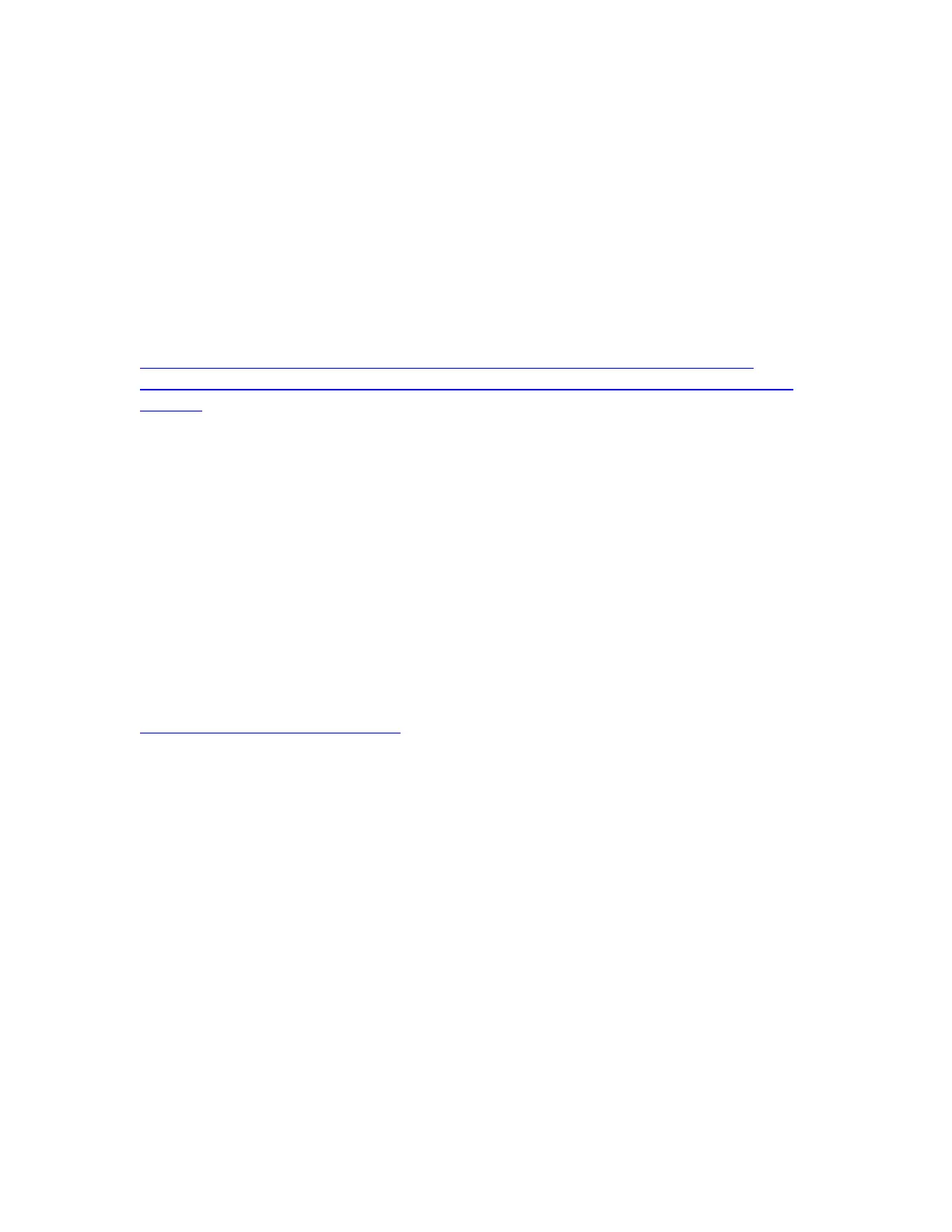2) Try a hardware reset
Instructions available on our FAQ online
http://pyleaudio.helpshift.com/a/pyle-ip/?s=general&f=how-can-i-hardware-reset-
my-camera
3) Try setting the password from the web UI
-Refer to desktop setup QSG
Additional setup
Please note that remote access to your camera via PC is not possible until you
set up DDNS and port forwarding in your router.
https://pyleaudio.helpshift.com/a/pyle-ip/?s=pipcam5-pipcam12-pipcam15-
pipcam25&f=how-do-i-set-up-web-ui---ddns-remote-viewing---recording---multi-
camera
Also online – find full instructions to set the following features
-Disabling the LED flashing indicator
-Recording
-Motion Detection
-3rd Party Apps
-Email Alerts
Don’t forget to claim your free 1 year warranty by registering your camera
with us online!
Find help and support with us online!
http://www.pipcamwireless.com
