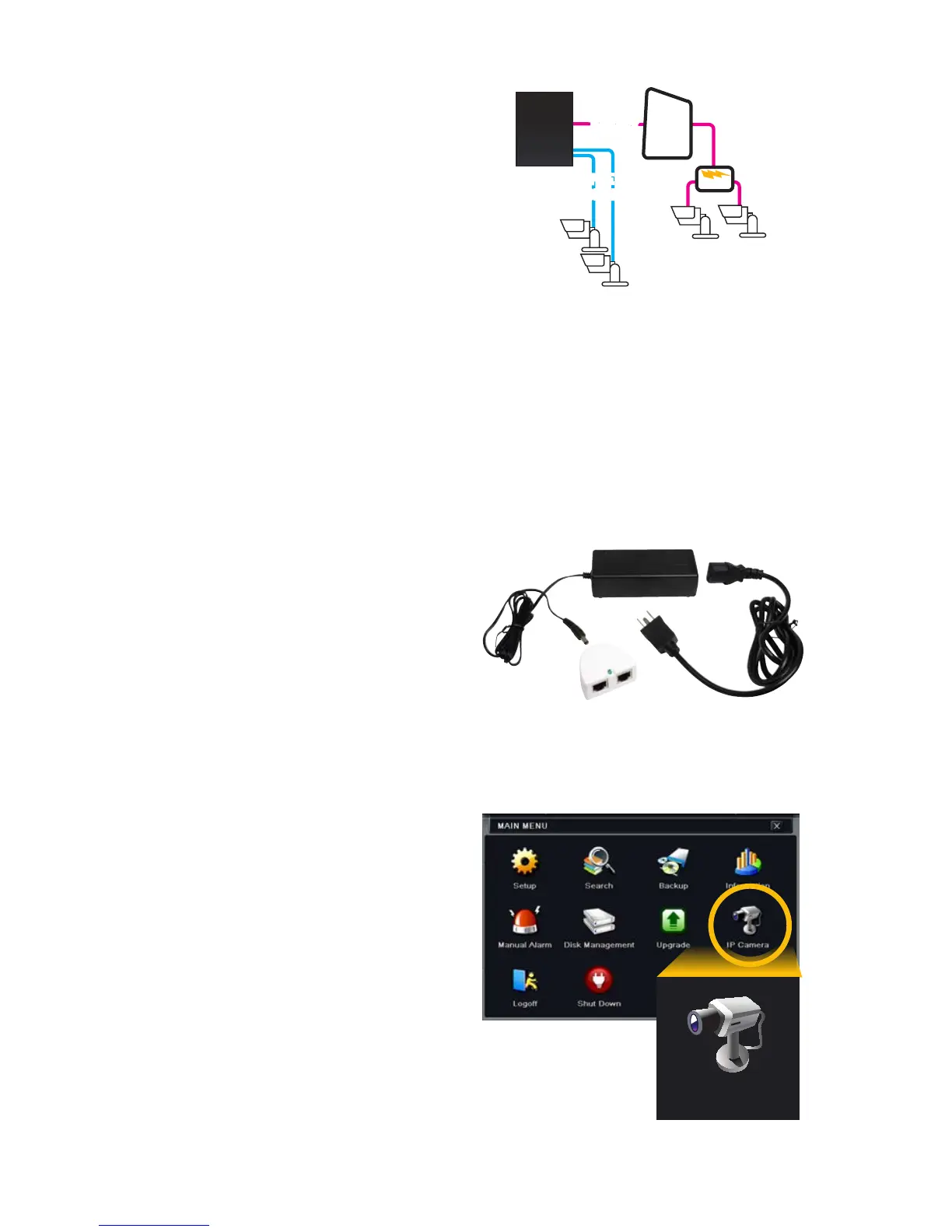PICTURE 4
ON YOUR LOCAL NETWORK
Instead of running the cable directly between
your camera and NVR, you can connect the
camera to the same network used by your
NVR.
• The camera will require its own power
supply, called a “POE Injector” or a power
supply at the camera’s location
• Both the camera and NVR must be on the
same network (ie; connected to the same
router)
• The camera’s video will be received by
the NVR through the latter’s network
connection.
• To view video from networked cameras, you will need to have the NVR search for the camera
on the network.
The steps below are for use with Q-See’s QT-Series NVRs. To connect using another brand or
series, please consult that NVR’s manual.
STEP 4. Select IP Camera from the
Main Menu.
PICTURE 6
PICTURE 5
IP Camera
STEP 1. Connect the camera to a POE
Injector, such as Q-See’s QAPE
model (right).
STEP 2. Plug the injector into a power
outlet.
STEP 3. Use a network cable to connect
the injector to a network port.
