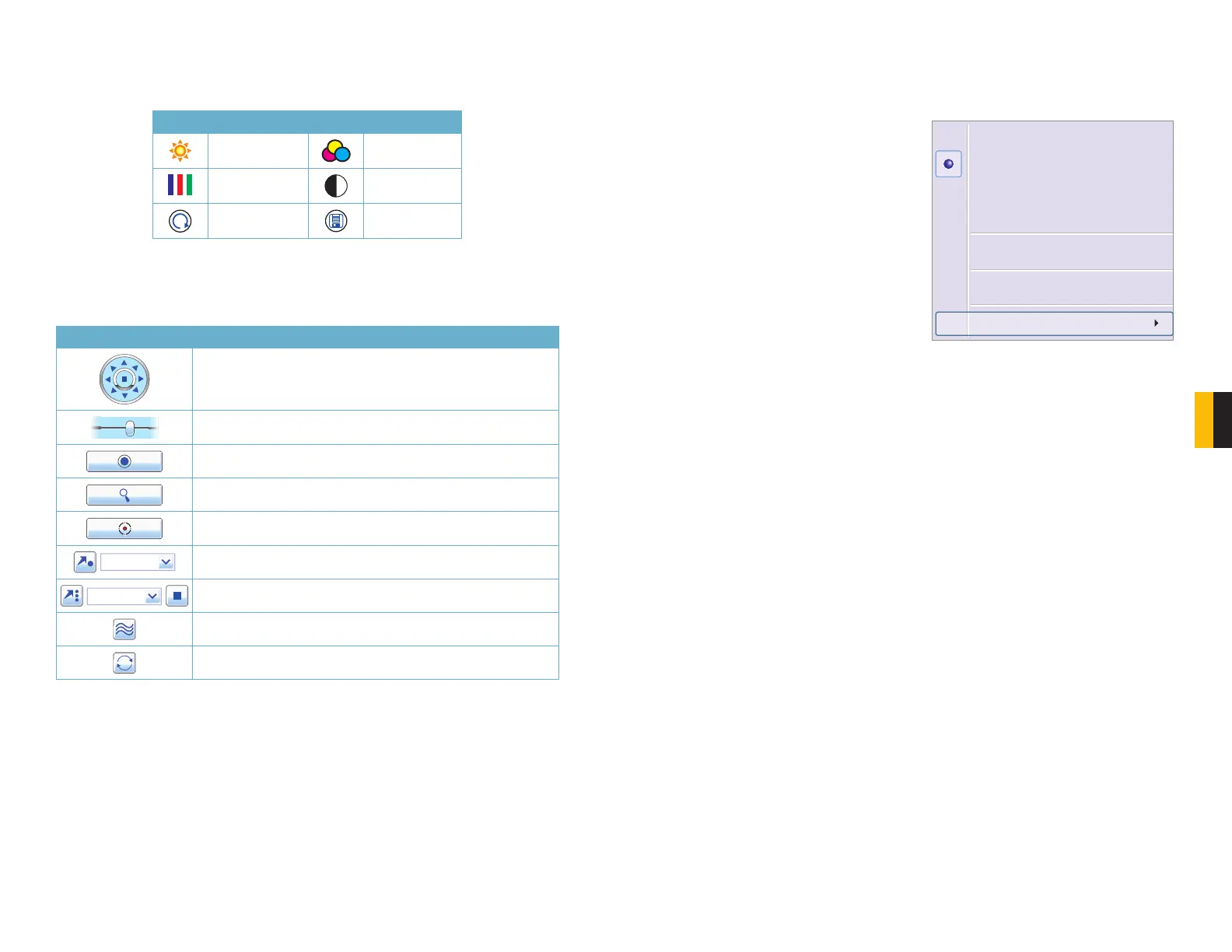76 77
CHAPTER 7 REMOTE SURVEILLANCE
Color Adjustment
Drag the slide bars to adjust Brightness, Contrast, Hue and Saturation. Clicking Default will
return them to the original settings.
Button Description Button Description
Brightness Hue
Saturation Contrast
Default Save settings
PTZ Control
Selecting the PTZ button will bring up a control panel similar to that seen on the DVR.
Users have the same level of control as they would at the DVR including activating pre-set
commands and cruises as well as full manual control.
Button Function
Move the dome horizontally, vertically and diagonally. The center
square stops the movement.
Adjusts the speed of the dome’s rotation.
Focus button.
Zoom button.
Iris button. Increase or decrease the light level of the image.
Go to a preset
Select and do auto cruise
Track
Auto scan
Stream – This DVR supports dual streaming – a master stream and a sub-stream. The
master stream has a higher frame rate of a maximum of 30 frames per second for
NTSC (25FPS for PAL) versus a maximum of 7 FPS for a sub-stream (6FPS for PAL)
for every channel. For optimal performance, a network with increased bandwidth is
recommended when attempting to remotely view multiple channels on the master
stream.
All to Master/Sub-Stream – Sets all channels to master or sub-stream.
Enable Audio – Enables or disables audio feed.
Full Screen – The selected live preview will display full screen. The tool bar will be hidden.
Double-clicking or a right-click will resume the previous display.
Zoom In – Single-channel large screen amplification. Select Zoom In and then click on the
image to amplify the image. Click and drag to move within the image. Double-clicking
will exit this mode. Right-clicking will return to the main interface.
Master Stream
Sub-stream
All to Master Stream
All to Sub-stream
Enable Audio
Full Screen
zoom in
Master and Sub-Streams
Right-clicking on any live image will open up a pull-down menu. Changes made in this menu
will be reflected in the Master/Sub-Stream status display on the right of the Remote Live
Preview interface.
PICTURE 7-70
