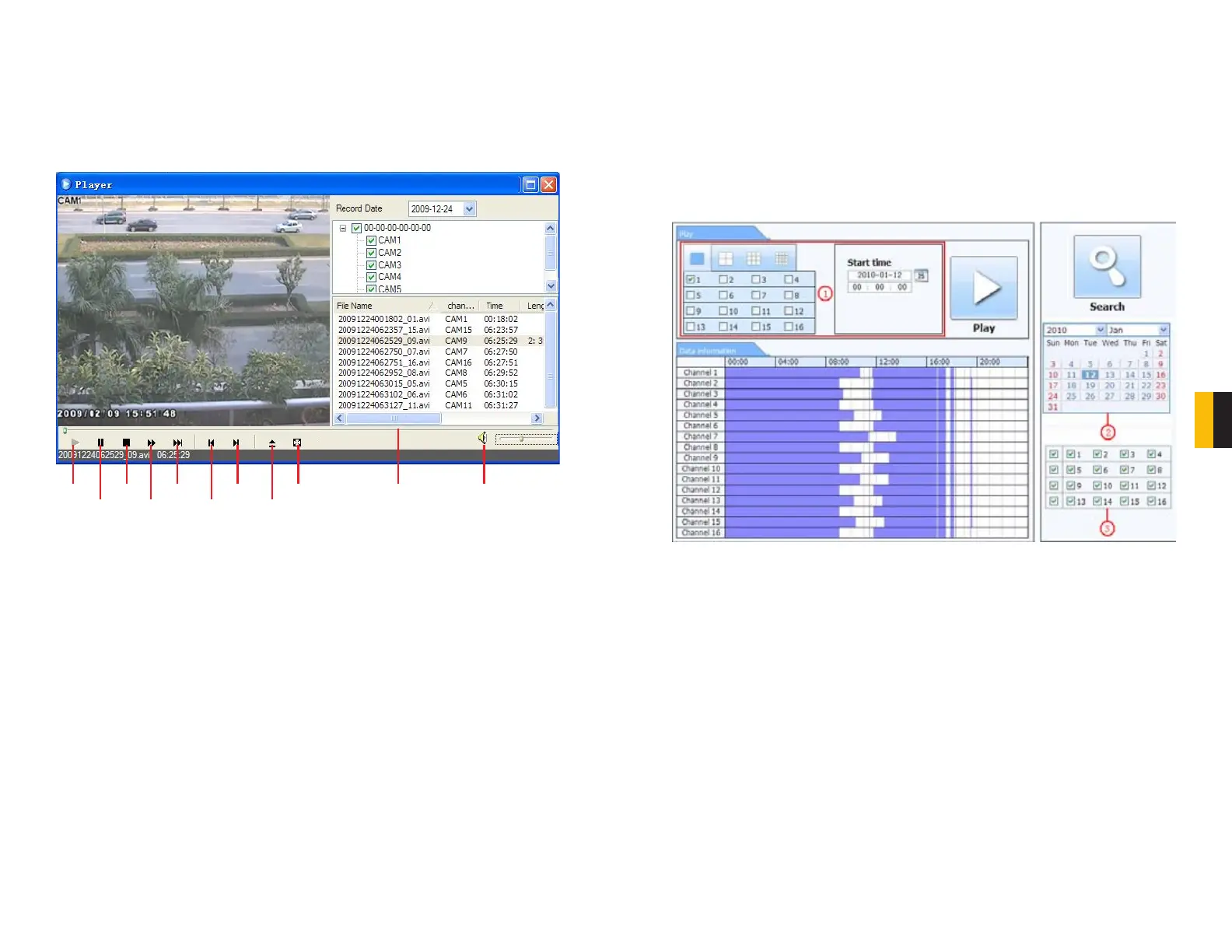78 79
CHAPTER 7 REMOTE SURVEILLANCE
7.8 REMOTE PLAYBACK AND BACKUP
REMOTE PLAYBACK
Clicking the Playback button (Item 8 in Picture 7-67) will bring up the Player window.
Users can select the record date and channels. Double-click the file name in the record file list
box and you can play back that file.
Play
Pause
Stop
Fast Forward
Next Frame
Previous File
Next File
Path
Full Screen Progress Bar Volume
PICTURE 7-71
In addition to the control buttons, progress through the playback can be controlled using the
slider in the progress bar.
SEARCH
Clicking on the Search tab in the Remote Live Viewer will allow you to search by Time,
Event or File Management.
Time Search
STEP 1. The user can select the display mode as well as the time and date to begin
searching from in the area at the top of the Search window (Red box listed as
Item 1 in Picture 7-72)
PICTURE 7-72
STEP 2. After running the search, available events will be displayed in the Data
Information section.
STEP 3. A highlighted date in the Calendar (Item 2 in Picture 7-72) indicates that
data was recorded on that date.
STEP 4. Select which channels’ data to display (Item 3 in Picture 7-72)
STEP 5. Select an event from the Data Information list and click on the Play button to
begin playback.
