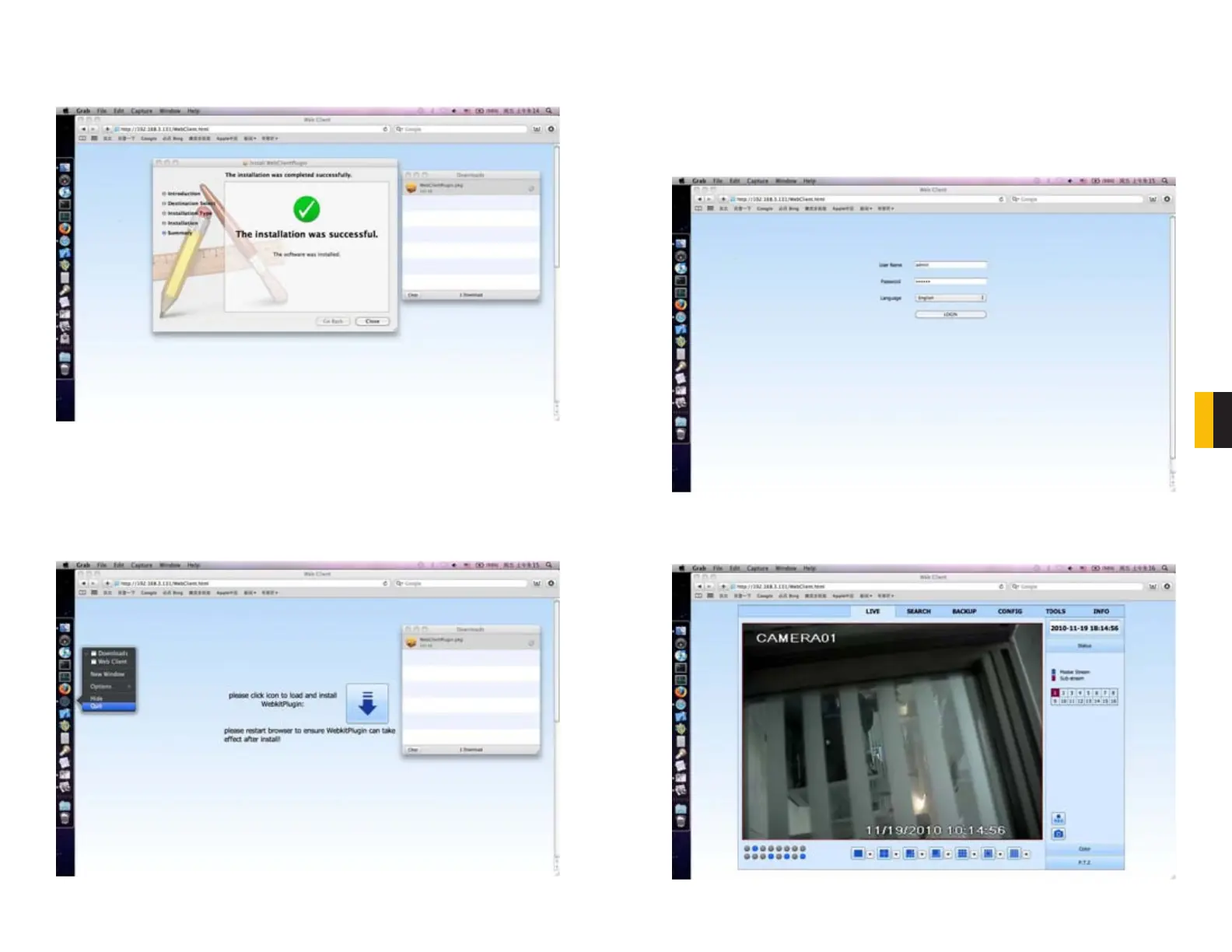72 73
CHAPTER 7 REMOTE SURVEILLANCE
6. The installation window will let you know when the software has been successfully installed
on your Mac.
7. The WebKit PlugIn will work when you next relaunch Safari. You will need to exit Safari and
launch it again before you can remotely monitor your DVR.
ACCESSING YOUR DVR WITH SAFARI
Now that you’ve successfully installed the WebKit PlugIn, you can now access your DVR
through the Safari browser window.
1. Open Safari, enter your DVR’s IP address or DDNS address. You will be asked to enter the
User Name and Password that you have saved on your DVR.
2. When you’ve logged in successfully, you will be able to control the DVR in the same manner
as described in the manual in Section 7.7 Using the Remote Access Software.
PICTURE 7-63
PICTURE 7-65
PICTURE 7-66
PICTURE 7-64
