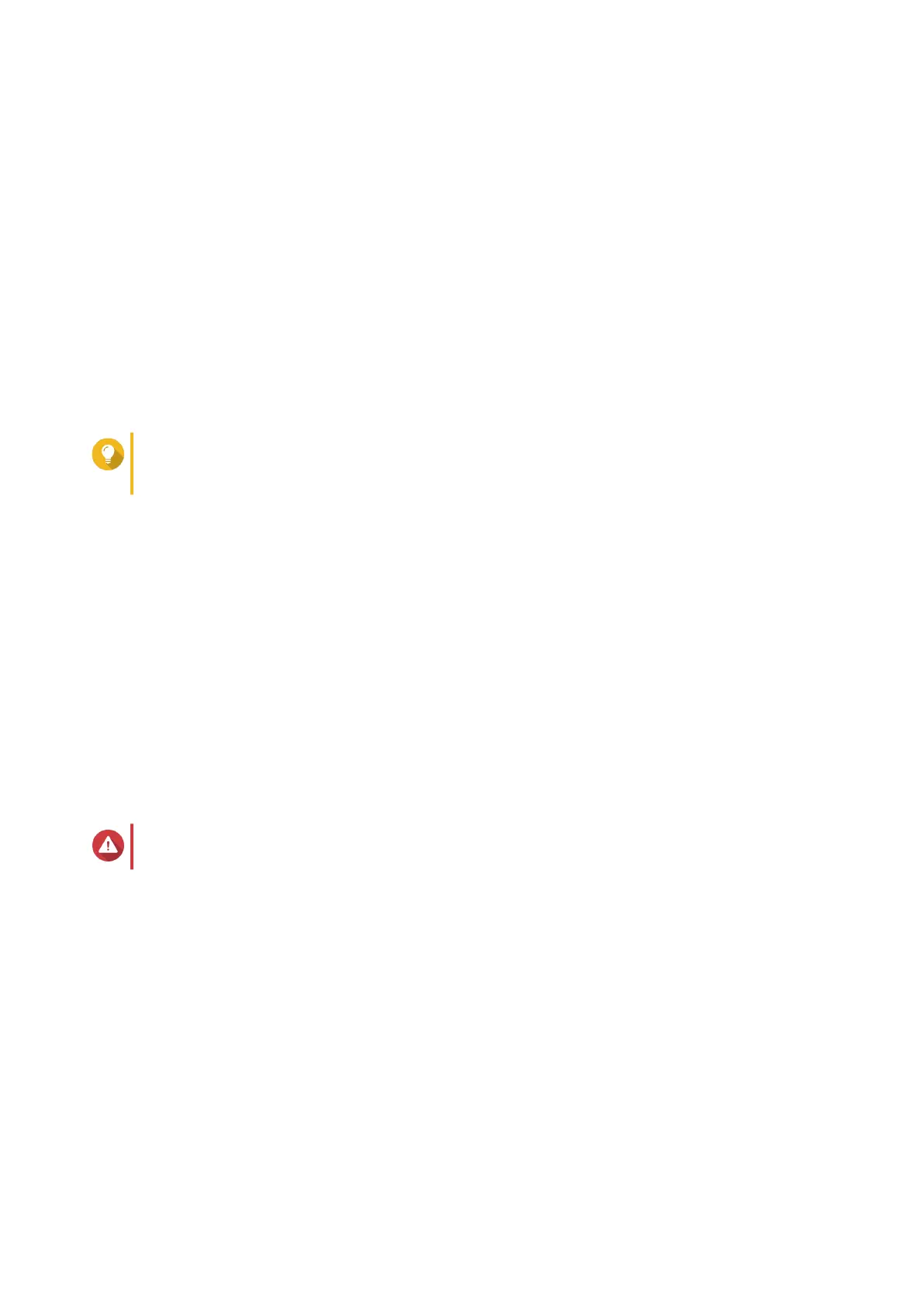7. Click Next.
The Smart Installation Guide opens in the default web browser.
8. Click Start Smart Installation Guide.
9. Specify the following information.
• NAS name: Specify a name with 1 to 14 characters. The name supports letters (A to Z, a to z),
numbers (0 to 9), and hyphens (-), but cannot end with a hyphen.
• Password: Specify an administrator password with 1 to 64 characters. The password supports all
ASCII characters.
10. Click Next.
The Set the date and time screen appears.
11. Specify the time zone, date, and time.
Tip
QNAP recommends connecting to an NTP server to ensure that the NAS follows the
Coordinated Universal Time (UTC) standard.
12. Click Next.
The Configure the network settings screen appears.
13. Select Obtain an IP address automatically (DHCP).
14. Click Next.
The Cross-platform file transfer service screen appears.
15. Select the types of devices that you will use to access shared folders on the NAS.
16. Click Next.
The Summary screen appears.
17. Review the settings.
18. Click Apply.
A confirmation message appears.
Warning
Clicking Confirm deletes all data on the drive before installing QTS.
19. Click Confirm.
QTS is installed.
TS-x77XU User Guide
Installation and Configuration 36
