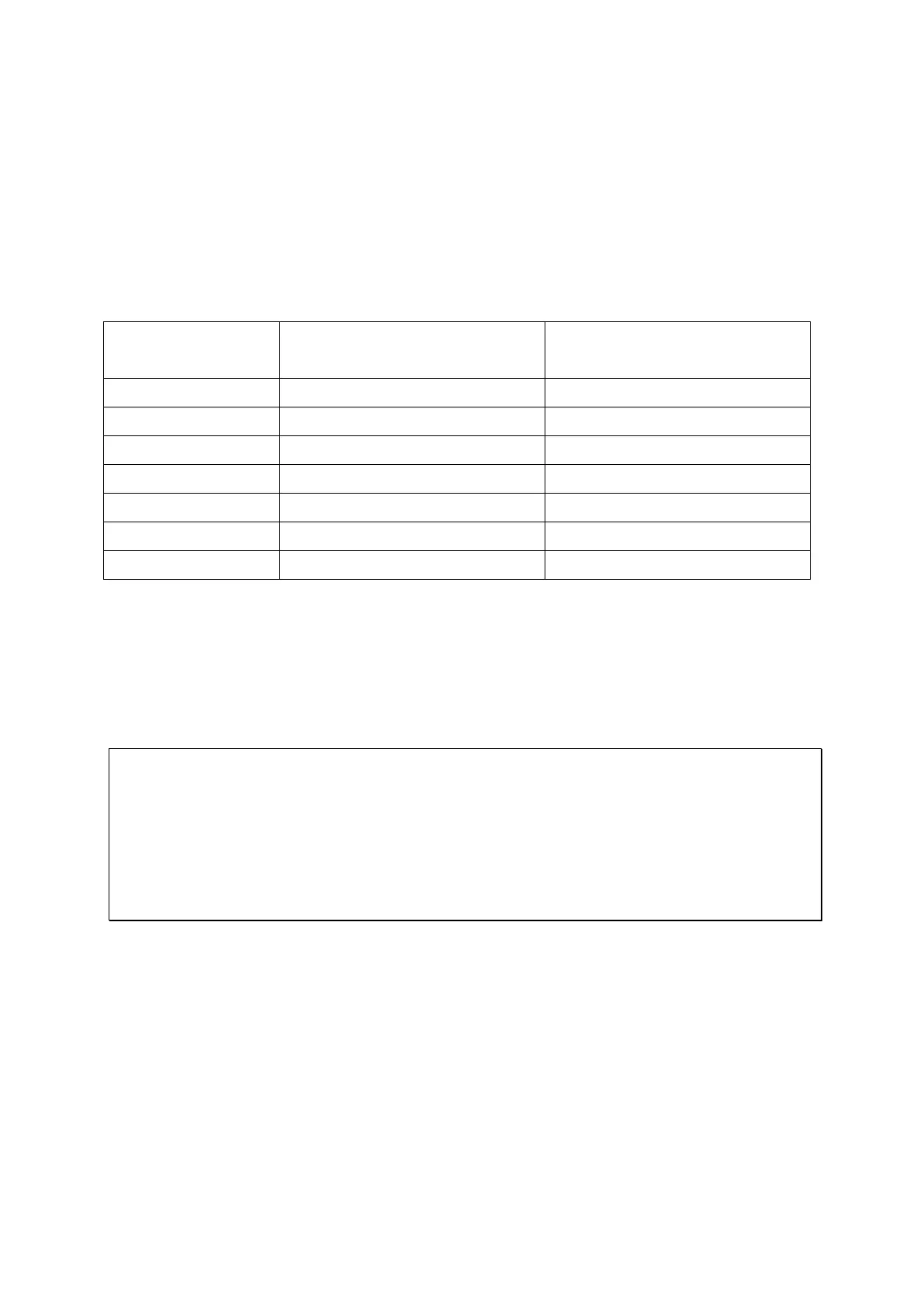50
Chapter 8. RAID Recovery
The QNAP NAS supports exclusive RAID recovery technology to recover a failed RAID disk
volume from unintentional disconnection or removal of the hard drives from the system.
Using the RAID recovery, users can recover an inactive RAID 1, RAID 5, or RAID 6 volume
to degraded mode, or an inactive RAID 0 and JBOD configuration to normal.
Maximum number of disk
removal allowed
If the volume status is not active, users can install the same hard drives back to the same
slots of the NAS. Then click “RECOVER” on the “Disk Management” > “Volume
Management” page. Wait for about 60 seconds for the process to complete. When
finished, the data can be accessed.
Note:
After recovering a RAID 1, RAID 5, or RAID 6 disk volume from not active to degraded
mode by the RAID recovery, users can read or write the volume normally. The volume
status will be recovered to normal after synchronization.
If the disconnected drive member is damaged, the RAID recovery function will not
work.
