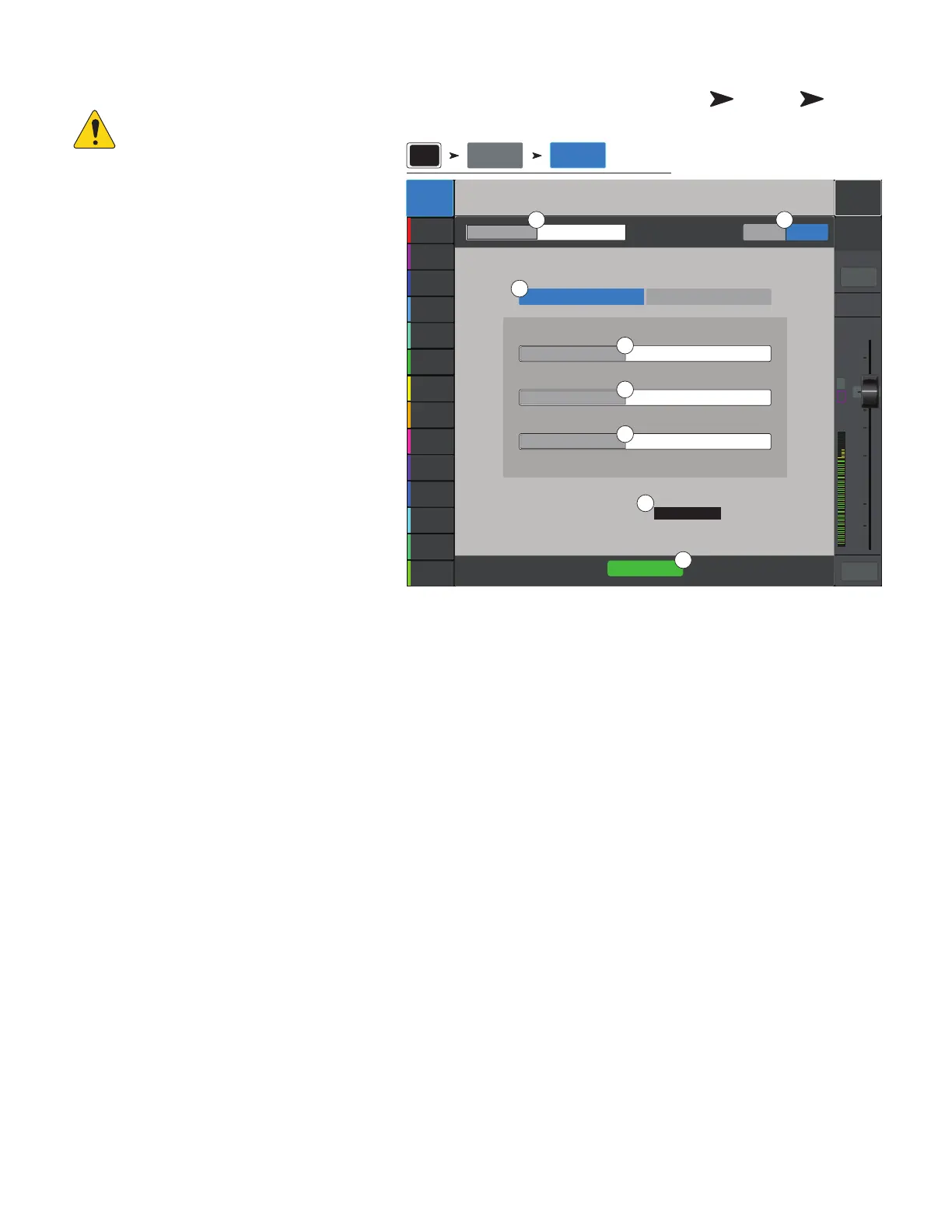114
1001108-01-F
Wired Network Setup: Static IP Address
IMPORTANT!: For
TouchMix-30 Pro, connect an Ethernet
router to the mixer’s RJ45 jack.
For TouchMix-8 and TouchMix-16
connect a compatible USB to Ethernet
adapter to the mixer’s USB port. (for
compatible adapters, visit qsc.com and
search for “Ethernet”.
Using a
Wired Network Setup
with
a
Static IP Address
provides wired
communications between a TouchMix and a wireless
Ethernet router. Make sure there is no other equipment
connected to the same network with the same IP
address.
1.
Mixer Name:
– Enter a name for the
network.
2.
Network Type
: – Set to
Wired
.
3. Select
Static IP Address
to use a static
IP address for the mixer.
4. Enter the
Network Address
for the
mixer.
5. Enter the
Network Mask
6. Enter the
Gateway Address
7.
Connection Status:
a.
Connected
– Displays to confirm successful connection to the network. External devices may now login to the mixer using the external
network Name and Password.
b.
No Cable Detected
– Mixer is not connected to a network.
8.
Apply
– Touch apply and the mixer will configure the network connections. .
Press Menu
Touch
Network
Touch Wired
Main Mix
L/R
Joe’s Monitor
Aux 1
Aux 2
Aux 2
Aux 3
Aux 3
Aux 4
Aux 4
Aux 5
Aux 5
Aux 6
Aux 6
Aux 7
Aux 7
Aux 8
Aux 8
Aux 9
Aux 9
Aux 10
Aux 10
Aux 11
Aux 11
Aux 12
Aux 12
Aux 13
Aux 13
Aux 14
Aux 14
L
AF
∞
10
5
u
5
10
20
0
40
10
Main
Cue
Main
L/R
Mute
Default
Scene:
Network Setup
Apply
My TM-30
Mixer Name:
Network Type:
Wired Network Settings
Connection Status:
Connected
192.168.1.112
255.255.255.0
192.168.1.254
Wireless Wired
Static IP Address Auto IP Address (DHCP)
Network Address:
Network Mask:
Gateway Address:
Menu
Network Wired
1 2
3
4
5
6
8
7
