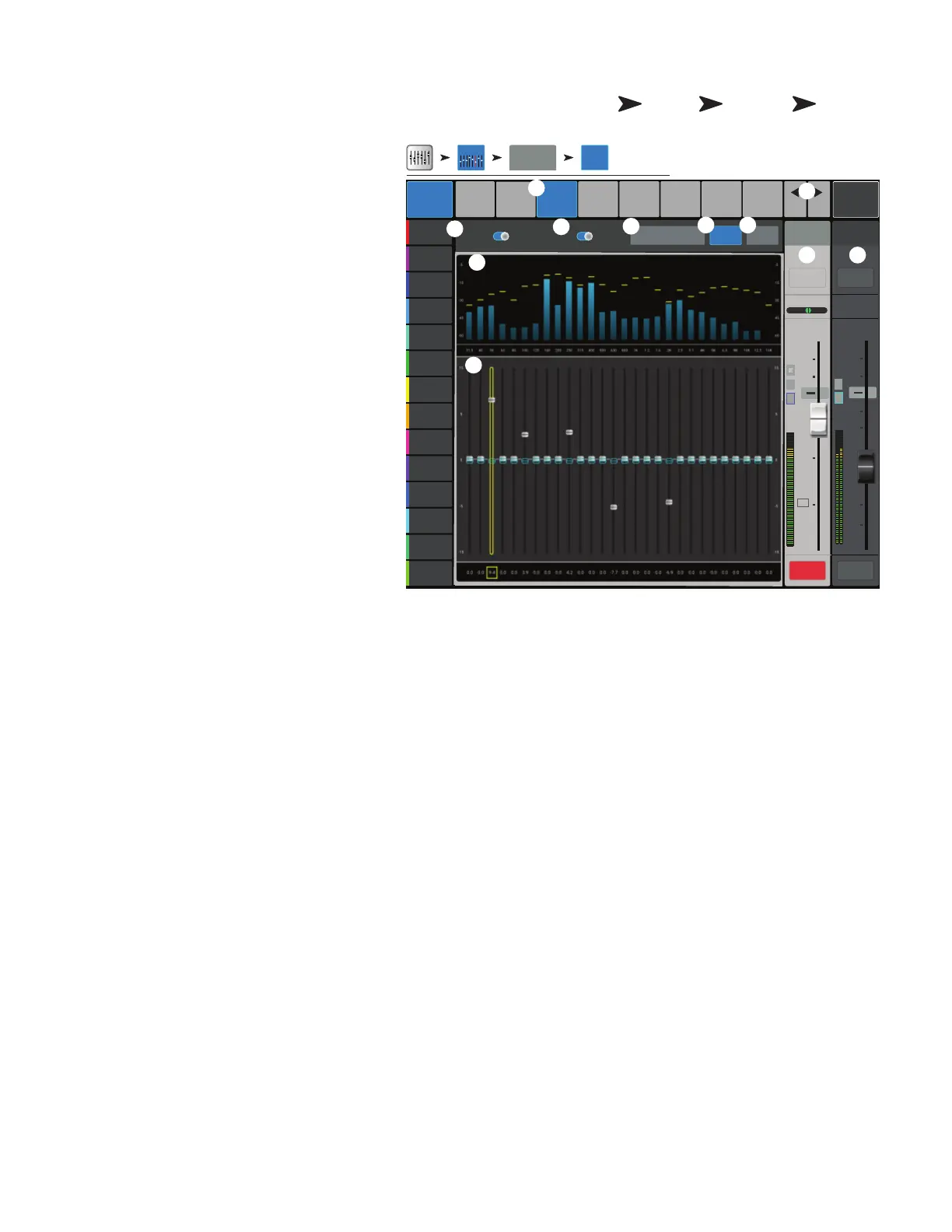52
1001108-01-F
O C − GEQ
Controls and displays the settings for Main or Auxiliary
output graphic equalization.
1.
GEQ
tab
– Selects the GEQ screen.
2.
GEQ In/Out switch –
Engages /
disengages theequalizer.
3.
Tuning In/Out switch –
Engages /
disengages the settings established by the Room
Tuning Wizard. See the Room Tuning Wizard
topic for more information.
4.
Tuning Wizard button –
Starts the
tuning wizard for the selected channel.
5.
RTA On –
Turns the RTA (Real-time Analyzer)
on andoff.
6. Reset – Sets all EQ controls to factory default
values.
7.
RTA graph
– Displays the amplitude of the
channel signal in 1/3 octave bands. Peak hold is
displayed only on tablet devices.
8.
Graphic Equalizer
– Displays the controls
for the 1/3 octave graphic equalizer. If the Tuning
switch is on, a second set of EQ fader caps (blue
outline) will be displayed to indicate the settings
established by the Room Tuning Wizard.
9.
Prev / Next –
Navigates to the next or
previous channel. The buttons cycle through the
Input, Playback, Record, and FX channels, then loops back to Input 1.
10.
Channel controls
– Controls for selected Output channel. See Channel Controls topic.
11.
Main Channel controls –
Controls for the Main L/R outputs. See Channel Controls topic.
Home
Touch an
Aux Bank
Touch an
Aux Channel
Touch
GEQ Tab
∞
Cue
L
C
R
Aux
1
10
5
u
5
10
20
0
40
10
Main
L/R
10
5
u
5
10
20
0
40
10
Mute Mute
Overview
Anti-
Feedback
Limiter
(Comp)
Auxes Presets Setup
PEQ
Prev
Next
LR
1 2
3 4
5 6
7 8
Default
Inputs 1-8
Main Mix
L/R
Joe’s Monitor
Aux 1
Aux 2
Aux 2
Aux 3
Aux 3
Aux 4
Aux 4
Aux 5
Aux 5
Aux 6
Aux 6
Aux 7
Aux 7
Aux 8
Aux 8
Aux 9
Aux 9
Aux 10
Aux 10
Aux 11
Aux 11
Aux 12
Aux 12
Aux 13
Aux 13
Aux 14
Aux 14
Joe’s Monitor
RTA O nTuning Wizard Reset
Main
Cue
Scene:
-5
-15
-30
-45
-60
-5
-15
-30
-45
-60
16K12.510K8K6.35K4K3.12.52K1.61.21K8006305004003152502001601251008063504031.5
GEQ
Out In
Tuning
Out In
Aux 1
GEQ
Aux Outputs1-8
GEQ
C
L
F
AF
2
3
4
1
7
10
9
6
8
11
5
