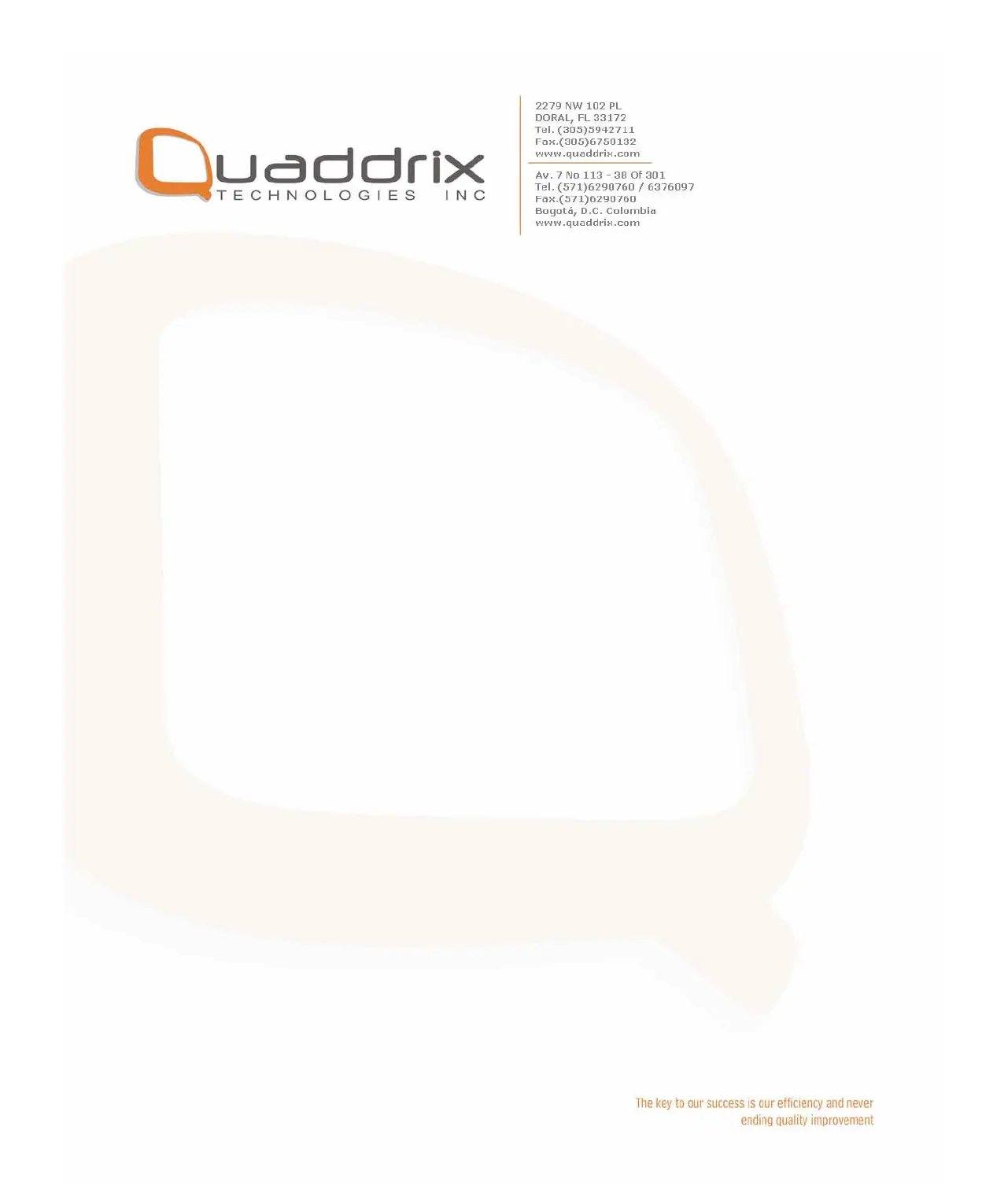Step 3: Press [ENTER] key to exit edit status.
Move “Active Frame” to “Confirm” button, press [ENTER] to save the
modification and you can see the new camera name. Press “Cancel”
button or [ESC] key to abort.
Setup Camera Name Position
If you do not want to display camera name, just disable the check box
beside camera name edit box. The disable flag is “×”. If you enable the
check box, you can setup the camera name position. You can copy the
position to any other camera. The setup steps are:
Step 1: Enter into “Image Setup” menu.
Step 2: Select one camera.
Step 3: Enable the check box on the right side of camera name, then
you move “Active Frame” to “Position” button, press [ENTER] to enter into
camera name position setup interface, in that interface, you can use [È]
[Ç] [Æ] [Å] keys to move camera name position. When the position is
fixed, press [ENTER] and return “Image Setup” menu, and press
“Confirm” button to save it. In the “Image Setup” menu, press “Cancel”
button or [ESC] key, you can abort the modification.
