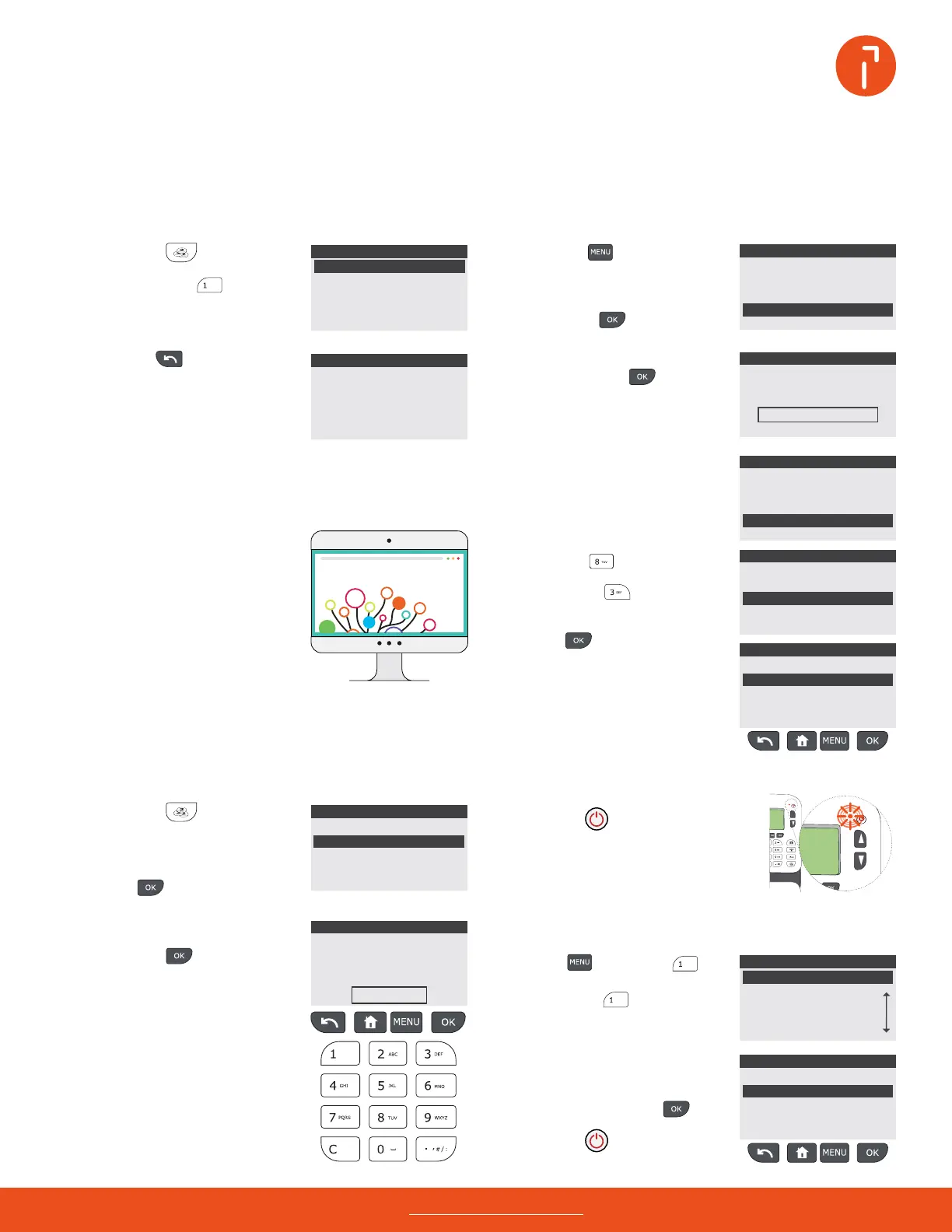1st Letter
No services
01/20/22
Mem: None
Acct. 00000
$000.000
00 lb
00.0 oz
1st Letter
No services
01/20/22
Mem: None
Acct. 00000
$000.000
00 lb
00.0 oz
1st Letter
No services
01/20/22
Mem: None
Acct. 00000
$000.000
00 lb
00.0 oz
1st Letter
No services
01/20/22
Mem: None
Acct. 00000
$000.000
00 lb
00.0 oz
1st Letter
No services
01/20/22
Mem: None
Acct. 00000
$000.000
00 lb
00.0 oz
1st Letter
No services
01/20/22
Mem: None
Acct. 00000
$000.000
00 lb
00.0 oz
Need help? Contact us at: www.myquadient.com or call 1.800.636.7678
Use the scroll up button to
select supervisor,
then press .
Using the numeric keypad, enter
the amount of postage to add,
then press .
Enter the supervisor PIN code
09430 and press .
The supervisor main menu will
appear.
Next, press the key.
Add funds
How to add funds and custom graphics
Add custom graphics
View your funds
Add funds
Use the down arrow button
to select add funds, then
press .
Press the key.
Press the key to add
funds.
$_._.0
Logout of supervisor mode
Press the button twice.
Press the button twice to
log out of supervisor mode.
3
1
2
The funds used and available
funds screen will appear.
Select a graphic from the list
by pressing the numeric key
associated with the graphic you
wi s h to ad d , t h e n p re s s .
Add a graphic to your imprint
Press , then press
to customize stamp.
Next, press to add
a custom graphic (a.k.a slogan).
4
Download a graphic
Be sure your iX-1 is connected to
our servers before you begin.
Select options and updates by
pressing .
Next, press .The slogan
management screen will appear.
Press to check for graphics
updates or select a graphic from
the list by pressing the numeric
key associated with the graphic.
2
Login to supervisor mode
Press the key.
*****
1
Pres s the key to return to
the funds screen.
Note: to add funds to your
postage meter, there must be
sucient funds available in your
postage account.
You can access your postage
account online to view
transactions, add funds, mange
invoices and make payments.
We oer three postage payment
options to pay for postage:
1. Prepay (USPS®)
2.PostageNow™
3.Quadient Postage Funding
For details on each option,
contacts us at 1.800.636.7678
Myquadient.com
To get the most out of your iX-1, visit our how to video hub at kb.quadient.us/iX-1_videos
or login to Myquadient to access the iX-1 user guide.
The minimum amount you can
add is $1.