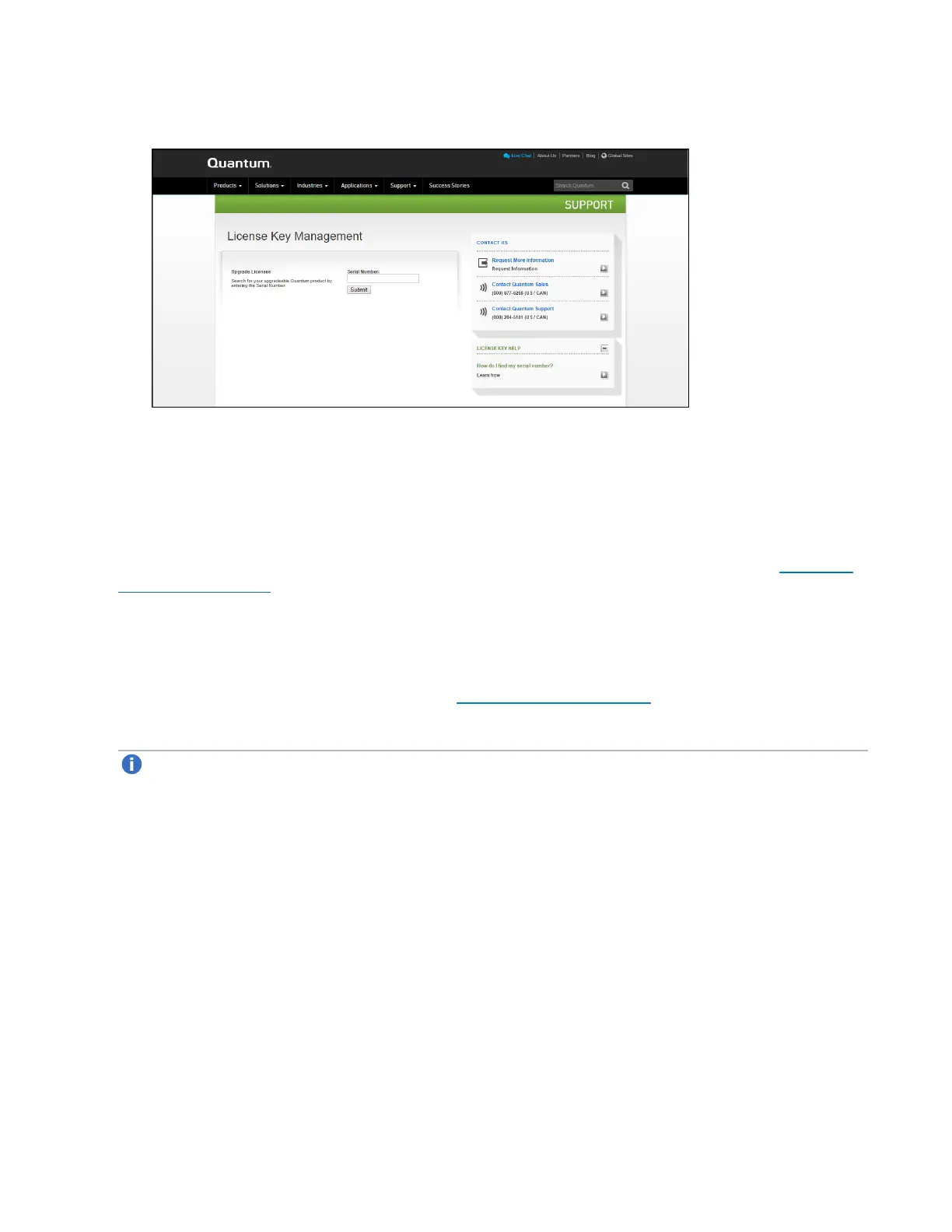Installing the Storage Capacity License
Quantum DXi4700 Capacity Upgrade Guide 47
Figure 40: License Key Management Web Site
2. On the License Key Management Web site, perform the following steps:
a. Enter the system serial number in the Serial Number box and click Submit.
b. Enter the authorization code (printed on the License Certificate) and click Get License Key.
The Licensed Feature page returns a storage capacity key.
3. Switch to the Utilities > License Keys page in the DXi remote management console (see Figure 39
on the previous page).
4. Enter the license key in the New Key box and click Add.
The file system is automatically expanded. (This can take up to 10 minutes.)
5. Click the Storage Capacity license link on the License Keys page. The maximum allowed storage
capacity appears under License Details (see Figure 41 on the next page).
Verify that the licensed capacity equals the expected total storage capacity of the system.
Note: After installation, the DXi4700 performs background initialization of all new storage arrays.
This process takes several days. You can use the DXi4700 normally during this time. To monitor
the progress of background initialization, navigate to Status > Hardware > Details > Storage
Arrays in the remote management console. Click a storage array, and then click Volumes to view
initialization status.
