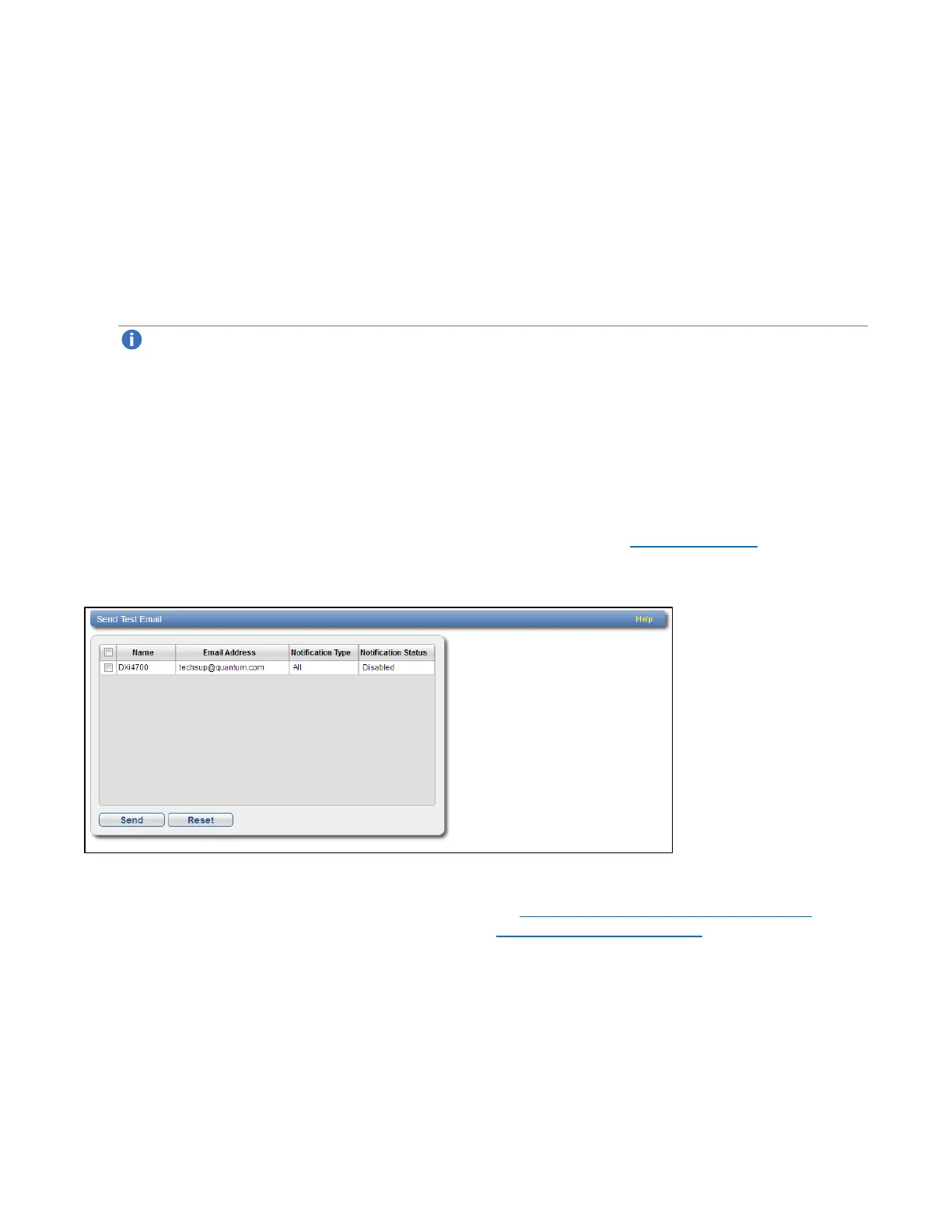Chapter 9: Configuration
Notifications
Quantum DXi4700 User’s Guide 278
Specify a return address that lets you easily identify the system that generated the e-mail (for example,
systemname@any-domain.com). The return address must contain an @ symbol and a valid domain
name, including a period.
3. (Optional) Select the Enable Admin Alerts about Email Server not configured check box to have
system generate administration alerts to notify you if an e-mail server is not configured.
4. (Recommended) Select the Enable automatic emails to Quantum check box to periodically send
system configuration and status information to Quantum, including any software upgrades you have
installed using the Software Upgrade Utility. Quantum Support can use this information to provide a
better support experience in the future.
Note: Automatic e-mails contain configuration and status information only, and do not contain any
customer data stored on the system.
5. Click Apply.
Test
The Email Test page allows you to send a test e-mail to verify that e-mail notifications are correctly
configured on the DXi4700.
To access the Email Test page, on the Email page, click the Test tab (see Figure 172 below).
Figure 172: Email Test Page
To send a test e-mail, select a recipient in the list and click Send. If the recipient does not receive the e-mail,
make sure that the recipient's e-mail address is correct (see Editing an E-mail Recipient on page 275). Also
make sure that the outgoing e-mail server is correct (see Server on the previous page).
Email Reports
The Email Reports page allows you to specify the e-mail recipients for automatically generated reports.
You can also generate reports on demand.