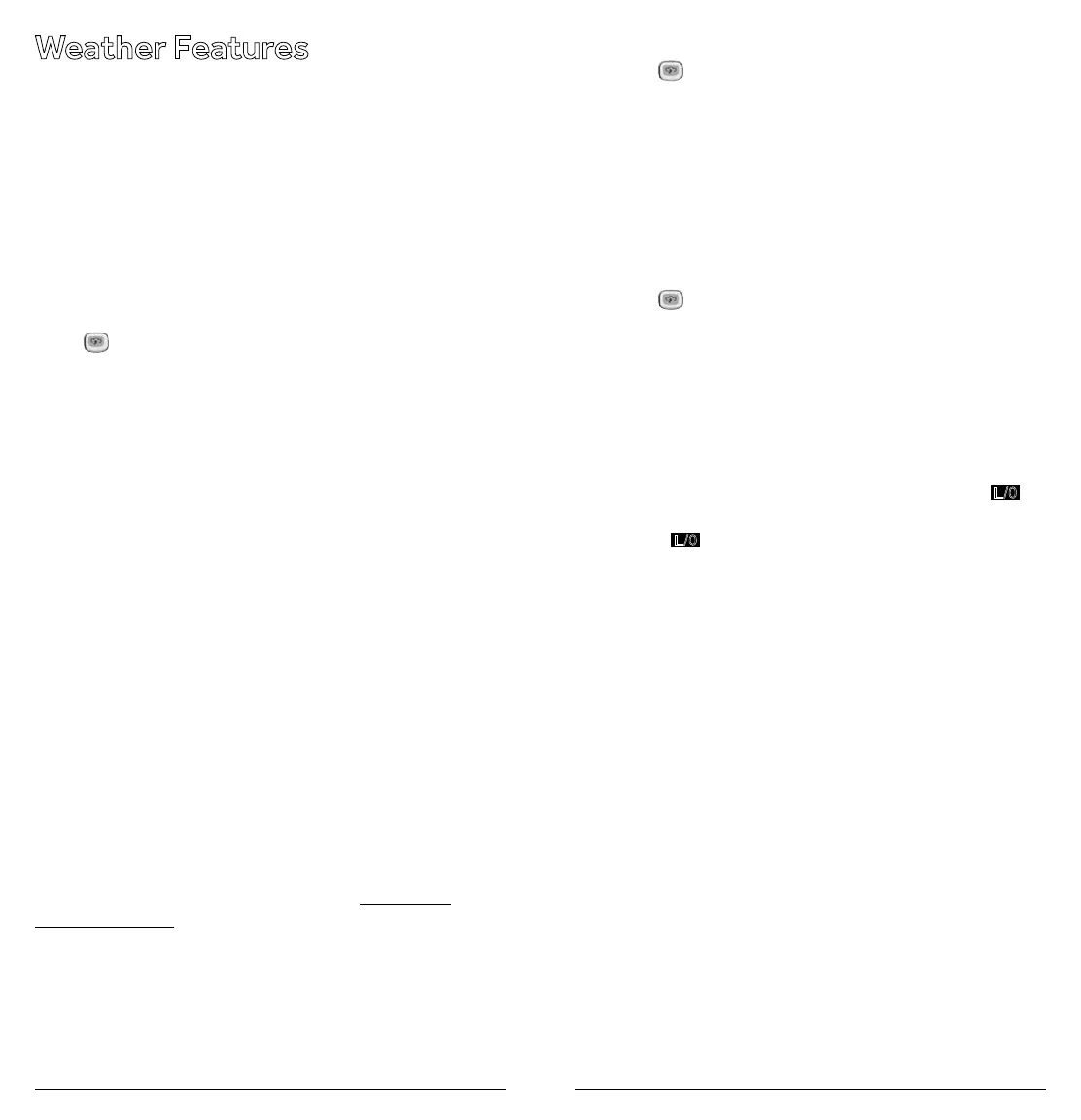20 21
Weather Features
TheNOAAandyourlocalweatherreportingagency
broadcast local forecast and regional weather
information on one or more channels allocated for use by
weather reporting agencies.
Your scanner is an extremely sensitive high-quality
receiverontheweatherfrequencies.However,the
includedantennaisoptimizedforgeneralpurpose
scanning.Toreceiveweatheralerts,pleasemakesure
you are receiving a clear signal or switch to an external
antenna.
Press
to hear your local forecast and regional weather
information. WEAthErappearsforabouttwoseconds,then
the scanner starts searching the weather bank.
Press PSE to stop searching the channels. SRCH
disappears and MAN appears. To change the channel
manually,press or .
Receiving All Weather Alerts
To program the scanner to search for weather alerts every
twoseconds,setaweatherchannelastheprioritychannel.
See “Using the Priority Channel“ on page 17.
Ifthescannerdetectsa1050Hzweatheralerttoneonthe
programmedchannel,thescannersoundsthealerttone
and ALErtashes.Pressanykeytoturnothealarm.
Receiving Alerts for Specic Areas
TheNationalWeatherServiceprecedeseachweather
alertwithadigitallyencodedSAME(SpecicArea
MessageEncoding)signal,thena1050Hztone.The
SAMEsignalincludesaFIPS(FederalInformation
ProcessingStandard)codeandaneventcode.
AcurrentlistofFIPScodesislocatedatwww.NWS.
NOAA.gov/NWR.
SAME Standby Mode
InSAMEStandbymode,yourscannermonitorsweather
channelsforSAMEalertsforuptosevenareasyou
specifybyenteringtheFIPScodes.
ToprogramyourscannerforSAMEStandbymode:
1. Press
.
2. Press PGMtoaccesstheFIPScodeentrymode.
3. Use or toselectthedesiredFIPScodestorage
location.
4. UsethenumberkeystoentertheFIPScode,then
press ENT to store the code.
5. Repeatsteps3-4foralltheFIPScodesthatyouwish
to store.
6. Press
toexitFIPScodeentrymode.Thescanner
displays FshowingthatFIPScodesareenabled.
7. Press PRI/ALERTtoinitiateSAMEStandbymode.
The scanner displays F [1-7]
CH StAndby.
The scanner will monitor weather channels for alerts with
matchingFIPScodes.ToexitSAMEStandbymode,press
PRI/ALERT again.
• Press L/O during step 4 to lock-out FIPS entries;
L/0
appears in the display. Press L/O again to enable FIPS
entries;
L/0
disappears.
• If you do not enter any FIPS codes, or if your FIPS codes
are locked out, when you enter SAME Standby mode
the scanner receives alerts and warning messages for
all receivable areas.
• The scanner sounds an alert when it receives the SAME
code. To stop the alert and ready the scanner to receive
a new alert signal, press any key.
• If you do not stop the alert within ve minutes, the alert
stops and the scanner beeps every ten seconds. If the
scanner receives a new weather alert after ve minutes,
it sounds the new alert.
Testing the Weather Alert and Beep Tone
1. Totesttheweatheralert,pressandholdENT
for more than 2 seconds while F [1-7] CH StAndby
appears on the display.
Thedisplayindicatesthetypeofmessage,andthe
scanner sounds an alert or series of beeps. The
beeps automatically change every 3 seconds.
2. Press any key to stop testing.
