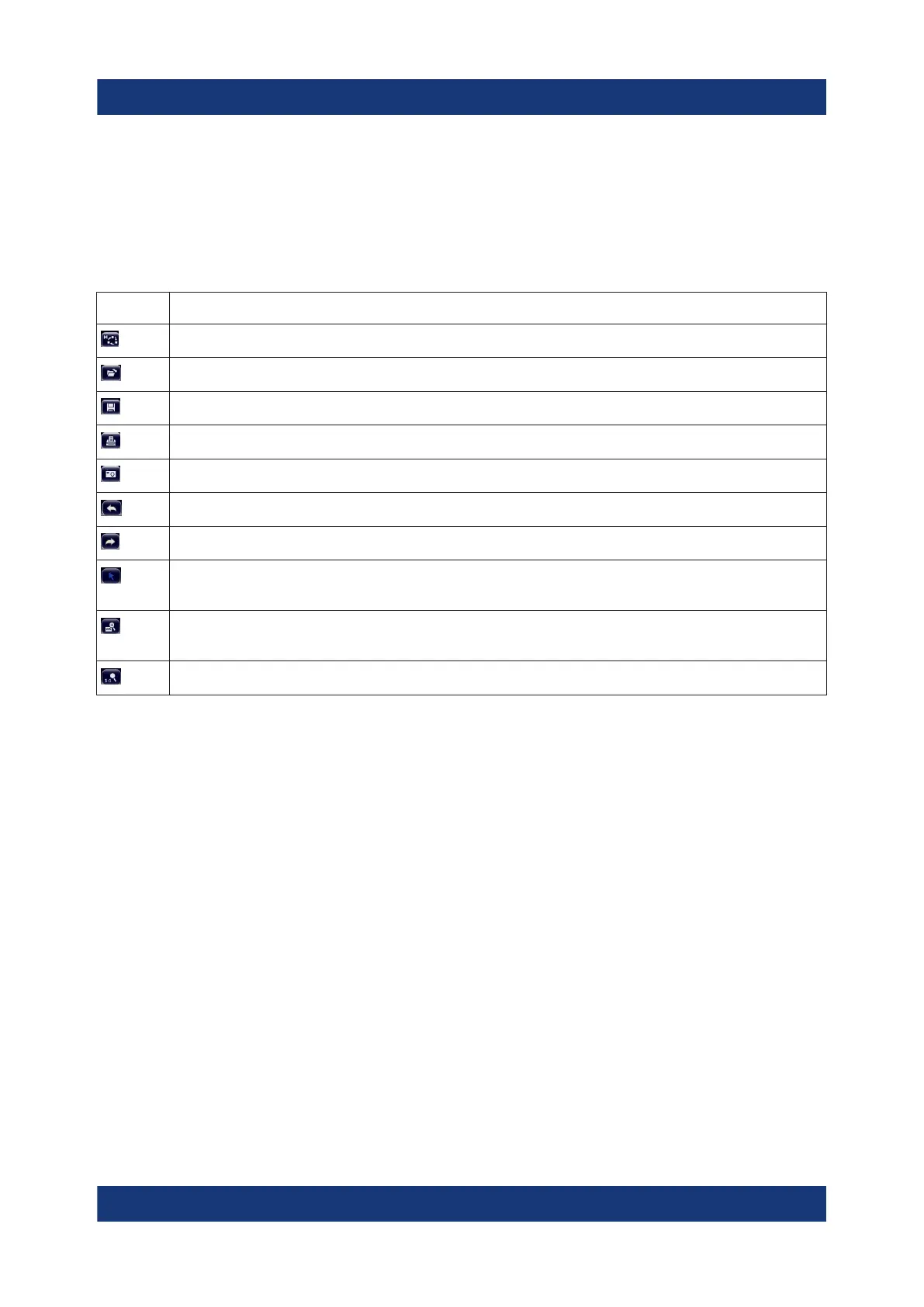Basic Operations
R&S
®
ESR
55Getting Started 1316.3749.02 ─ 09
Remote:
DISP:TBAR:STAT ON
The following functions are available:
Table 6-1: Standard Application Functions in the Toolbar
Icon Description
Opens the "Select Mode" menu (see Chapter 6.1.1, "Channel Display", on page 46)
Opens an existing measurement (settings) file
Stores the current measurement file
Prints the current measurement screen
Saves the current measurement screen as a file (screenshot)
Reverts last operation.
Repeats previously reverted operation.
Selection mode: the cursor can be used to select (and move) markers in a zoomed
display
Zoom mode: displays a dotted rectangle in the diagram that can be expanded to
define the zoom area. Can be repeated several times.
Zoom off: the diagram is displayed in its original size
6.2.2 Touchscreen
A touchscreen is a screen that is touch-sensitive, i.e. it reacts in a specified way
when a particular element on the screen is tapped by a finger or a pointing
device, for example. Any user interface elements that can be clicked on by a
mouse pointer can also be tapped on the screen to trigger the same behavior,
and vice versa. Using the touchscreen, the following tasks (amoung others) can
be performed by the tap of your finger:
●
Changing a setting
●
Changing the display
●
Moving a marker
●
Zooming into a diagram
●
Saving or printing results and settings
To imitate a right-click by mouse using the touchscreen, for example to open a
context-sensitive menu for a specific item, press the screen for about 1 second.
Means of User Interaction
