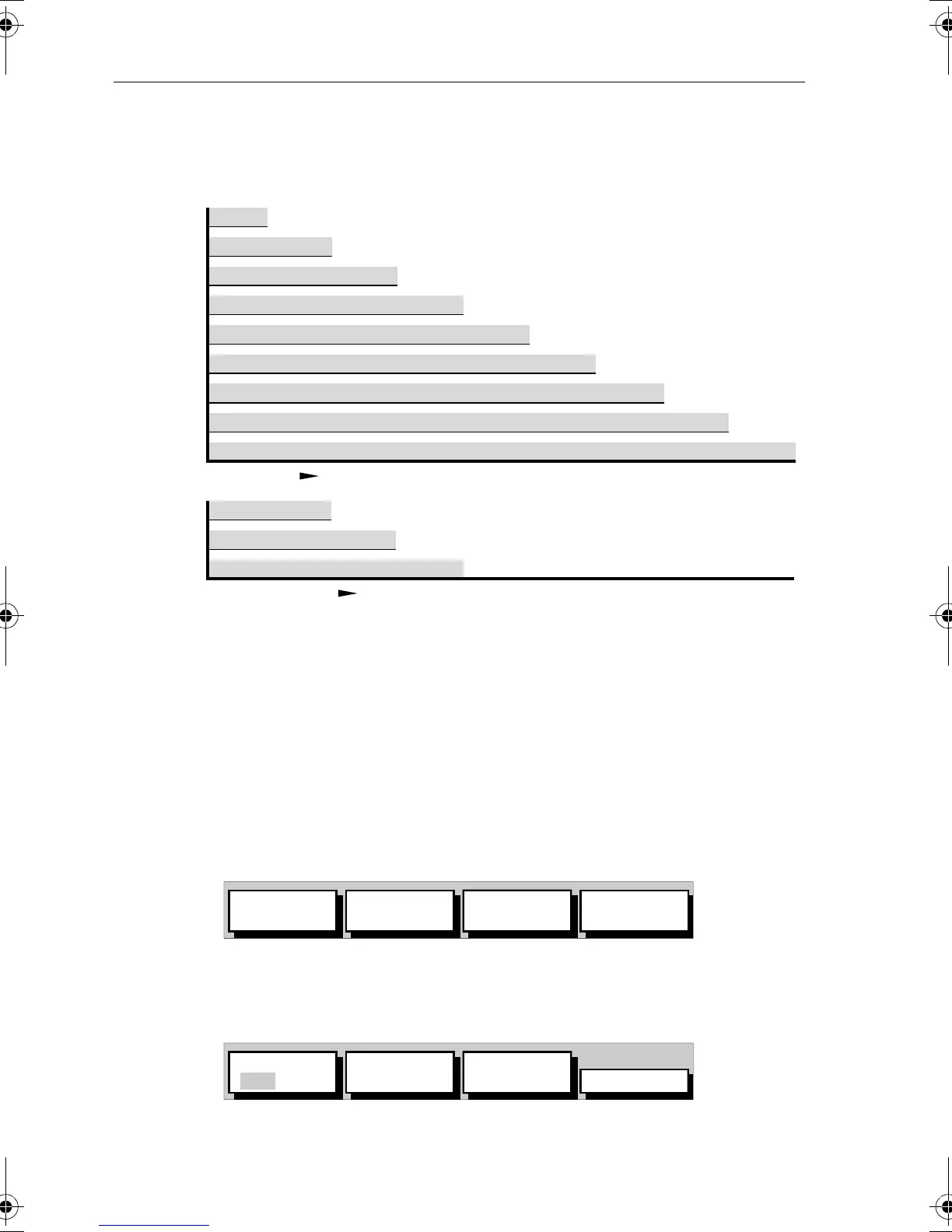3-40 Raynav 300 GPS Plotter
Refer to the setting guide shown in Figure 3-40 to determine the best
setting for your planned voyage; this is particularly important if you wish
to use SmartRoute to convert your track to a route.
Figure 3-40: Track Interval Setting Guide
You can change the setting at any time. The setting applies only to the
current track and is not saved as a stored track.
Note: Track points are not ‘wasted’ when the vessel is stationary as there
is a minimum distance separation, even when using a time interval set-
ting.
➤ To set up a track:
1. From the plotter display, press the
MENU key to display the set up soft
keys as shown in Figure 3-41.
Figure 3-41: Set Up Soft Keys
2. Press the TRACK SETUP soft key to display the first level Track soft
keys as shown in Figure 3-42:
Figure 3-42: First Level Track Soft Keys
2 hrs, 5 min
6 hrs, 15 min
12 hrs, 30 min
15 days, 15 hrs
375 nm
750 nm
75 nm
5 days, 5 hrs
2 days, 14 hrs, 30 min
1 day, 13 hrs, 30 min
12½ min
1 hr, 2½ min
TRACK TIME
TRACK DISTANCE
1 sec
5 sec
TRACK INTERVAL SETTING
D4948-2
10 sec
30 sec
1 min
3 min
5 min
10 min
30 min
0.1 nm
0.5 nm
1.0 nm
SYSTEM
SET UP¬
CHART
SET UP¬
TRACK
SET UP¬
GPS
SET UP¬
D4918-1
CLEAR
TRACK
MAKE INTO
ROUTE
MORE…
TRACK
OFF ON
D4919_1
81171_4.BOOK Page 40 Thursday, November 29, 2001 11:34 AM