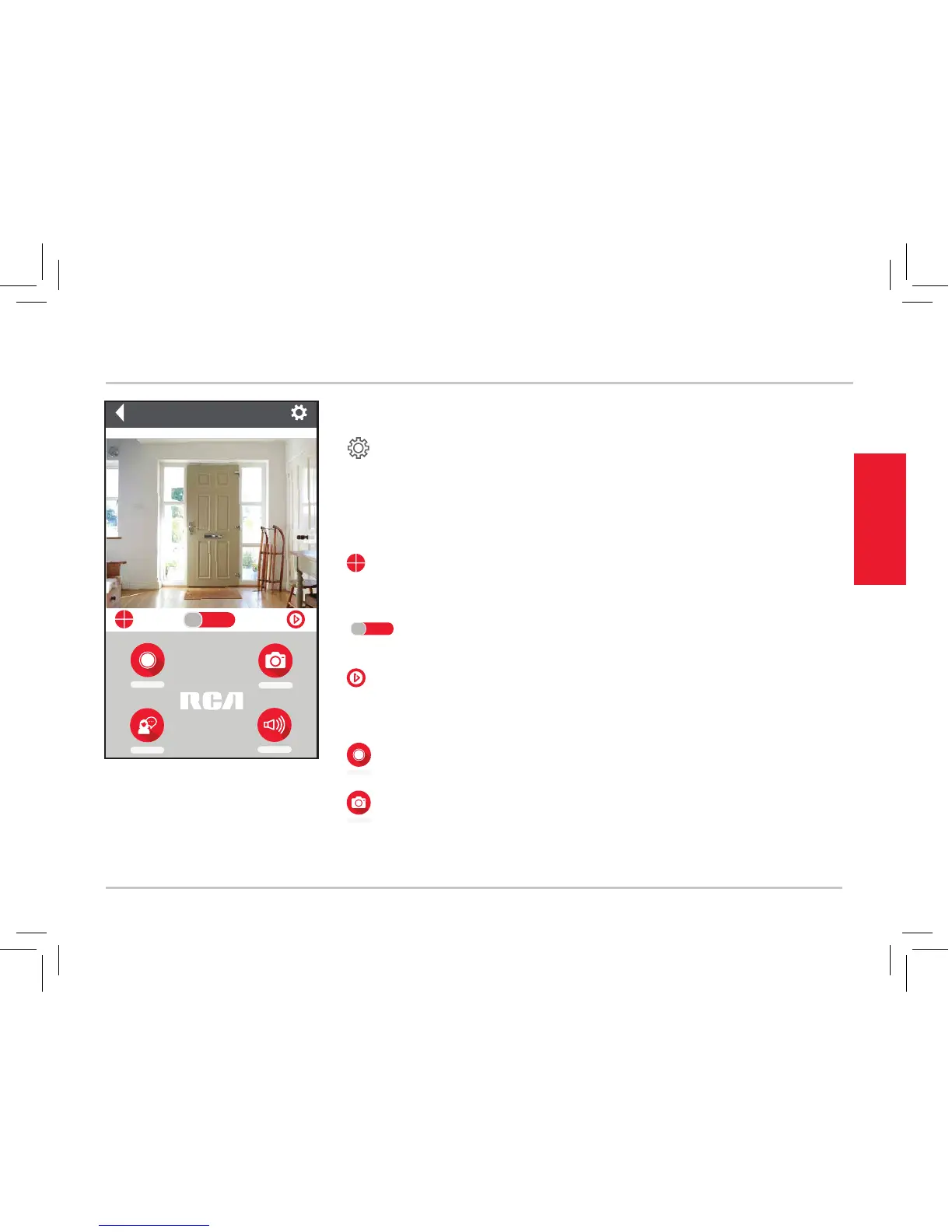9
TOUR OF THE SYSTEM
Tour of the system
Camera View Screen
(Settings) accesses the Settings menu for this camera. Press
this icon to adjust the WiFi and other settings.
Camera view shows you the image from your WiFi camera. Pan and
tilt the camera by swiping on the screen left/right or up/down. Zoom
the camera by double-tapping the screen.
(Multi-Camera View) lets you see multiple cameras at once on
a single screen (if you’ve set up multiple cameras). Press this icon to
access the multi-camera view screen.
H D SD
(HD-SD Select) lets you switch between high- and standard-
denition video on the view screen.
(Micro-SD Card) accesses any content stored on the camera’s
Micro-SD Card (not included). Press this icon to start viewing or
downloading motion/sound-activated videos or images from the
camera’s Micro-SD Card. (This is where you’ll see auto recordings.)
(Snapshot) takes a still photo of the camera video. The
snapshot le is saved to your smartphone or tablet.
Front Door
HD SD
SOUND
RECORD
TALK
Swipe screen
to pan/tilt
SNAPSHOT
