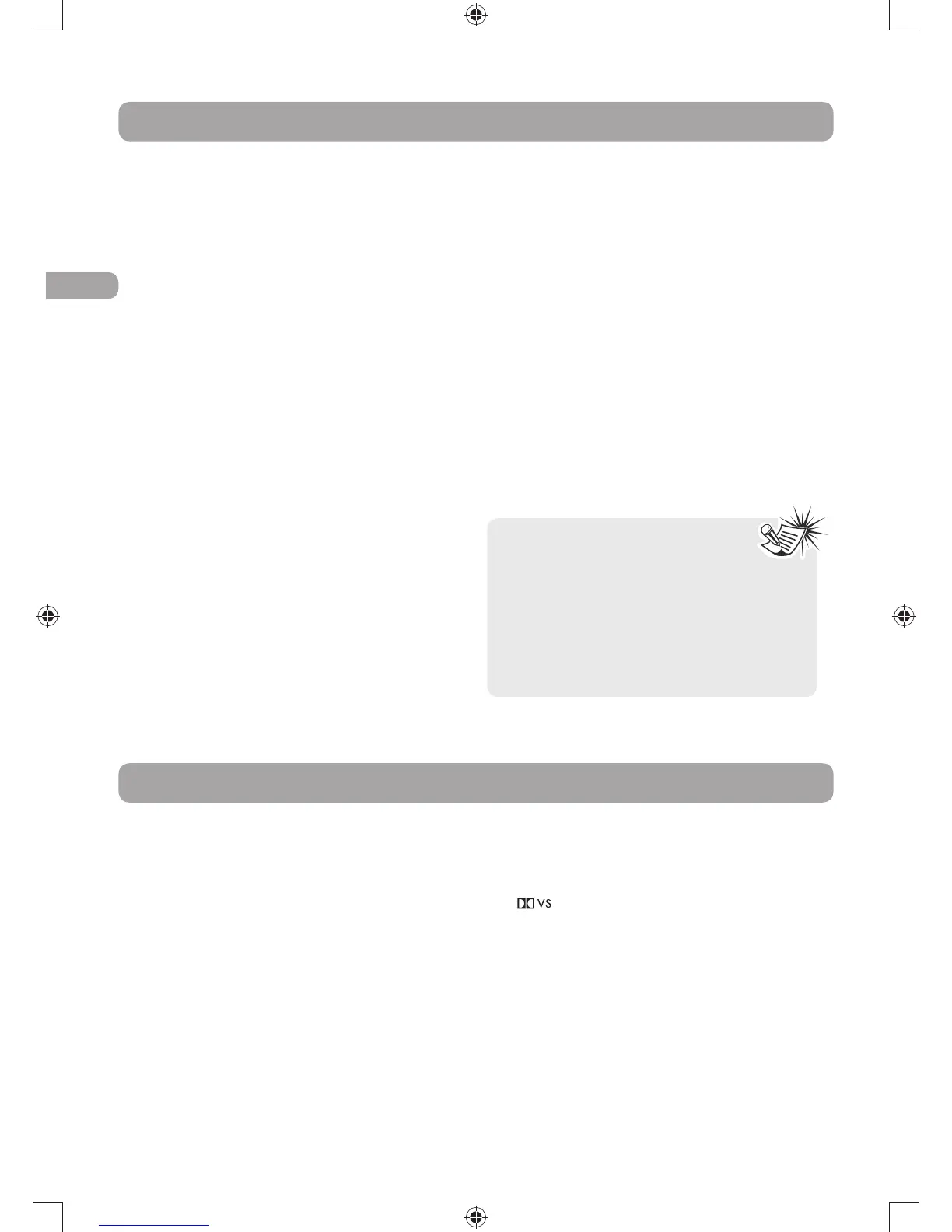EN
14
Jpeg Files
Displaying jpeg files
1. Open the disc tray.
2. Place the disc with the printed side facing up
and close the disc tray.
The folders on the disc will be listed in
numerical order on the left side of the screen.
When you highlight a folder, the list of
pictures in the folder are listed in numerical
order on the right side of the screen.
3. Select a folder using the up/down arrow
buttons on the remote, then press the left
arrow button to move to the picture icons at
the bottom of the screen. Use the left/right
arrow buttons to select picture mode.
4. Press the up arrow button to move to the
file list on the right side of the screen. Use
the up/down arrow buttons to select a file.
0RESS/+TOOPENAlLEORPRESS0,!9TOSTART
a slide show.
5. The unit starts the slide show with the jpeg file
you have selected, then displays all the jpeg
files in the same folder, then all the jpeg files
in the subfolders located in the same folder.
You can set the amount of time a picture
remains on the screen in the General Setup
menu.
6. During the slide show you can use the left/
right button to rotate the picture, the up
arrow button to rotate the image vertically,
the down arrow button to rotate the image
horizontally. Use the ZOOM button to magnify
the picture. Use the CH- button to go back
to the previous picture or the CH+ button to
GOTOTHENEXTONEANDTHE34/0BUTTONTO
interrupt the slide show and display the disc’s
contents.
7. Press INFO to display the Info menu during
playback.
8. When the unit has played all the files, the
slide show stops and the disc’s contents are
displayed again.
9. Press STOP to end playback.
Notes:
s4HETIMETAKENFORTHECONTENTS
of the disc to be displayed varies
according to the size and number of jpeg
files on the disc. If nothing is displayed
after a few minutes, the file sizes may be
too large. Reduce the files resolution and
write another disc.
s"EFOREINSERTINGADISCMAKESUREITIS
compatible with the unit.
!UXIN
466#2OR3ET4OP"OXCANBECONNECTEDTO!58
input jacks (at front panel and at the rear panel)
OFTHEUNITSOTHATSOUNDFROMTHEAUXILIARY
component comes into the unit and out through
the speakers.
#ONNECTINGAUXILIARYCOMPONENTS
2EFERTOh#ONNECTINGTOEXTERNALAUDIOSOURCES
!UX)NvFORDETAILSONCONNECTINGTHEAUXILIARY
components to the unit.
3ELECTING!UX)NMODE
Press either SOURCE on the main unit or
AUX1/2 on the remote control to select AUX 1
or AUX 2 mode.
3OUNDOUTPUTIN!UX)NMODE
s9OUMAYTOGGLEBETWEEN$OLBY6IRTUAL
Speaker mode and stereo mode by pressing
“ ” button on the remote.
s2EFERDETAILSON$OLBY$IGITALAND$OLBY
Virtual Speaker.
