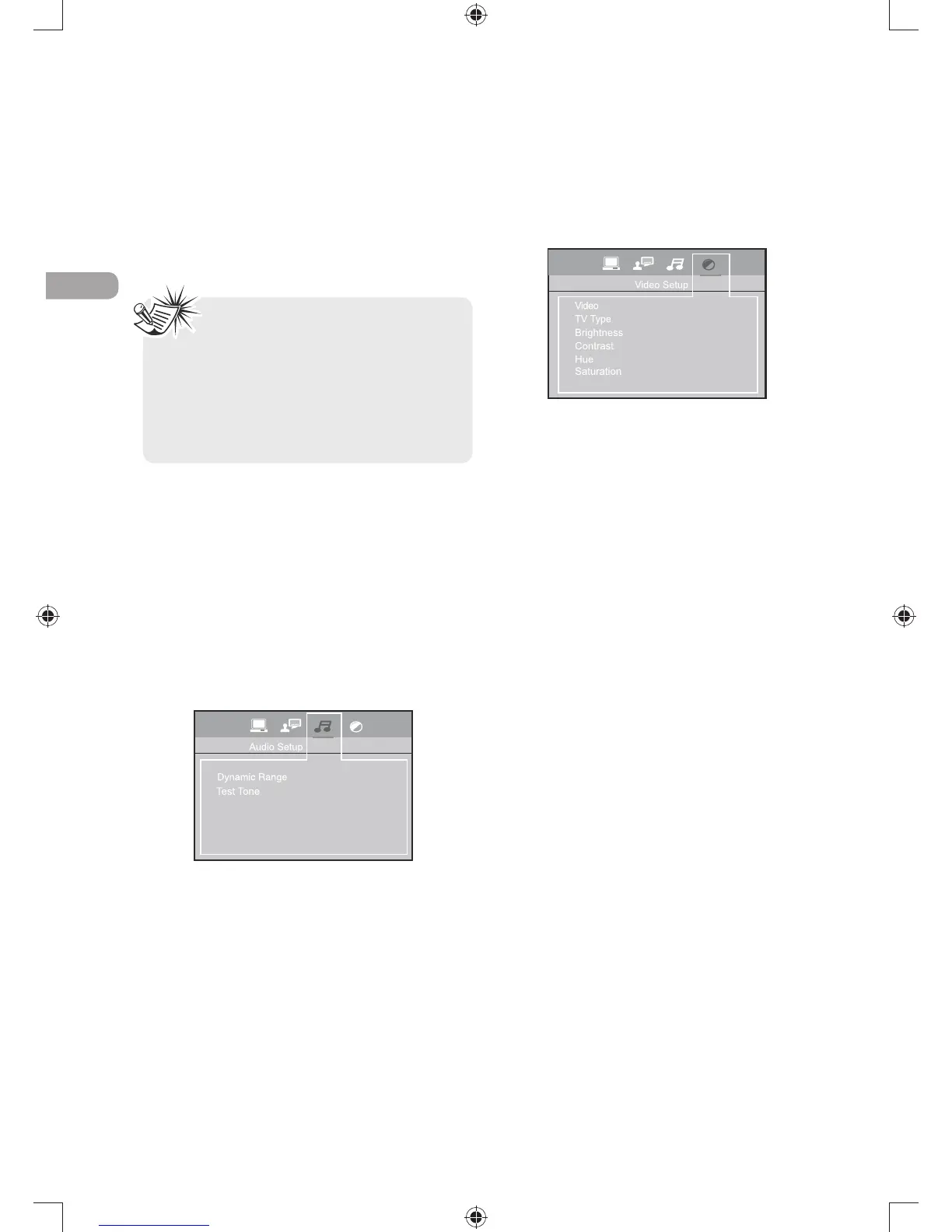EN
18
Disc Menu
To change the language of the disc menus, select
the language using the up/down arrow buttons
ANDPRESS/+
The language you select will only be displayed if
the disc is programmed with that language.
Audio Setup
You can adapt your unit to other equipment
and access specific functions with the Audio
Setup menu.
1. Select the Audio Setup icon in the main menu
using the left/right arrow buttons.
2. Select an option using the up/down arrow
buttons. Press the right arrow to move to the
option’s choices.
Dynamic Range
You can select the dynamic range as follow:
Full, 6/8, 4/8, 2/8 or off
s7HENADYNAMICRANGEISSETVOLUMEMAYBE
low.
Test Tone
This function is used to test the speakers level.
3ELECT4EST4ONEPRESS/+TOSTARTASHORTNOISE
comes successively from each speaker (Front-Left,
Center, Front-Right & Subwoofer).
0RESS/+TOEXIT
Video Setup
1. Select the Video icon in the main menu using
the left/right arrow buttons.
2. Select a menu option using the up/down arrow
BUTTONSANDPRESS/+
Video
Progressive Function provides high quality
pictures with less flickering. Turn on Progressive
Scan if you used the Component Video jacks of
the unit to connect a TV or monitor compatible
with a progressive scan signal.
3ELECT03CAN90B0RANDPRESS/+TOACTIVATE
Progressive Scan.
TV Type
Depending on the format of the DVD disc, you
can choose the picture format (aspect ratio) best
suited to the format of your TV screen:
s03REPRODUCESAPICTUREWITHOUT
distortion.
s,"GIVESBESTREPRODUCTIONOFPICTURES
recorded in this format (i.e. with horizontal
bands at the top and bottom of the screen)
or in 16:9.
sWIDESCREENREPRODUCESFORMAT
lLMSINFULLONAXSCREEN
Brightness
This option lets you adjust the video brightness
level on a scale of 0 to 12, with 12 being the
brightest.
Contrast
This option lets you to sharpen the picture
quality.
Hue
This option lets you adjust the hue of the
picture.
Saturation
This option lets you adjust the color saturation
of the picture.
Notes:
s)FTHESELECTEDLANGUAGEISNOT
available on a disc, the disc’s language
will be used instead.
s)FTHELANGUAGECHOSENISAVAILABLEITIS
automatically selected when you display the
subtitles or press SUBTITLE on the remote
control. Otherwise, the subtitle language
indicated on the disc is selected.
