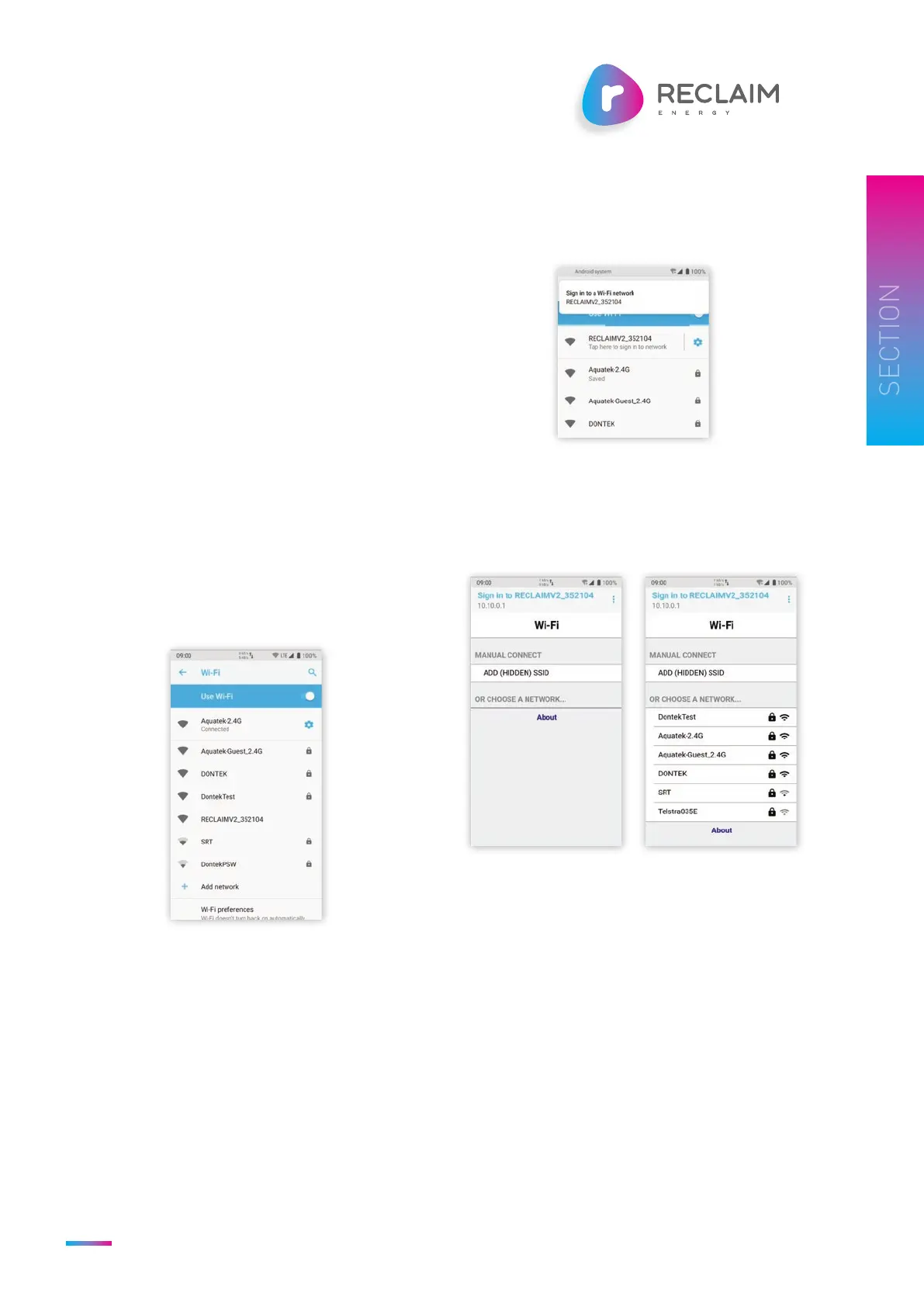Owners/Installation Manual – Controller v2 | Reclaim Energy
RECLAIMENERGY.COM.AU
21
3
3.3 WIFI SETUP USING APP
Wi-Fi can be setup on the controller using a mobile phone
or tablet as detailed below.
• Ensure that the controller is in range of the Wi-Fi
network it is to be connected to.
• Ensure that the controller is in Wi-Fi configuration
mode i.e., the Wi-Fi arrow is blinking. See section
2.2 and/or section 4.4 on how to reset the controller
Wi-Fi settings.
• On your mobile device, go to Settings → Wi-Fi.
• In the Wi-Fi network list, look for the Wi-Fi access point
‘RECLAIMV2_NNNNNN’, where ‘NNNNNN’ is the last 6
characters of the controller’s MAC address.
o This access point name is also displayed on the
controller display during initial Wi-Fi setup.
o The image below shows the controller with access
point name ‘RECLAIMV2_352104’ is waiting for
connection.
Figure 3-13: Wi-Fi network list on mobile device
• Click on the Wi-Fi network ‘RECLAIM_NNNNNN’ to
connect the mobile device to this network.
o Note that the network ‘RECLAIMV2_NNNNNN’ is an
OPEN network and requires no password to sign in.
• Once connected to the network, the mobile device will
redirect to the controller Wi-Fi configuration page
automatically.
o On some mobile devices, it may be necessary to click
on a ‘Sign in’ prompt to open the configuration page,
as shown below.
Figure 3-14: Sign in prompt for some devices
• The Wi-Fi configuration page will then open as shown
below. The list of networks may be initially empty but
will refresh as the controller scans for nearby Wi-Fi
networks and displays them.
Figure 3-15: Wi-Fi configuration page
• From the list of networks, click on the network that the
controller is to be connected to. This will bring on the
page to enter the network’s password as shown next.
o Click on the button ‘Show Password’ to make the
password visible, if necessary.
